This is my review of CorelDRAW, graphic design software for Windows and Mac.
My name is June, I have been working as a graphic designer for over 10 years. I’m an Adobe Illustrator fan, but I decided to give CorelDRAW a try because I often hear my designer friends talking about how great it is.
After using it for a while, I have to admit that CorelDRAW is more powerful than I thought. Some of its features make design easier than you can imagine. It’s not a bad option to start your graphic design journey with, and it’s more affordable than many other design tools.
However, no software is perfect! In this CorelDRAW review, I’m going to share with you my findings after testing the main features of CorelDRAW Graphics Suite and interacting with Corel customer support via email and live chat. I’ll also show you my personal opinion about its pricing, ease of use, and pros and cons.
By the way, this article is more than just a review, I’ll also document my learning process and share with you some useful tutorials if you decide to use CorelDRAW. Learn more from the “CorelDRAW Tutorials” section below via the table of contents.
Let’s dive in.
Disclaimer: This CorelDRAW review is NOT sponsored or supported by Corel in any way. In fact, the company doesn’t even know I’m reviewing their product.
Table of Contents
CorelDraw Overview
CorelDraw is a suite of design and image editing software that offers a comprehensive set of tools and features for vector illustration, layout, photo editing, typography, and more.
If you visit their official website, you’ll see that they have different versions including CorelDRAW Graphics Suite, CorelDRAW Standard, CorelDraw Essentials, Corel Vector, etc.
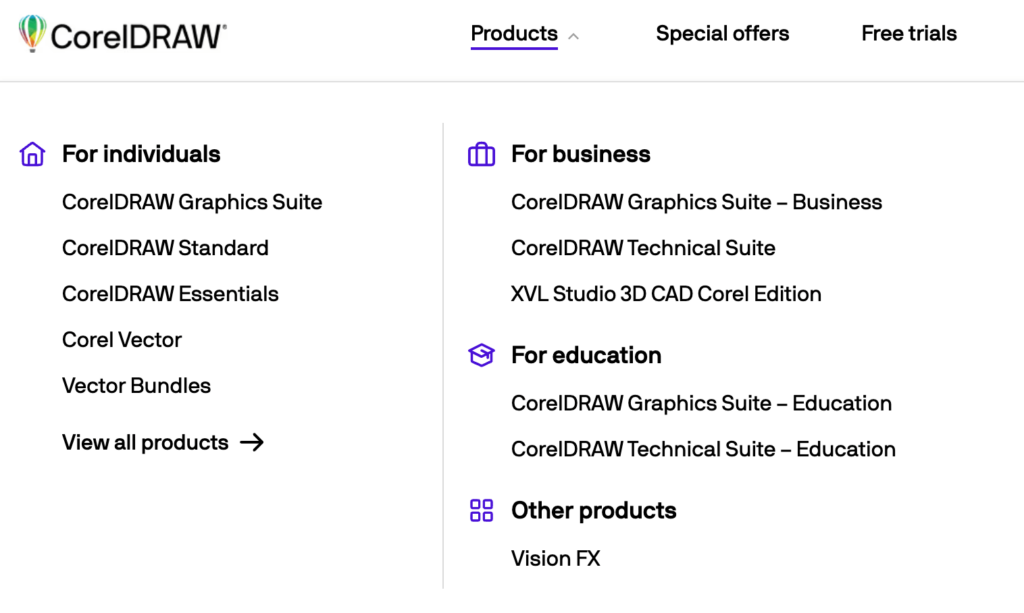
The latest version of CorelDRAW Graphics Suite 2023. Love the new Focus Mode that allows you to edit objects in isolation without losing your selection, and a new breadcrumb floating toolbar makes object navigation even easier.
However, In this review, I’ll be showing you my experience using the CorelDRAW Standard version which is CorelDraw Standard 2021.
It was always a Windows-only software program, but now it’s also compatible with Mac. That’s why I was so excited to test it! I liked its awesome features like Draw in Perspective, Snap to Self, Pages Docker/Inspector, Multipage View, etc.
This beginner-friendly design software is a good option for small businesses that have a limited budget to spend on marketing materials. Because it’s so easy to use, you can download the software program, learn, and design it yourself.
CorelDraw is commonly used for layout and perspective designs. Some of its tools, like the Extrude Tools, and perspective plane make 3D easier than ever!
You will find CorelDraw easy to learn on your own. If you don’t know where to begin, there are useful tutorials in the CorelDraw learning center or you can contact customer support for help.
Sounds perfect, right? But I do think that the “convenience” of the tools might limit creativity. When everything is ready to use, it’s just so convenient that you don’t need to create anything on your own. You know what I mean?
A Detailed Review of CorelDRAW Standard
This review and tutorials are based on the CorelDraw Mac Version.
I’m going to break down the test into four sections: key features, pricing, ease of use, and customer support, so you get an idea about its strengths and weaknesses.
Key Features
CorelDraw has dozens of features, big and small. It’s impossible for me to test each of them otherwise this review is going to be super lengthy. Therefore, I’ll only pick four of the main features to review and see whether they live up to what Corel claims.
1. Live Sketch Tool
I always draw on paper first and then scan my work to the computer to edit because, to be honest, it’s really hard to control the lines when drawing digitally. But the Live Sketch tool just changed my mind.
I find it quite easy to draw with the Live Sketch tool, and especially it allows me to correct the lines easily while I draw them. This tool is like the combination of the brush tool in Photoshop and the pencil tool in Illustrator.
One thing that annoyed me a bit is that the shortcuts are so different from Adobe Illustrator. It’ll take some time to get used to if you’re coming from Illustrator just like me. And many tools don’t have shortcuts, including the Live Sketch tool.
Other tools are hidden and I had no idea where to find them. For example, it took me a while to find the eraser, I had to Google it. And after I found it, it didn’t allow me to use it freely when I draw if I could in Photoshop I could just switch between draw and erase quickly.
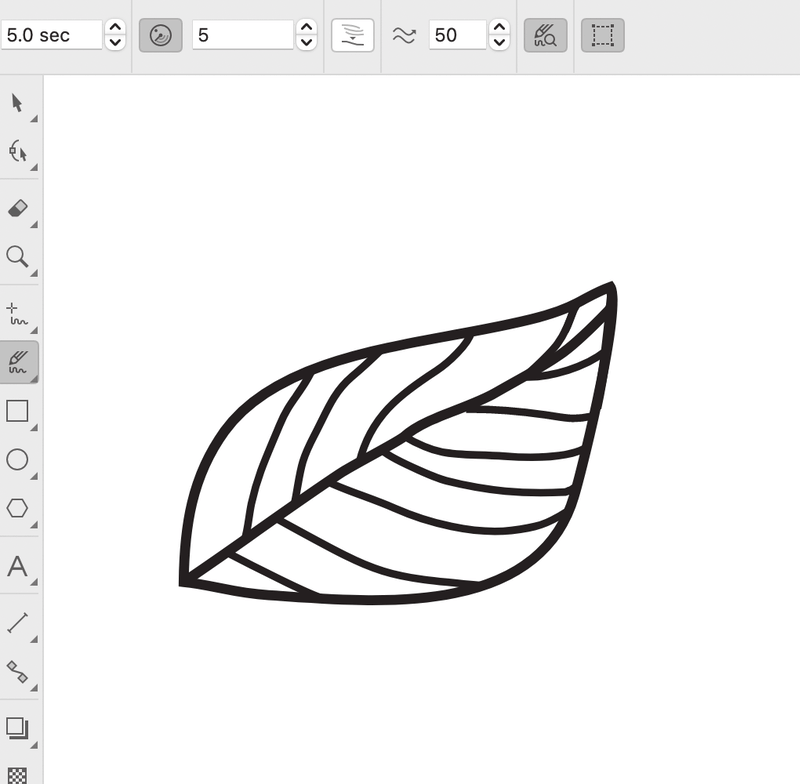
This tool is great for drawing because it saves you time from drawing on paper and later tracing it on digital but of course, it can’t have 100% the same touch as drawing on paper. Also, you’ll need to get a digital drawing tablet if you’re illustrating a masterpiece.
My personal take after testing: It’s a nice tool for drawing illustrations once you figure out all the timer and other settings that match your drawing style.
2. Perspective Drawing
The Perspective plane is used to create three-dimension images. You can draw or place existing objects onto the perspective plane to create 1-point, 2-point, or 3-point perspective 3D-looking objects.
As a graphic designer, I find the 2-point perspective convenient for showing packaging design from different perspectives. It’s simple to make and the perspective points are accurate. I like the convenience of adding perspective to quickly make a mockup.

Draw in Perspective is a great feature of the CorelDRAW Standard version. It indeed makes it so easy to create a drawing in a perspective view, but it’s hard to get the perfect shape at once.
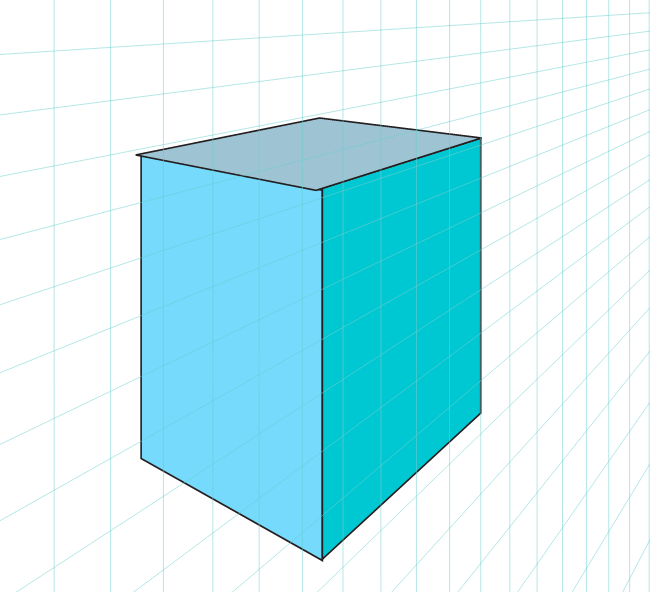
You’ll need to change some settings when you draw. I find it hard to get the lines to match.
See the screenshot above? The top part is not exactly 100% connected to the left side.
I even followed some tutorials online trying to figure out how to draw perfectly in perspective. But still, it’s hard to get to the perfect point.
My personal take after testing: CorelDRAW is a great program for layout and 3D perspective designs.
3. Multipage View
This is another feature that CorelDRAW standard version introduces. You can fluidly move around objects through pages and arrange pages easily. And it allows you to compare your design side by side.
If you are coming from Adobe InDesign or Adobe Illustrator like me, you should know this feature pretty well. I am quite surprised that CorelDraw only launched this feature now. It’s such an important feature for designers who work on magazines, brochures, or multi-page designs.
Well, congrats CorelDraw users, now you can work on your project much easier. However, it’s not convenient to add a new page from the created file, unlike in Adobe Illustrator, you can just add a new artboard easily from the panel.
Honestly, I didn’t find how to add a new page until I Googled it.
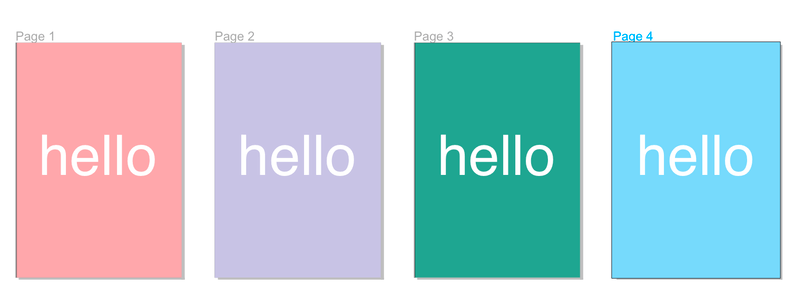
My personal take after testing: This is a useful feature for sure, but I wish it could be navigated easier.
4. Export Multiple Assets at Once
This feature allows you to export multiple pages or objects quickly and easily all at once in the format you need, such as png, high-resolution jpeg, etc. Exporting multiple assets saves you time and makes your work more organized.
One cool thing about this feature is that you can have different settings for your objects when you export them, and you can still export them at the same time. For example, I want my orange object to be in PNG format and the blue in JPG.
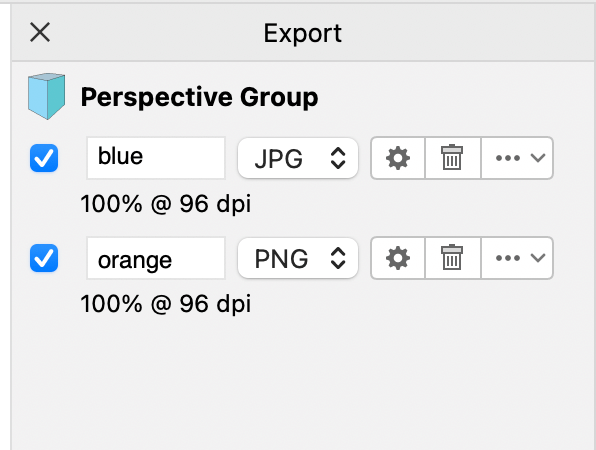
You can also export multiple assets as a grouped object.
My personal take after testing: Overall I think it’s a cool feature. Nothing to complain about.
Pricing
So, how much is CorelDRAW? Well, there are different costs.
You can get the CorelDRAW Standard for $299 (One-Time Purchase) and use it FOREVER. If you don’t want to decide for now or want to try the latest CorelDRAW version, there’s a 15-day free trial you can get.
If you plan to use the program for high-end professional work, the CorelDRAW Graphics Suite can be a pretty good option. You can get the annual plan for $16.58/month, or choose the One-Time Purchase option and pay $399 at once.
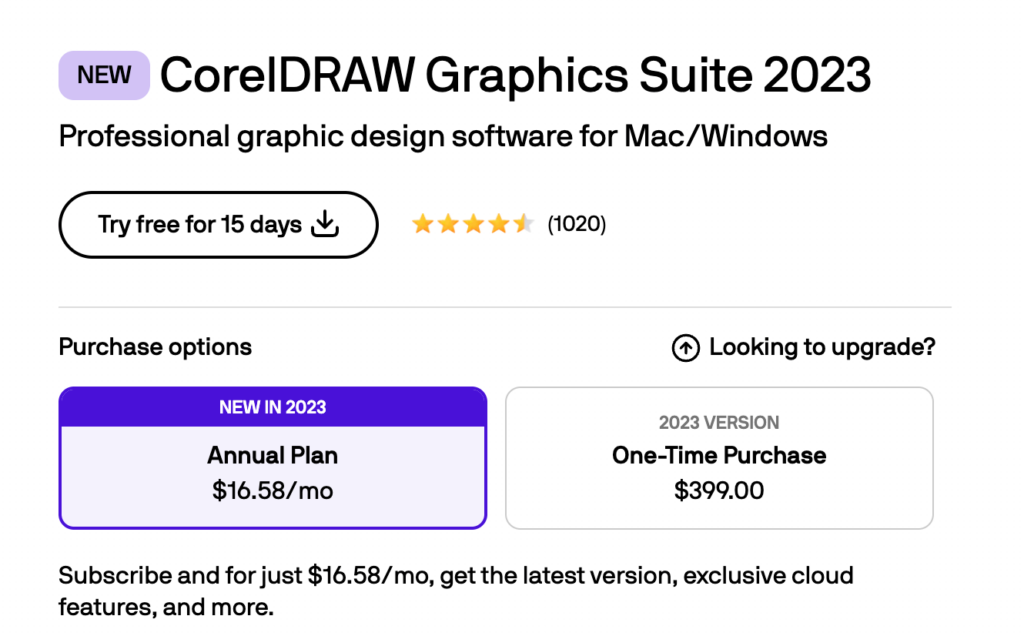
Either way, you can give it a try before you pull out your wallet. You do get a 15-day free trial version to explore the program.
Ease of Use
Many designers love CorelDraw’s simple and clean user interface because it’s easy to find the tools to use. But I personally prefer to have the tools handy. I agree the UI looks clean and comfortable to work on but it has too many hidden panels, so it’s not ideal for quick edits.
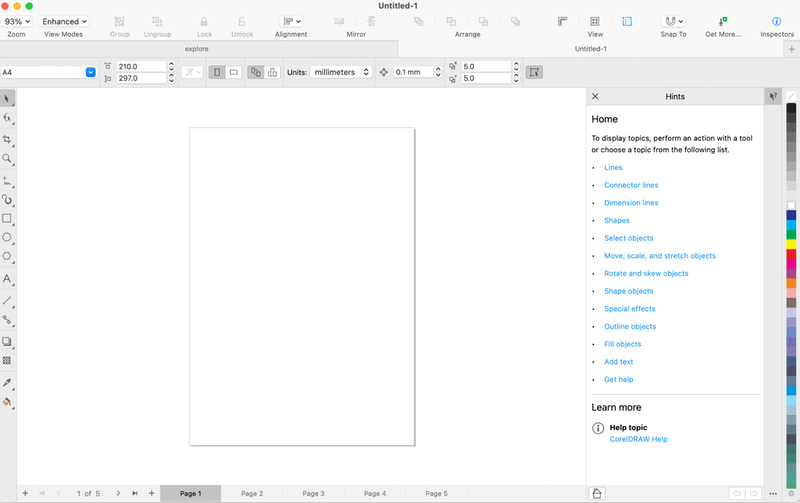
I do like its tool Hints (tutorial) on the side when you have a tool selected. It gives a brief introduction to how to use the tool. This can be a good help for CorelDraw newbies.
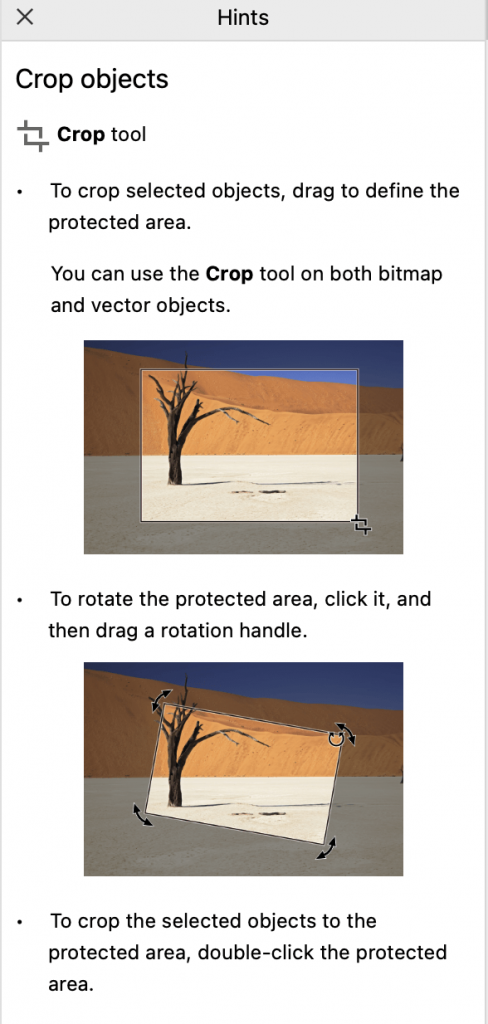
Most of the basic tools like shapes, crop tools, etc are easy to learn, and you can learn them from the tutorials. Drawing tools like Live Sketch, pen tool, and others are not that complicated to use but it takes a lot of practice to manage them like a pro.
CorelDraw also has a lot of ready-to-use templates if you want to create something quickly. Templates are always helpful for beginners.
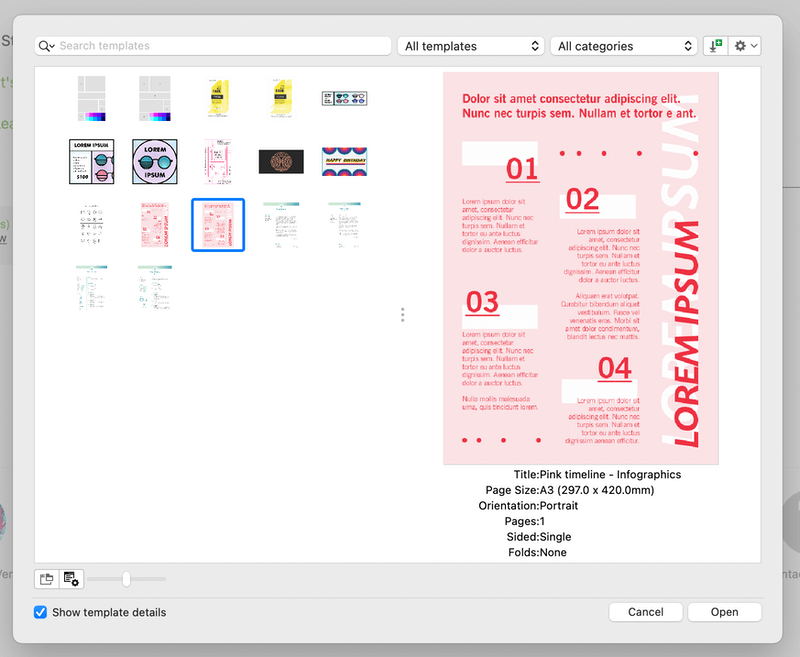
Another useful resource to learn how to use the tools is the Corel Discovery Center. It covers the basics of editing photos and videos as well as creating graphics and painting. You can choose a photo or video tutorial for your learning.
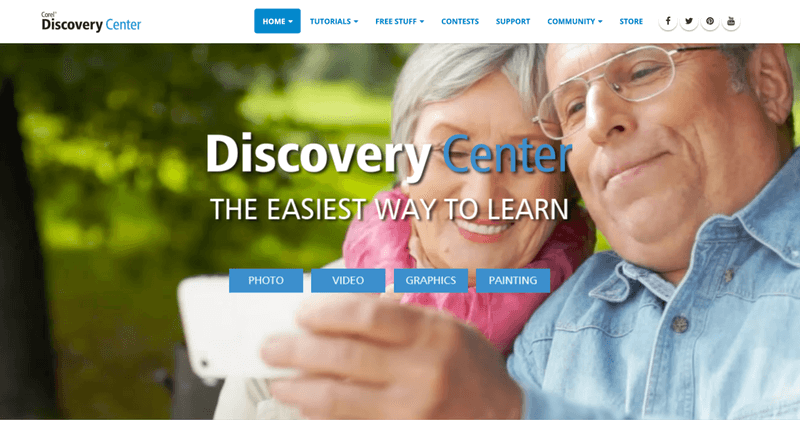
Actually, I use both. Watching the tutorial and then I go back to look at the specific steps from the written tutorial with photos on the same page at the Discovery Learning Center. I managed to learn some new tools easily.
Customer Support (Email, Chat, and Call)
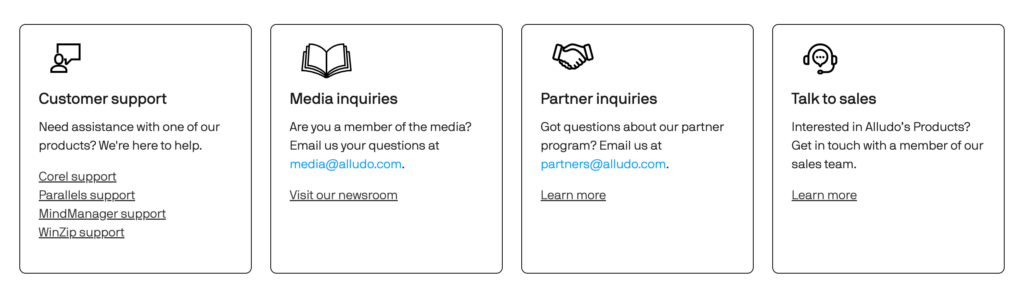
CorelDraw does offer Email support, but actually, you would submit a question online, receive a ticket number, and someone would contact you via email. They will ask for your ticket number for further assistance.
If you are not in a rush, I guess you wouldn’t mind the wait. But I find the email support process is too much for a simple question.
I also tried to contact via Live Chat, still needed to wait in the queue but I got a response sooner than by email. If you are lucky, you can get assistance right away. If not, you can either wait or type in the question and wait for someone to contact you by email.
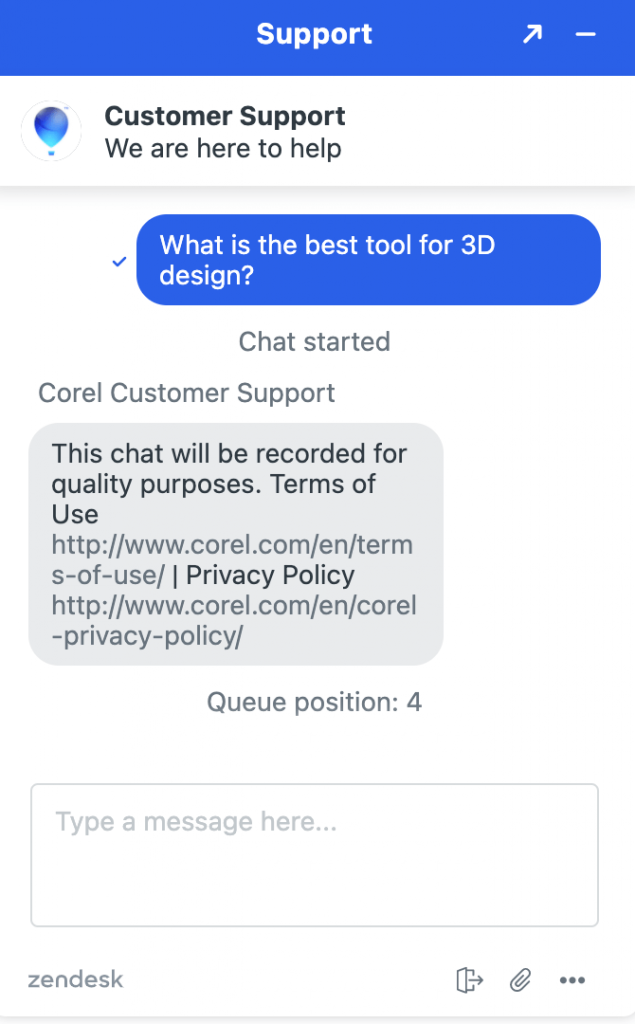
I haven’t called them because I’m not really a phone person but If you don’t want to sit and wait, you can also try reaching out to the support team during their working hours provided on the CorelDRAW contact page: 1-877-582-6735.
Reasons Behind My Reviews and Ratings
This CorelDraw review is based on my experience exploring the software program.
Features: 4.5/5
CorelDraw offers excellent tools for different types of designs and illustrations. The CorelDRAW Standard version introduces some new features such as exporting multiple assets and multipage view, that make the design workflow more effective and convenient.
Nothing much to complain about its features, but I wish there were more keyboard shortcuts for the tools.
Ease of use: 4/5
I have to admit that at the beginning it was hard to find the tool that I wanted, and looking at the tool names it’s not easy to figure out what exactly they are used for.
But after a couple of Google research and tutorials, It’s easy to manage. And the Corel Discovery Center has its own tutorials. Apart from that, the Hints panel from the document is another great place to learn the tools.
Value for money: 4/5
If you decide to get the one-time purchase option, then for sure it’s a 5 out of 5. $549 for a perpetual subscription is an OH MY GOD deal. However, the annual subscription is a bit pricey (you know which program I’m comparing to, right?).
Customer support: 3.5/5
Although it says you would get a response in 24 hours, well, I got my first response five days after I submitted a ticket. The average response time is actually about three days.
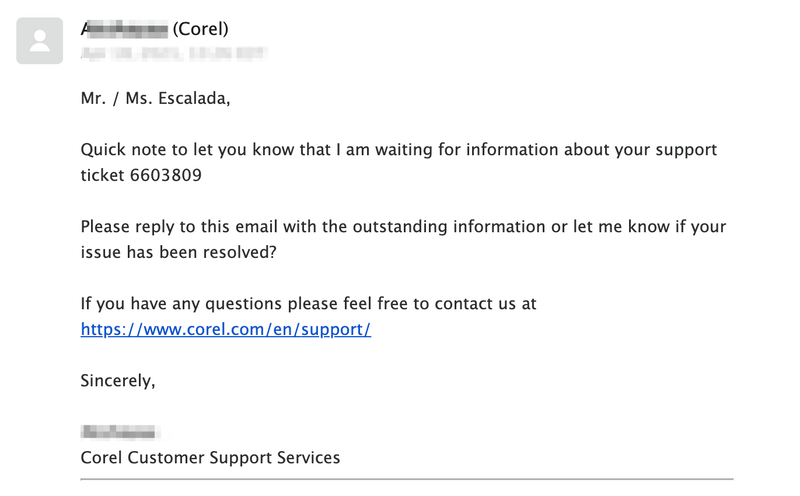
Live Chat is a bit better but you still need to wait in line for assistance. And if you accidentally exit the window, you’ll have to open the chat again. Personally, I don’t think customer support communication is very effective. That’s why I gave it a lower rating here.
CorelDraw Alternatives
Want to explore more options? Check out these three design programs if you think CorelDRAW is not for you.
1. Adobe Illustrator
The best alternative for CorelDRAW is Adobe Illustrator. Graphic designers use Illustrator for creating logos, illustrations, typefaces, infographics, etc, mostly vector-based graphics. You can resize any vector graphics without losing their quality.
There’s really nothing I’d like to complain about Adobe Illustrator. But if your budget is tight, maybe you’d want to consider other alternatives. Adobe Illustrator is a pricey software program and you can only get it through a subscription plan that you’ll get a monthly or yearly bill.
2. Inkscape
You could get a free version of Inkscape, but the free version features are limited. Inkscape is free open-source design software. It provides most of the basic drawing tools that CorelDraw and Illustrator have. Such as shapes, gradients, paths, groups, text, and much more.
However, although Inkscape is available for Mac, it’s not 100% compatible with Mac. For example, some fonts cannot be recognized and the program is not always stable when you run larger files.
3. Canva
Canva is an amazing online editing tool for creating posters, logos, infographics, and many other designs. It’s so easy and convenient to use. Because it offers so many ready-to-use templates, vectors, and fonts. You can create artwork in less than 30 mins easily.
One of the downsides of the free version is that you cannot save the image in high quality. If you use it for digital content, go ahead. However, printing in large sizes, it’s quite tricky.
CorelDRAW Tutorials
Below you will find some quick CorelDraw tutorials that you might be interested in.
How to open CorelDraw files?
You can double-click to open CorelDraw files on your computer. Or you can open the CorelDraw program, click Open Document and select your file, and click open. One more option is that you can drag the file to an open CorelDraw interface to open it.
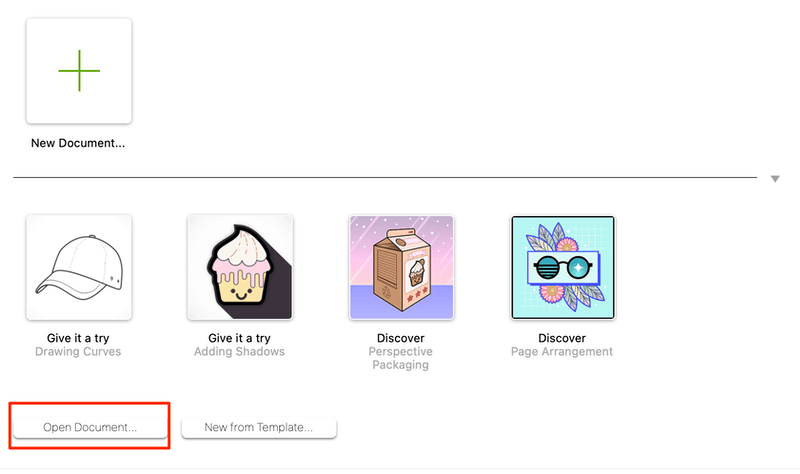
If you don’t have it installed or your version expired. You can use online file converters to open the cdr files. However the most recommended way is to download the program to avoid quality loss.
How to arch/curve text in CorelDraw?
There are two common ways to curve text in CorelDraw.
Method 1: Use the Freehand tool to create any curve that you want your text to look like, or you can use the shape tools to create a curve shape, for example, a circle. Click where you want to show the text on the path, and just type on it.
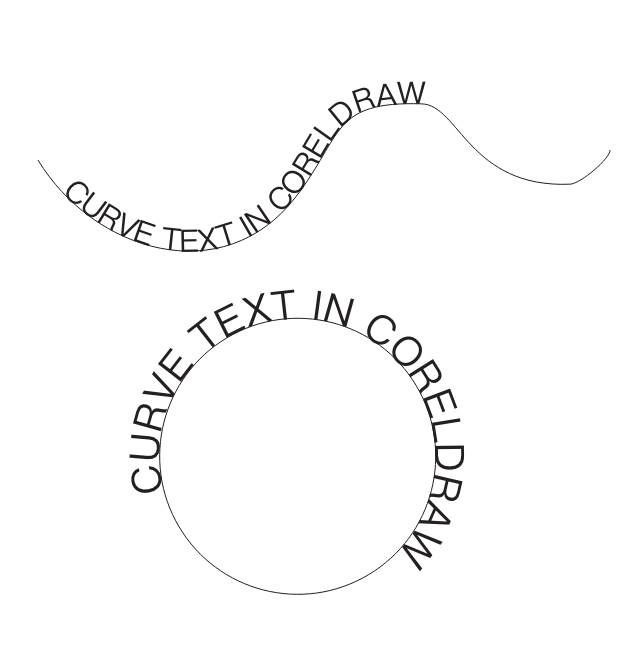
Method 2: Select the text you want to curve, and go to the top navigation bar Text > Fit Text to Path. Move your cursor to the shape, and click on where you want the text to be. Then right-click on your mouse, and select Convert to Curves.
How to remove background in CorelDRAW?
For simple shapes like circles or rectangles, you can easily remove the background using the PowerClip. Draw the shape on the image, select the image, and go to Object > PowerClip > Place Inside Frame.
If you want to remove the background of something else that’s not geomatics, use the pencil tool to trace around the object, and then follow the same step as above. Select the image, and go to Object > PowerClip > Place Inside Frame.
There are other ways to remove background in CorelDraw, choose the one that works best for you depend on your image.
How to crop in CorelDRAW?
It’s really easy to crop an image in CorelDraw using the Crop tool. Open or place your image in CorelDraw. Select the Crop tool, click and drag on the area you want to crop, and click Crop.
You can also rotate the crop area, simply click on the image to rotate, and then click Crop. Not sure about the crop area, click Clear to reselect the area.
How to open CorelDRAWfiles in Adobe Illustrator?
When you try to open a cdr file in Adobe Illustrator, it’ll show as an unknown format. The best way to open cdr file in Illustrator is to export your CorelDRAW file in AI format, and then you can open it in Illustrator with no problem.
How to convert jpg to vector in CorelDRAW?
You can export your jpg image as svg, png, pdf, or ai format to convert jpg to vector. A vector image can be scaled without losing its resolution, and it can also be edited.
How to outline an object in CorelDraw?
There are different ways to outline an object in CorelDRAW, such as Create Boundary, use pencil tool to trace it, or use PowerTrace and then remove the filling and smooth the outlines.
How to copy and paste text in CorelDraw?
You can copy and paste text in CorelDraw just like you would anywhere else on your computer. Yes, for Mac, it’s Command + C to copy, and Command + V to paste. If you are on Windows, then it’s Control + C and Control + V.
Final Verdict
CorelDraw is a powerful design tool for designers at all levels, especially for newbies because they are so many easily accessible learning resources. It’s also a great program for industrial and architecture because it’s easy to create perspective views.
Can’t speak for all graphic designers but if you’re coming from Adobe Illustrator just like me, you can find it difficult to get used to the UI, tools, and shortcuts. And CorelDraw doesn’t have as many keyboard shortcuts as Illustrator, this can be an essential downside for many designers.
Some designers decide to use CorelDraw because of its pricing advantage, but that’s only the case of the one-time purchase of a perpetual license. The annual plan doesn’t seem to have an advantage.
About June Escalada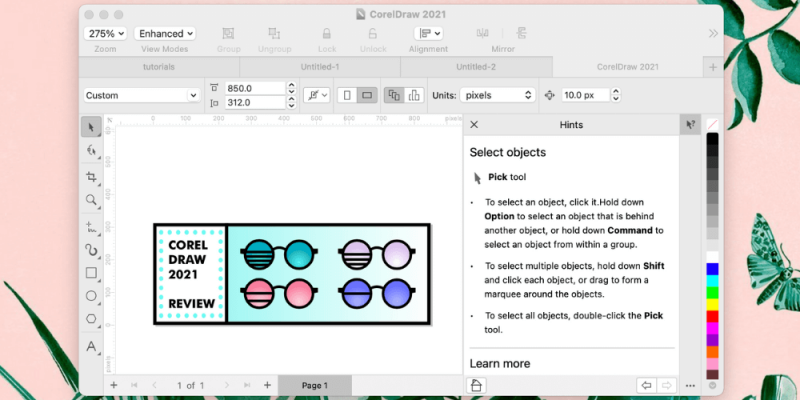
ad
where can I get more in-depth tutorials for Corel draw 2020 ??? I love this review that you put together but I would love if you could find and list either courses start to finish tutorials from YouTube
this was very impressive June I truly thank you and hope for a follow-up ASAP ASAP ASAP this was truly very helpful from your friends in New York state
June Escalada
Hi,
Glad to hear that you liked our review.
At the moment this website is mainly focusing on Adobe Illustrator but I’ll definitely let you know when we write about CorelDraw again in the future 🙂
Cheers!
Fran Williams
thanks for the update on this. I will try the trial and eventually purchase. i will contact the Corel Draw because I do have other questions.
this review is very detailed…truly appreciate that you took the time to do this.
June Escalada
Hi Fran, sure, you can contact the CorelDraw team for further information.
Ed Ruth
Thank you for your review. I like CorelDRAW for my illustrations… https://www.behance.net/Edshutter
June Escalada
That’s cool, Ed. Yeah, CorelDraw does have some nice tools and features.
COLLEEN PIERCE
Thanks much, I have the full version of 2019, was wondering if I should go for the 2021 version. The drawing in perspective would be the most valuable, otherwise don’t think so as other tools available.
June Escalada
Hi Colleen!
It’s up to you! I always like to use the latest versions of software 😛
Anthony
I have tried both Adobe Illustrator and CorelDraw since the 90’s and back then, Illustrator was one step above paint… while CorelDraw was the software of choice, specially because of the clipart and tons of fonts that came with it. Today all you youngens love Adobe Illustrator which caught up to Corel and with Adobe’s purchases of other software companies… finally produced a good product for veteran illustrators… but the learning curve of newbies and small businesses is GIGANTIC. CorelDraw has a much smaller learning curve… I can add it to a computer and within a little while of showing people the basics, even a 10 year old can start making some decent designs. So small businesses with little capital or knowledge will still have a faster time with CorelDraw. Then when needed something sent to the print shop, export it to illustrator easily and get work done. (Heck, I still remember using “Print Shop” on Commoder 64 in the 80’s, so … I have a tiny bit of experience). For shoestring budgets and small learning curve, I would highly suggest CorelDraw over Adobe Illustrator simply because 90% of what you can do in Adobe, CorlDraw can do as well. Just my 2 cents.
June Escalada
Hi Anthony, appreciate your opinions 🙂
Yeah, I agree that CorelDraw is pretty awesome for what it does.
Tushar
Hii, good to see u ..again after illustrator tips blog..how r u..ur tips are so good thanks
June Escalada
You’re welcome, Tushar.
Cheers!
firdaus abdel jaabar
Hello June, I am very happy to read your writing. I am a coreldraw user from version 9 to 2022. For the 2022 version there is no lifetime payment for only one year. very good writing success and healthy always june. peace greetings from Indonesia