Adobe Illustrator isn’t just for making vector graphics. You can manipulate text too and the newer versions have made it much easier than ever before. Most of the work can be done in just a few clicks!
Honestly, I used to create text-based designs mostly in Adobe InDesign, because it’s just much easier to keep text organized and convenient for text manipulation. The hustle was having to work on two programs back and forth because I do most of the graphic work in Adobe Illustrator.
Luckily, Illustrator has made text manipulation much easier and I can do both in one program which really makes my old Mac happier and saves me time. (Don’t get me wrong, InDesign is great.)
Anyway, in this tutorial, you will learn how to center-align text in Adobe Illustrator in three different ways and some commonly asked questions related to text alignment.
Let’s dive in!
Table of Contents
3 Ways to Center Text in Adobe Illustrator
There are multiple ways to center text in Illustrator depending on what you need. I’ll go over three commonly used methods and you can use them to center short text or paragraphs.
Note: Screenshots are taken from Adobe Illustrator CC Mac version. Windows or other versions might look slightly different.
Method 1: Align Panel
If you’re not familiar with the Align Panel in Illustrator, here’s a quick guide.
This method works best when you want to center multiple text frames or if you want to place text in the center of the artboard. It works exactly the same as aligning objects in Adobe Illustrator.
Step 1: Select the text frames you want to center align.
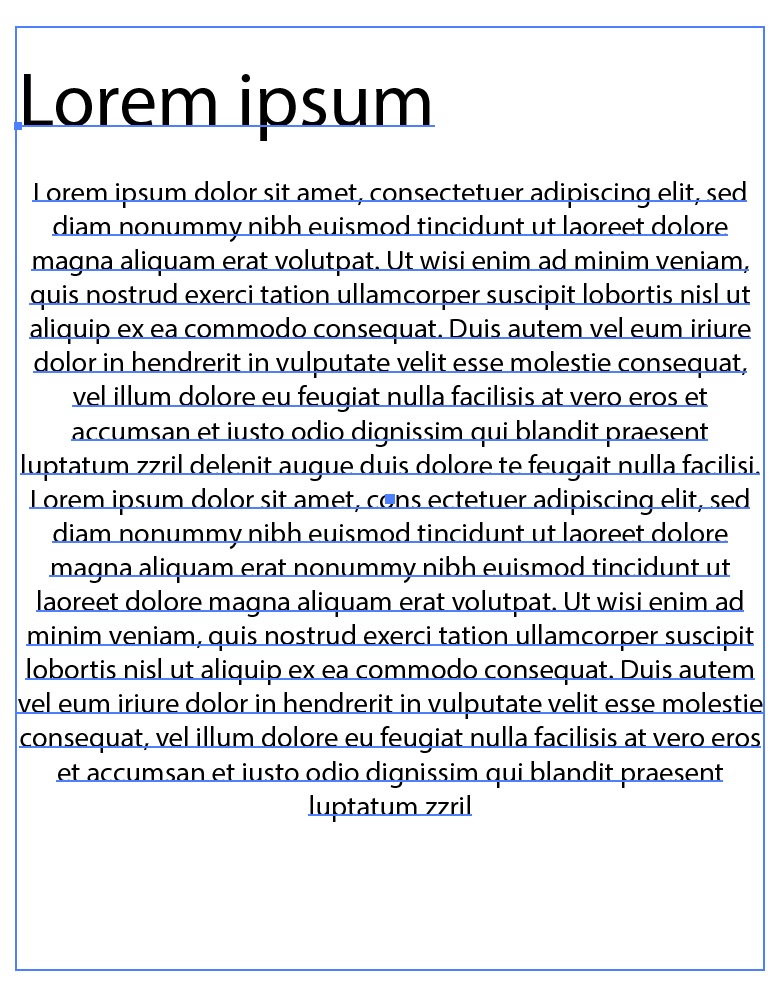
You should see some alignment options on the Properties panel on the right-hand side of your Ai document.
Step 2: Choose Align to Selection.
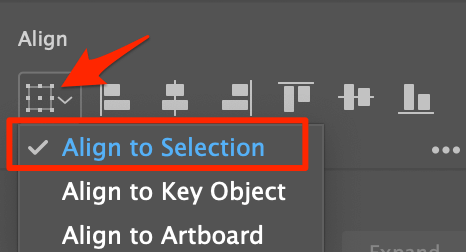
Note: When you only have one selection, you can only align to the artboard. Other options will be grayed out.
Step 3: Click Horizontal Align Center and both text frames will be aligned center.
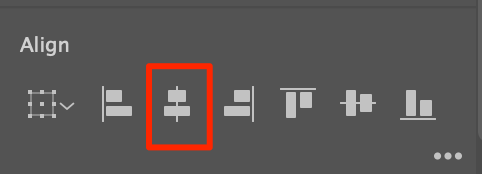
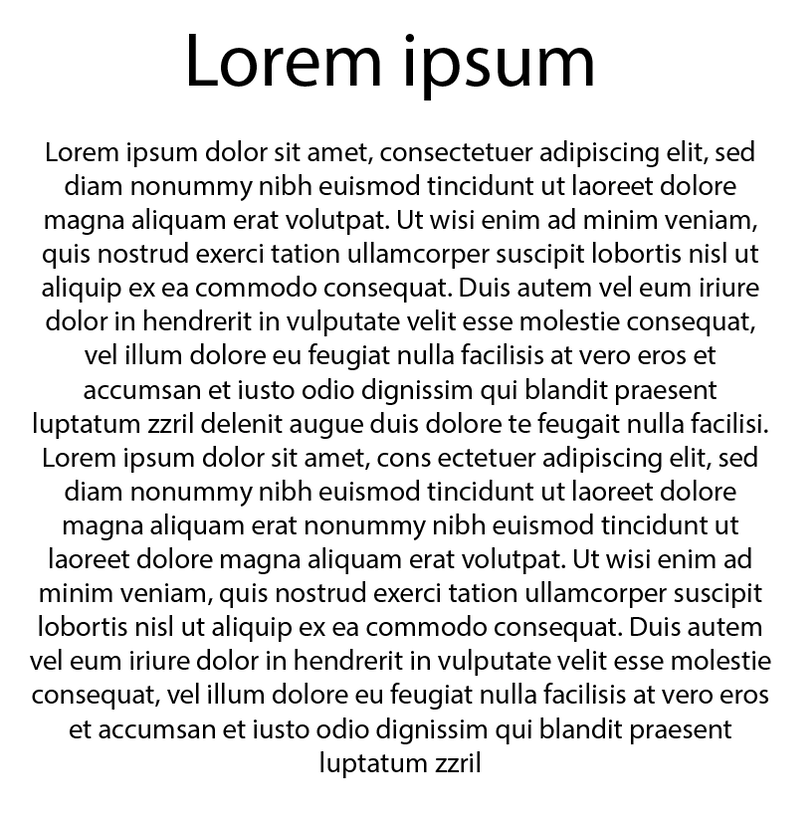
If you want to align text to the center of the artboard, Click both Horizontal Align Center and Vertical Align Center.
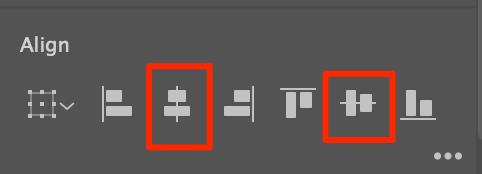
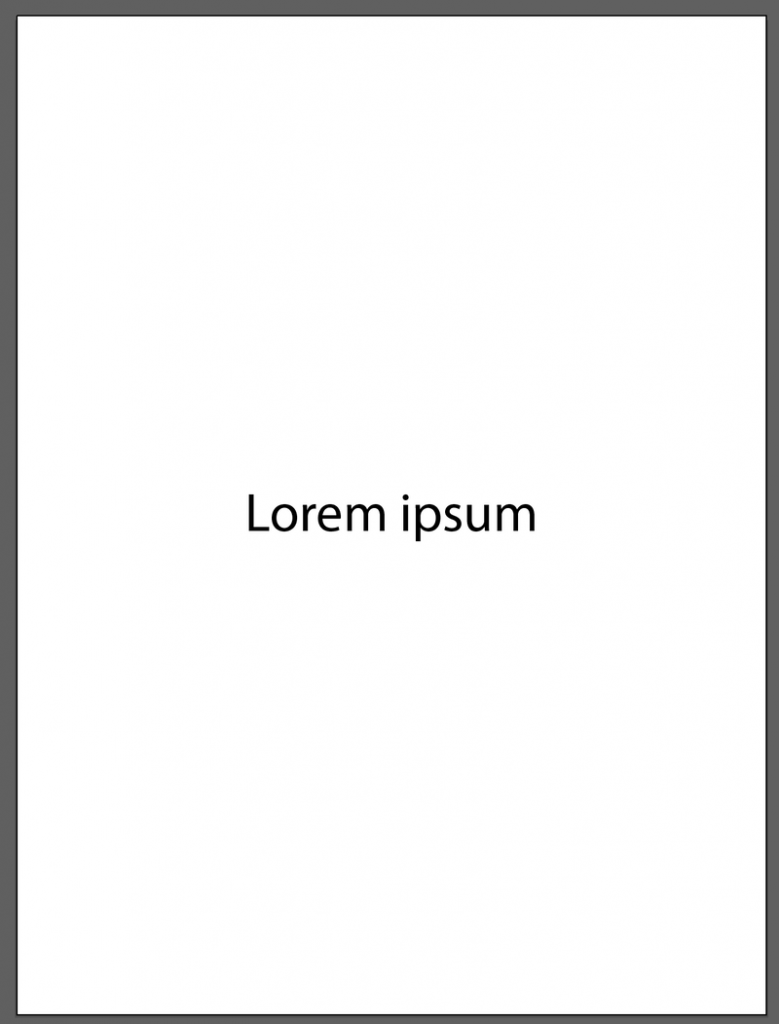
2. Paragraph Style
The easiest way and quickest way to center text is by setting the paragraph alignment to Align Center.
Step 1: Select the text you want to center and go to the Properties panel, you should see some paragraph options.

Step 2: Select Align Center and your text should be centered.
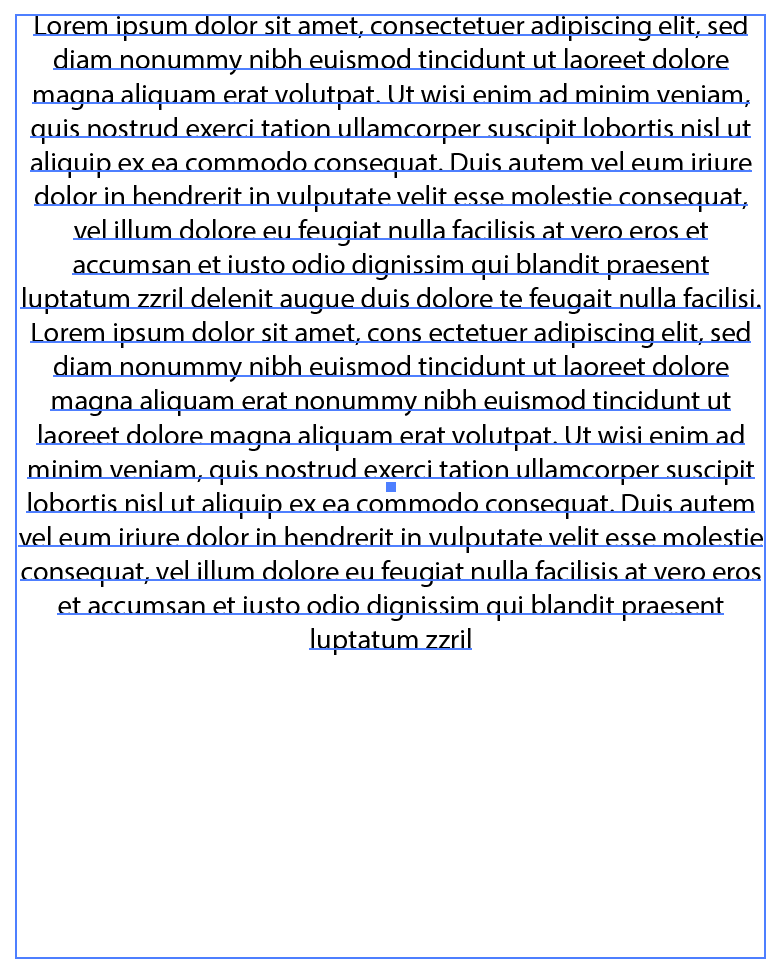
Tips: It shows as Paragraph options but you can do that with short text as well following the same step. Simply select the text and click Align Center and your text will show in the center of the text box.
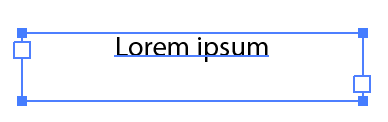
3. Area Type Options
Using this method allows you to the center text within the text frame box, if you want your text paragraphs to be centered, you have to use one of the methods above to do it.
Step 1: Select the existing text box or use the Type Tool to add text in Illustrator, and go to the top menu Type > Area Type Options.
Note: If you added point type, you need to convert it to area type first, if not your Area Type Options will gray out.
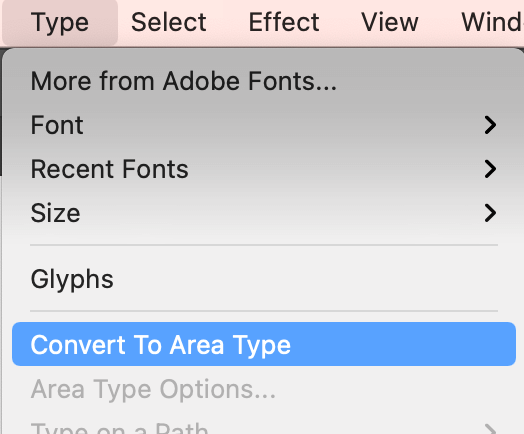
Step 2: Click on the drop-down menu in the Align section and change the option to Center.
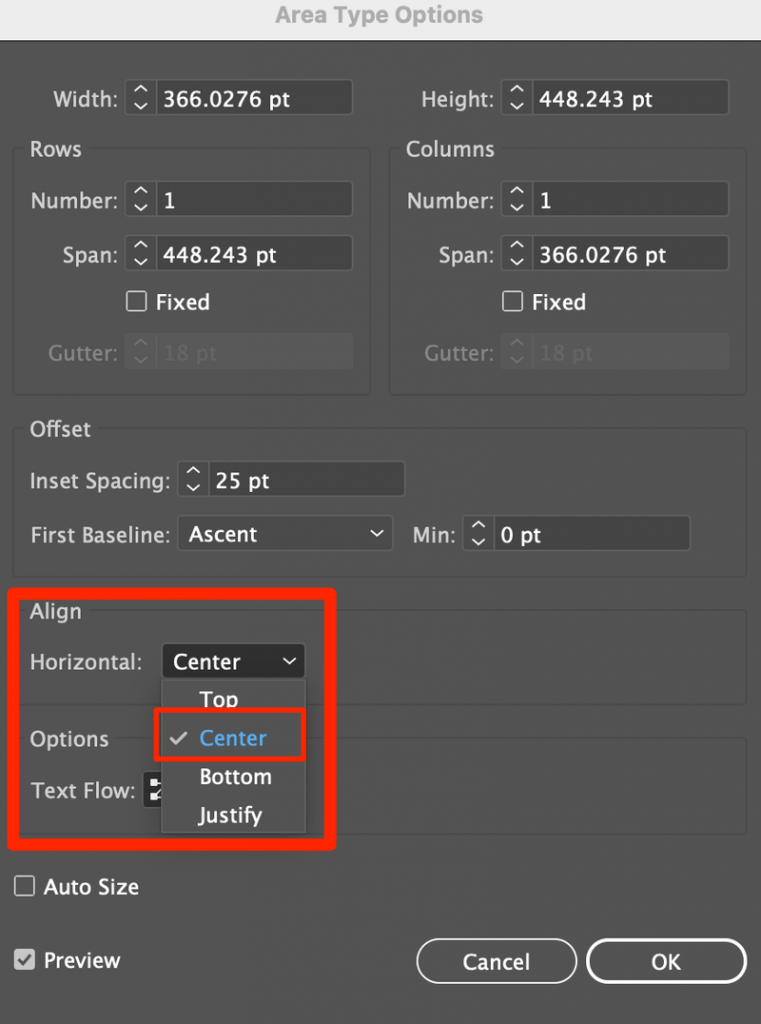
Note: I’ve added 25 pt offset spacing to show a more obvious result, you don’t have to adjust the Offset settings if you don’t need it for your design.
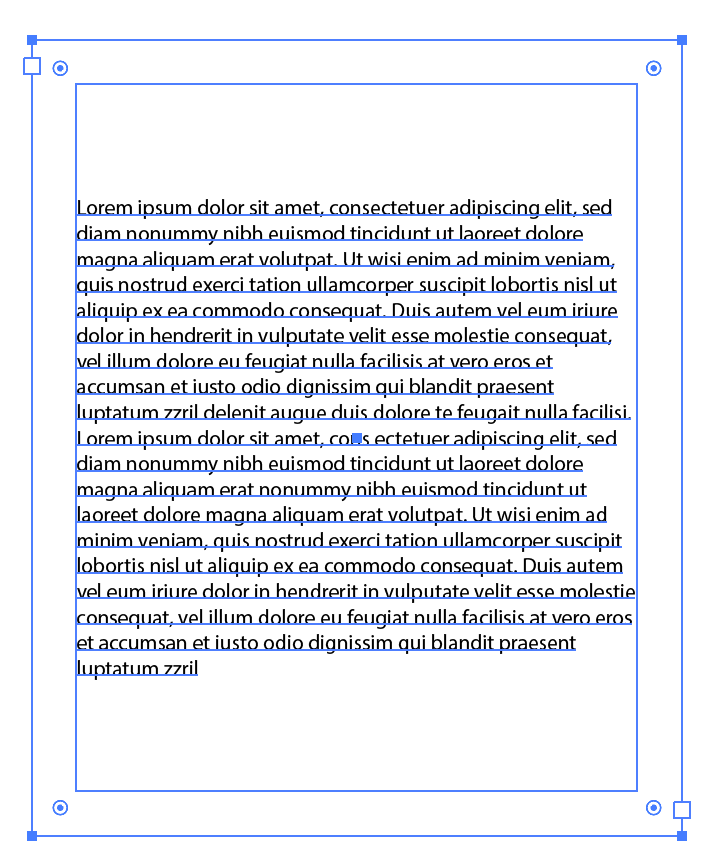
Questions?
Your fellow designers also asked these questions below, do you know the solutions?
How to center the text on a page in Illustrator?
The quickest and most accurate way to do it is by aligning the text frame to the center. Simply select text and click both Horizontal and Vertical Align Center, and your text should be in the page center. Or if you like to do things manually, you can turn on the smart guide and drag text to the center.
Why does Align not work in Illustrator?
The answer is, you didn’t make a selection! If you’re aligning multiple objects or text frames, make sure you have them all selected. If you have only one object selected, it’ll only align to the artboard.
How to justify text in Illustrator?
You can quickly justify text by changing the paragraph options to any of the four Justify options on the Properties > Paragraph panel.
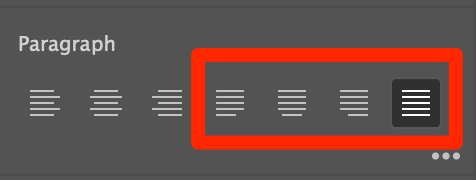
That’s All
Knowing these three useful methods to center text should be more than enough for your daily design work. Just to remind you again, always have to select your text before you do the next steps. If you’re using the Area Type method, you must convert your point text first 🙂
About June Escalada
John
Hey, I do not see the option for “Align” in “Area Type Options” and it’s driving me crazy. Is there something else I need to do? Or was this maybe not in the 2018 version of Illustrator (I haven’t updated yet). Thank you.
June Escalada
Hi John, if you don’t see the Align panel you can open it from Window > Align.
Blas
Dont have aline to center in area tipe options
June Escalada
On the character panel?