The default shape tool on the toolbar is the Rectangle Tool. When you click on it, a submenu will open and you’ll see several other shape tools like Ellipse, Polygon, Star, etc.
The most commonly used shape tools in Illustrator are probably Rectangle and Ellipse. Other than these two essential shapes, I would say the triangle is another popular shape.
Working as a graphic designer for years, I think that a triangle is such a strong geometric shape that catches attention.
You’re probably looking for a triangle tool among the shape tools like I did at the beginning.
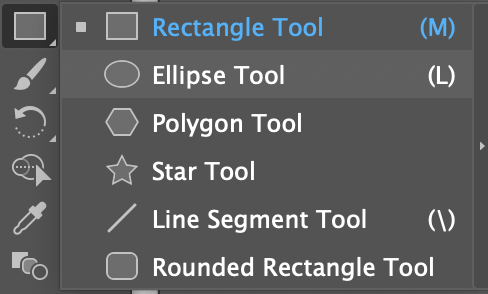
So, where’s the triangle tool? Unfortunately, there isn’t such a tool. You’ll have to use other shape tools or the pen tool to make a triangle.
In this tutorial, you’ll learn three quick and easy ways to make a triangle from a square, polygon, and anchor points.
Let’s dive in!
Table of Contents
3 Quick Ways to Make a Triangle in Adobe Illustrator
You can use the Pen Tool, Polygon Tool, or Rectangle Tool to make a triangle in Adobe Illustrator. I’ll show you the steps with screenshots of each method in this section.
The Pen Tool method gives you more flexibility. You’ll be connecting three anchor points, and you can decide the angle and position. If you use the rectangle tool, all you have to do is delete one anchor point. The polygon tool method is to eliminate the sides of a polygon.
Note: the screenshots are taken from Adobe Illustrator CC Mac version. Windows or other versions can look different.
Method 1: Polygon Tool
Step 1: Select the Polygon Tool at the toolbar. As I briefly mentioned above, you can click on the Rectangle Tool icon, you should see a list of shape tools and the Polygon Tool is one of them.
Step 2: Click on the artboard and a Polygon setting window will pop up.
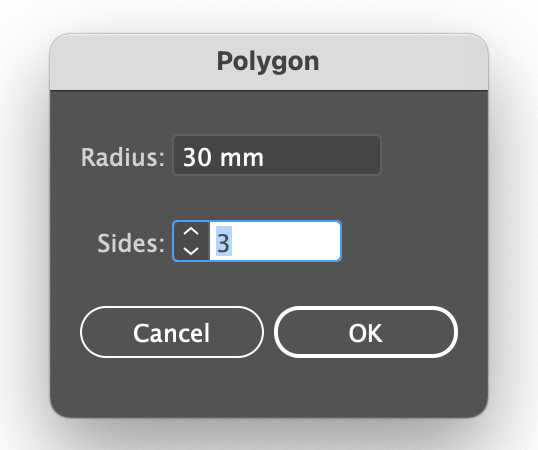
The radius determines the size of the triangle, and the sides are referring to the number of sides the shape has. Obviously, a triangle has three sides, so change the Sides’ value to 3.
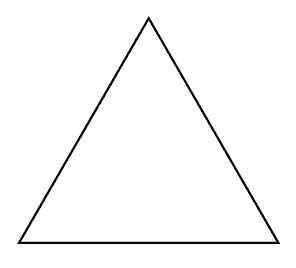
Now you’ve made a perfect triangle. You can change the color, get rid of the stroke, or edit it the way you want.
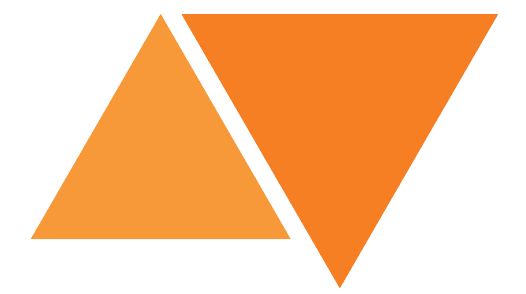
Method 2: Pen Tool
Step 1: Select the Pen Tool (keyboard shortcut P) from the toolbar.
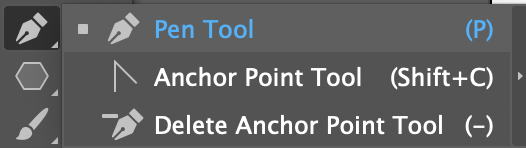
Step 2: Click on the artboard to create and connect three anchor points which will be the shape/paths of the triangle.
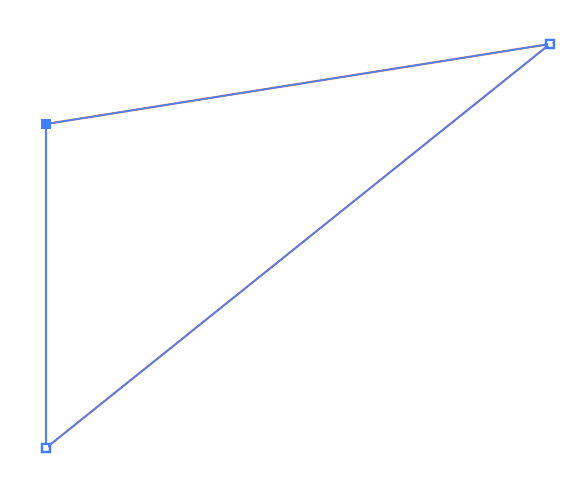
Tip: If you’re not familiar with the pen tool, check out this pen tool tutorial for beginners 🙂
Method 3: Rectangle Tool
Step 1: Select the Rectangle Tool (keyboard shortcut M) from the toolbar. Hold the Shift key, click and drag to create a square.
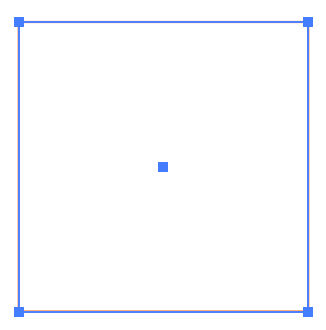
Step 2: Select the Delete Anchor Point Tool (keyboard shortcut -) on the toolbar. Usually, it’s under the Pen Tool submenu.
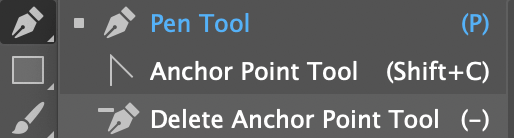
Step 3: Click on any of the four anchor points of the square to delete one anchor point and the square will become a triangle.
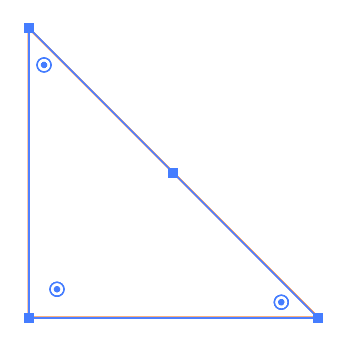
FAQs
You might also be interested in the questions below related to making triangles in Adobe Illustrator.
How to make a rounded triangle in Illustrator?
After you use one of the methods above to make a triangle. Use the Direct Selection Tool (keyboard shortcut A) to select the triangle. Click on the little circle near the corners and drag it toward the center to make a rounded triangle.
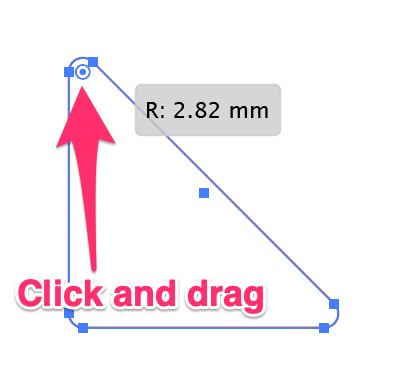
How to distort a triangle in Illustrator?
There are many ways to distort a triangle in Illustrator. If you want to remain the triangle shape and only change the angles, you can use the Direct Selection Tool to change the position of each anchor point.
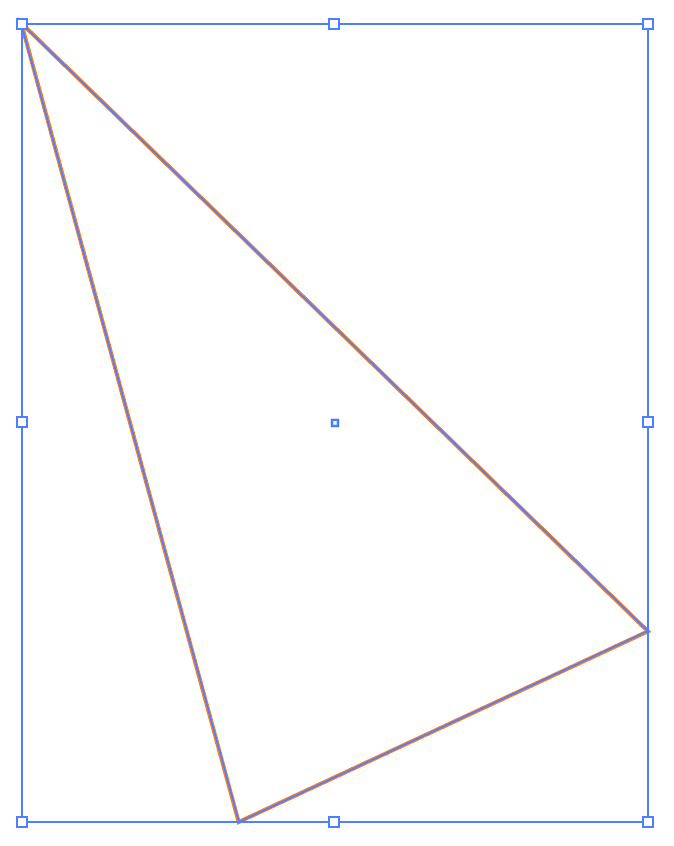
Another option is to use the Free Distort tool. You can find it from the overhead menu Effect > Distort & Transform > Free Distort, and edit the shape.
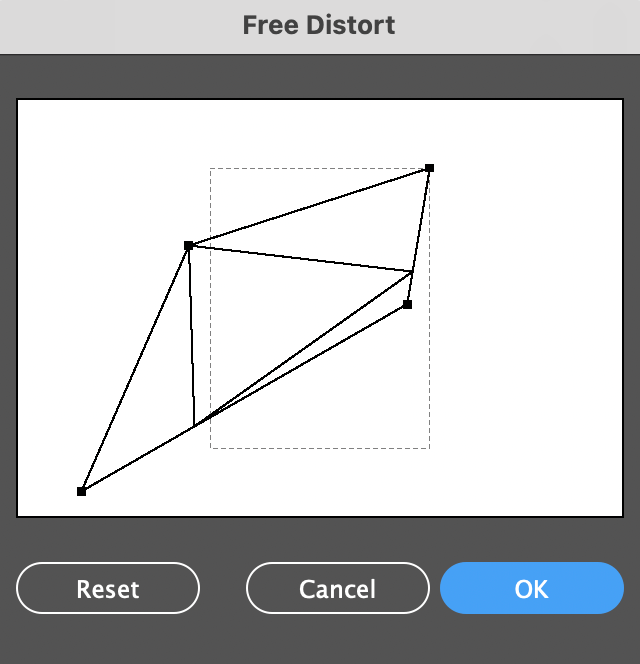
How to change the sides of the polygon in Illustrator?
If you want to create a polygon shape with different numbers of sides from the preset one (which is 6 sides), select the polygon tool, click on the artboard, and type in the number of sides you want.
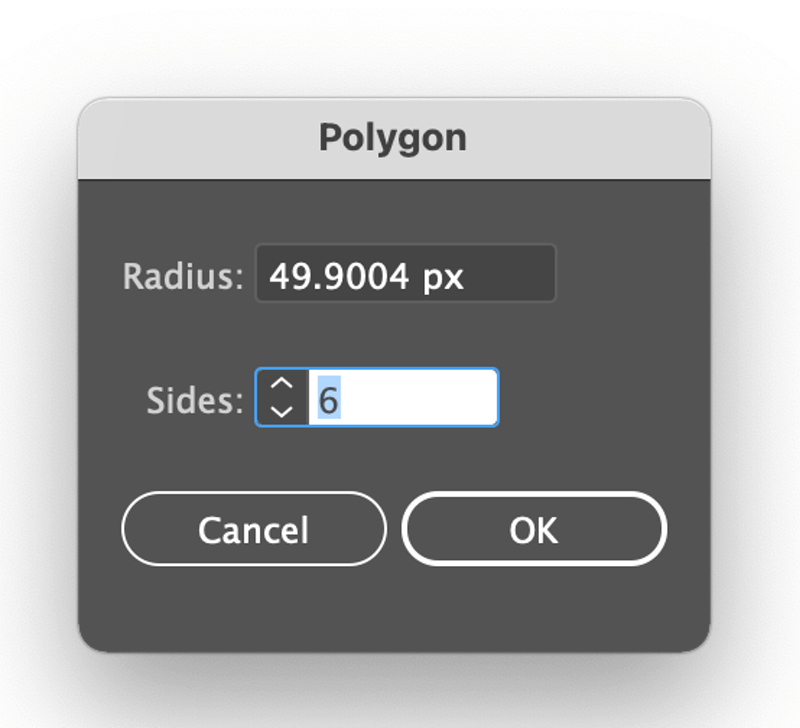
Earlier we used the polygon tool to create a triangle. When you select the triangle you’ll see a slider on the side of the shape on the bounding box.
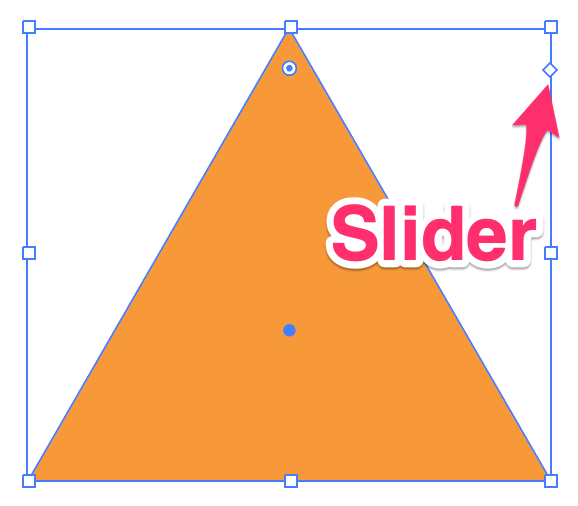
You can move the slider down to add sides and move it up to reduce sides. See now the slider is down at the bottom, there are more sides of the polygon.
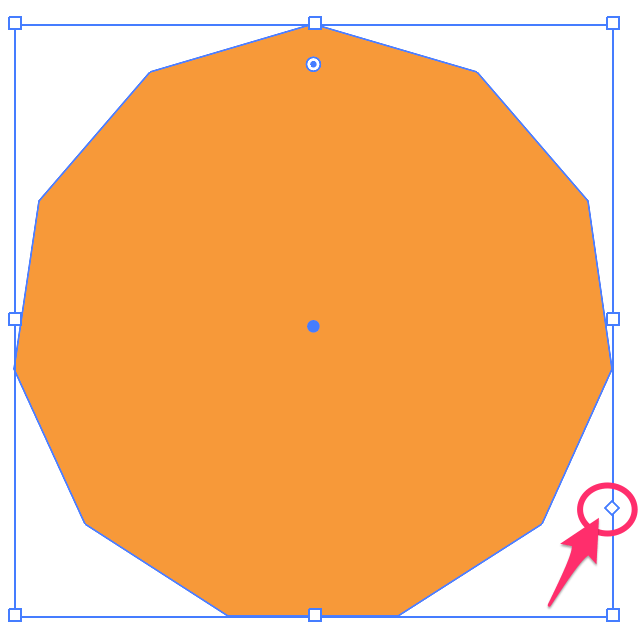
Final Words
You can make any triangle shapes using the simple methods above, then you can edit color, and add special effects to make it shine.
In short, the rectangle tool and polygon tool are great for making a perfect triangle and the pen tool is more flexible for dynamic triangles.
About June Escalada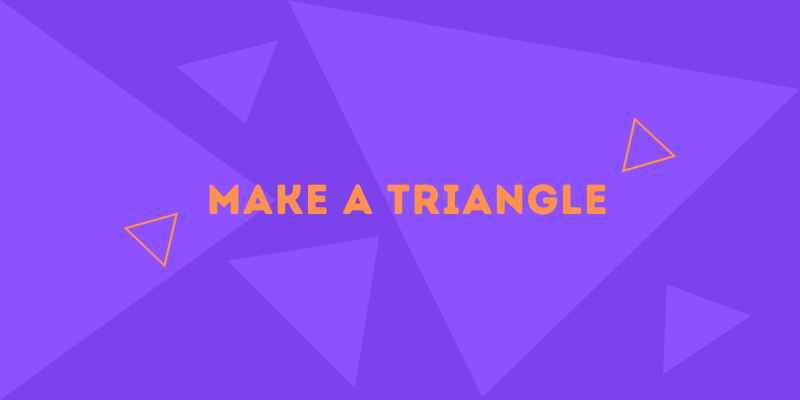
Leon Bahati
I’m very happy with your good assistance for me to know more about using illustrator. Thank you
June Escalada
You’re welcome, Leon!