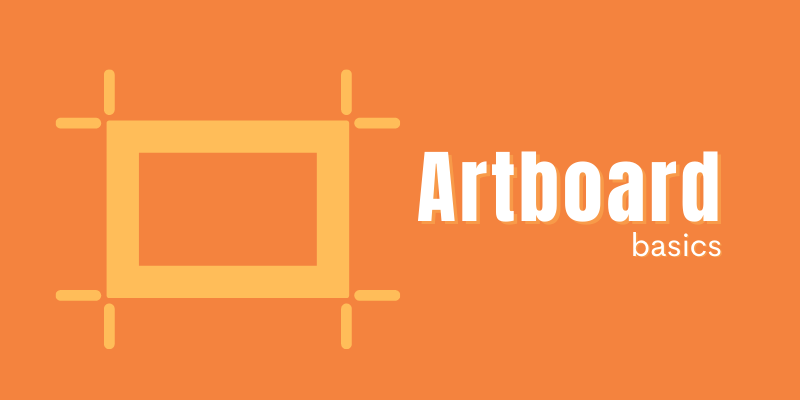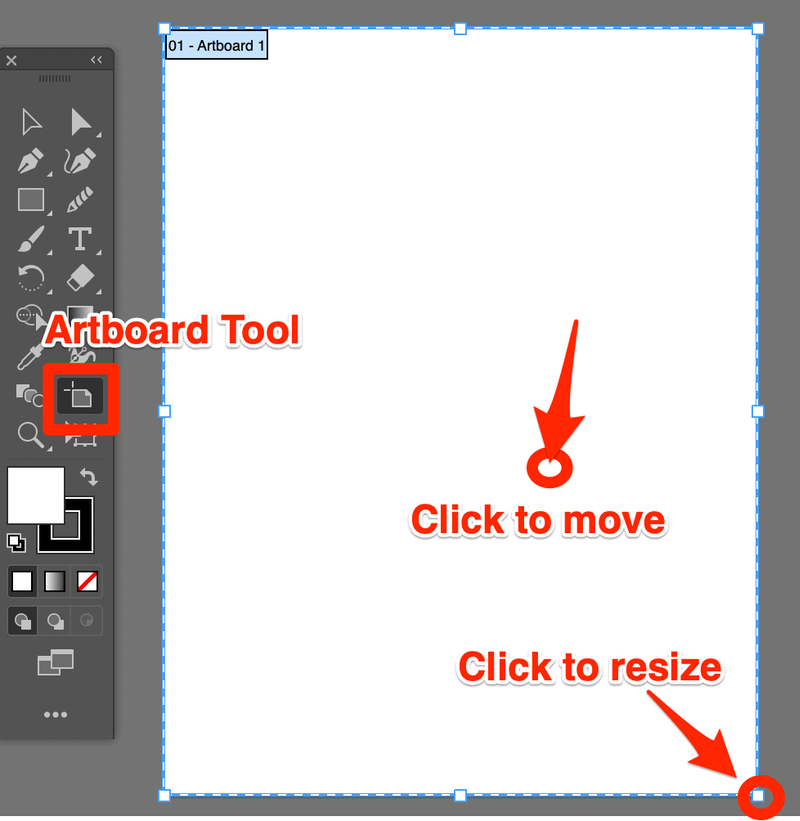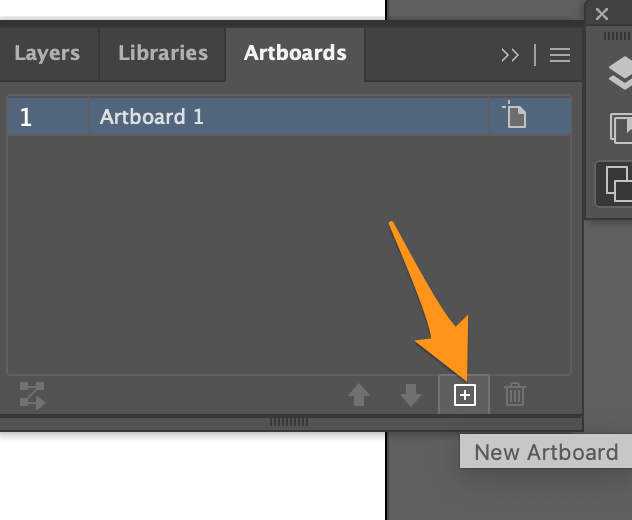You can see an artboard in Adobe Illustrator as a physical piece of paper where you can use pencils or other tools to create amazing drawings and designs. It’s an empty space where you express your creativity in the digital world.

Artboards are essential for creating artwork in Adobe Illustrator. I’ve been doing graphic design for over ten years, working on different design software like Photoshop and InDesign, I would say that manipulating workflow in Illustrator is the easiest and most flexible.
After reading this article, you’ll better understand what an artboard does and why uses artboards. I’ll also share a quick guide on the Artboard Tool, and other tips related to Artboards. Bunch of good stuff!
Ready to discover?
Table of Contents
Why You Should Use Artboards in Adobe Illustrator
So, what’s great about Artboards? As I briefly mentioned earlier, it’s flexible and easy to manipulate artboards in Illustrator, so you can adjust them to best fit your design. Artboards are also important for saving your design.
Other than being super important, it also helps to organize your work. You can freely arrange artboard orders, move artboards, change the artboard size, copy and paste artboards to make different versions of your design, etc.
Artboard Tool (Quick Guide)
Unlike in some other design software you have to change canvas size from document settings, in Adobe Illustrator, you can quickly resize and move around the artboard.
Note: Screenshots are taken from Adobe Illustrator CC Mac Version. Windows and other versions might look different.
Select the Artboard Tool from the toolbar. You’ll see dashed lines on the artboard border, which means you can edit it.
If you want to move it, simply click on the artboard and move it to the desired spot. If you want to change the size to match your design, click on one of the corners and drag to resize.
You can also manually type in the size or change other artboard settings in the Properties panel.
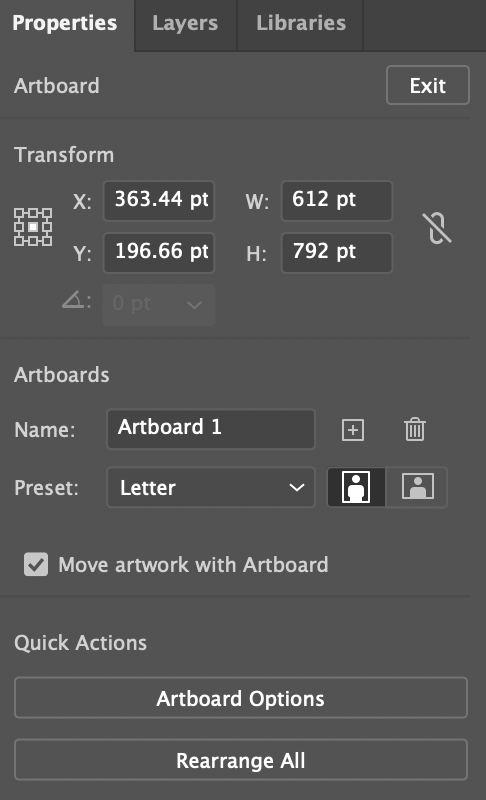
How to Add Artboards in Adobe Illustrator
If you want to add new artboards in Adobe Illustrator, you’ll need to open the Artboards panel from the overhead menu Window > Artboards. Then, click on the New Artboard button to add new artboards.
How to Save Artboards in Adobe Illustrator
You can save artboards in many different formats such as svg, pdf, jpeg, png, eps, etc. There are options to save only a specific artboard, multiple artboards from range, or all artboards.
Here’s the trick. After you click Save As, check Use Artboards and change the option at the bottom from All to Range, then you can choose the artboards you want to save and click Save.
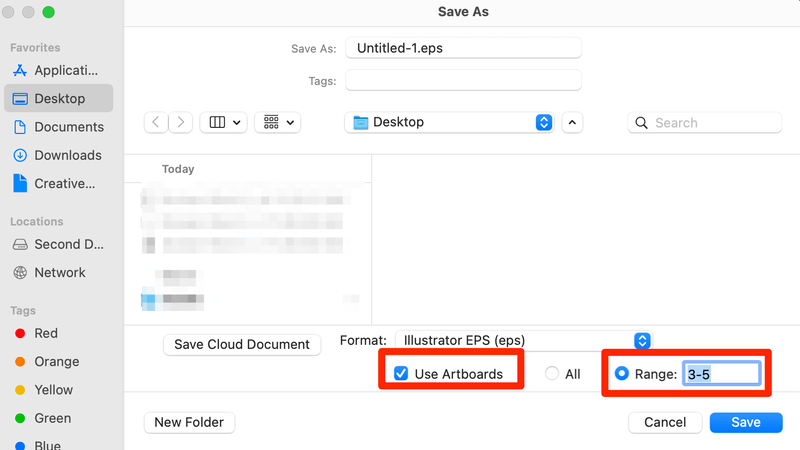
If you’re saving a .ai file, the Use Artboards option will gray out because your only option is to save it all.
Note: when you save (let’s say export) your design as a jpeg, png, etc, you’re exporting your artboards. So you should click Export > Export As, and choose the format you need.
More Questions
You might be interested in the answers to some of the questions below that other designers also asked.
How do I save an Illustrator artboard as a separate PNG?
You’ll need to export your file as png from the overhead menu File > Export > Export As. And at the bottom of the Export window, check Use Artboards and change All to Range, input the artboard number you would like to save as png, and click Export.
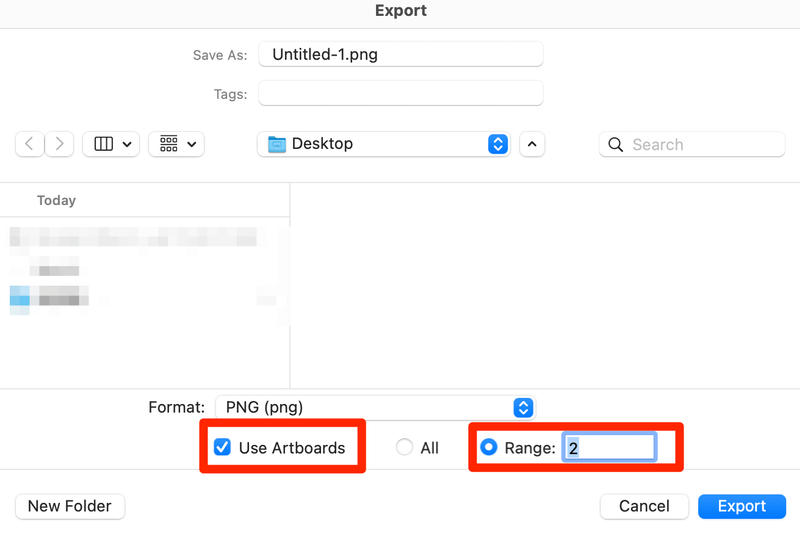
How do I delete everything outside the artboard in Illustrator?
Actually, when you export your file, you have the option to choose Use Artboards as I mentioned above, with this option, whatever is outside the artboard will not be shown when it’s saved (exported).
Another way is making a clipping mask on the artboard. All you have to do is select all objects on your artboard and group them. Create a rectangle that’s your artboard size, and make a clipping mask.
How do I select an artboard in Illustrator?
Depending on what you need to do with the artboard, if you want to select the artboard to move it around, the best option is to use the Artboard Tool.
In other cases, simply click on the artboard you want to work on or click on the artboard on the artboard panel which you can quickly open from the overhead menu Window > Artboards.
Wrapping Up
If you decide to use Adobe Illustrator to create an awesome design, using an artboard is a must. I love using it for making different versions of a project because I can have the versions all in one place instead of different files. And I have the flexibility to only exporting my selections when needed.
About June Escalada