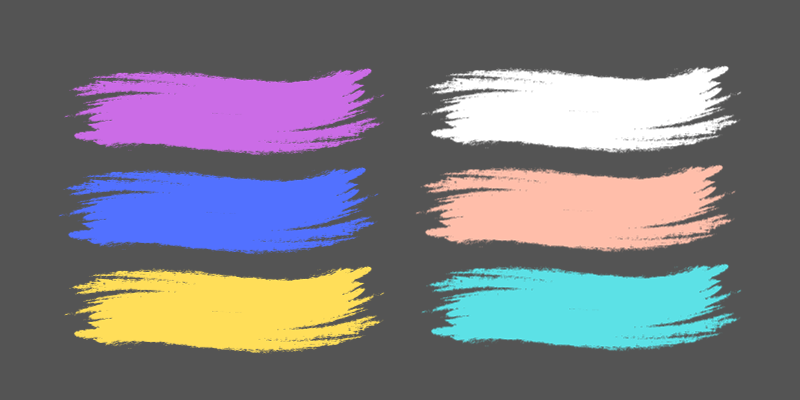When you have the Paintbrush tool selected, make sure the stroke box is selected and then there are several ways to choose a color. You can double-click the stroke square and choose a color, pick a color from the Swatches panel, Color Guide, or any color swatches from the Swatches Library menu.
My name is April, and I’ve been working in the graphic design field for 13+ years now. I have been using Adobe Illustrator since the beginning and I love using brushes to create artwork.
This post will show you four easy ways to change the paintbrush color in Adobe Illustrator.
Let’s take a look at your options.
Table of Contents
Key Takeaways
- The paintbrush can be used to draw freely and uses the stroke for the color.
- You can double-click the stroke box to pick a new color.
- Use the Swatches Panel to pick a swatch that is already set.
- Color Libraries can be opened from the Swatches panel to add new or specific color options.
- Pick from the Color Guide Panel to find a color in a similar color family.
Method 1: Change Stroke Color
If you are using the paintbrush (keyboard shortcut B), you will often need to change the brush color. It is important to note that the paintbrush uses the stroke color, not the fill.
Note: The screenshots from this tutorial are taken from Adobe Illustrator CC Windows version. Other versions might look different.
Step 1: Select the Paintbrush from the menu or keyboard shortcut B.

Step 2: If you don’t have any set colors and just want to pick a new color with a color picker, double-click on the stroke box under the toolbar.
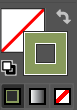
Step 3: This will bring up the color picker. Use your cursor to hover over the color you want and click or click and drag to make the color picker choose the color you want. Now click OK.
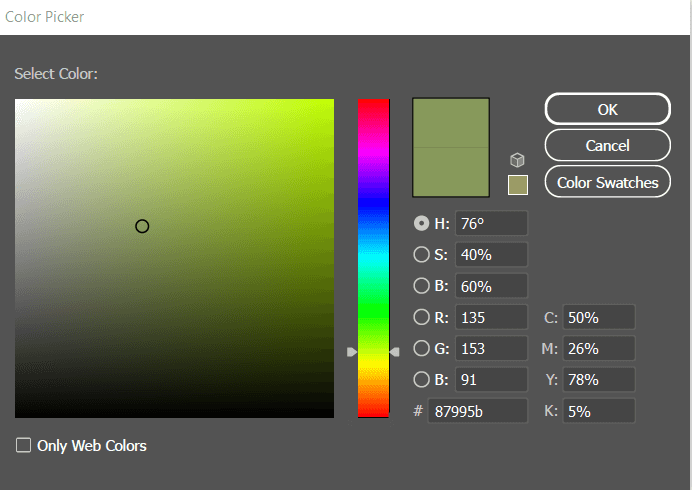
Method 2: Swatches panel
Before changing the color, make sure that your Swatches panel is open. If you don’t see it on the right-hand side of your screen, you can open it from the overhead menu Window > Swatches.

Step 1: Select the brushstroke that you want to change the color.
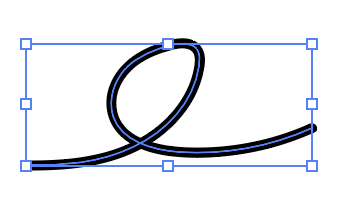
Make sure the stroke box is forward/in front of the fill box.
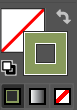
Step 2: Now choose a color from your swatches panel.
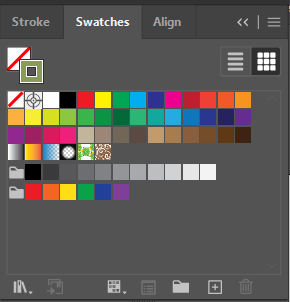
Method 3: Color Library
From the Swatches panel, you can also find more color swatches from the Swatches libraries menu.
Here’s how to find more color swatches. Click the menu expand option, then click on Open Swatch Library, choose a category, and then click on one of the swatch libraries listed.
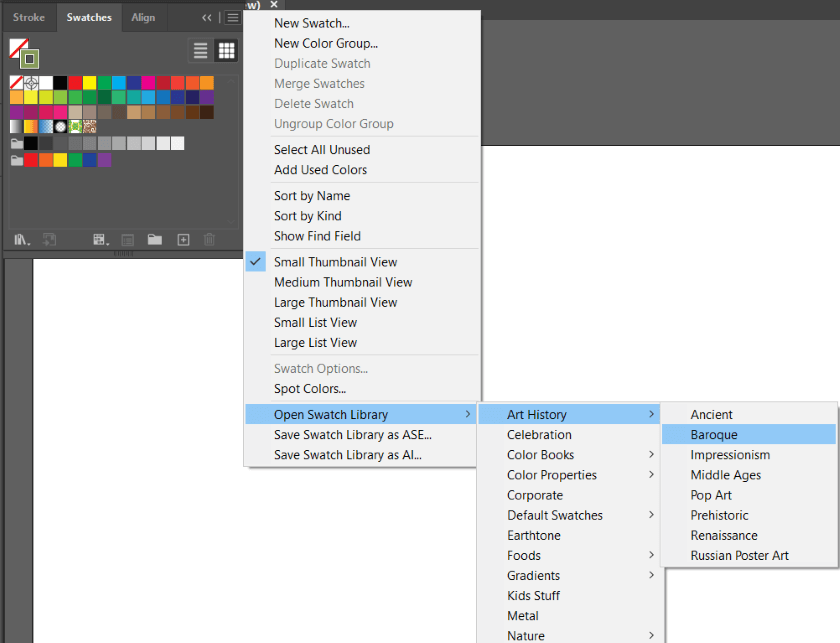
The new color library will open and you can click on a new color to change the brush color.
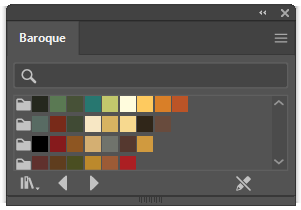
Method 4: Color Guide
No idea what color to choose or are not sure whether the colors match? The Color Guide can be a good help.
If your Color Guide panel is not visible, go to Window > Color Guide to open the panel.
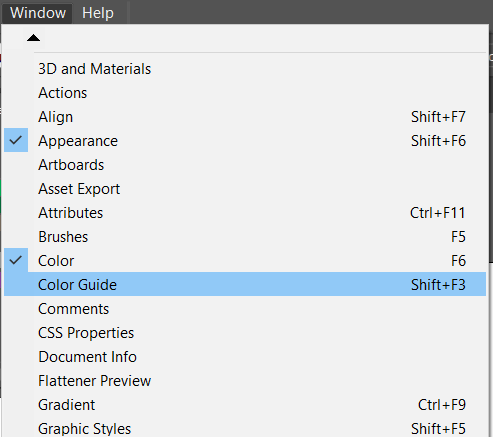
Now you can see similar color tints. Choose whichever color you want to change your brush color to.
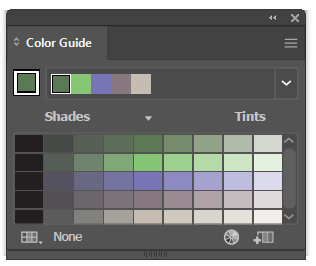
Final Thoughts
The are several ways you can change the brush color, but the first step is to make sure you have the stroke box selected. From there you can double-click the stroke box, use the swatches panel, color library, color guide panel, or mix a custom color in the color panel.
Have you tried to change the brush color in Illustrator? Which method did you find works best for you? Let me know in the comments below.
About April Ahlders