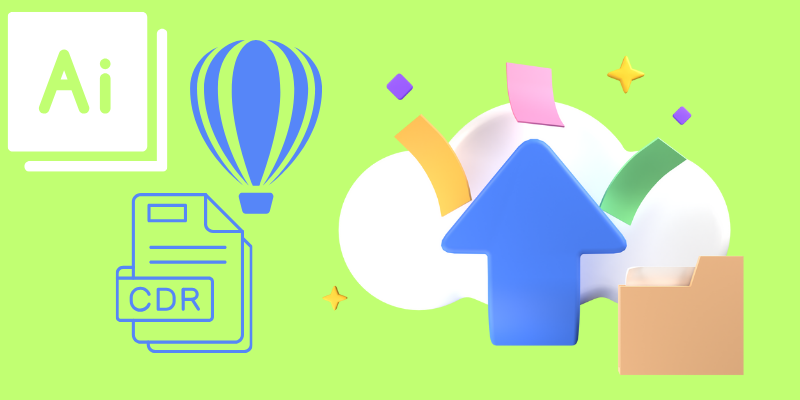If you have access to the CorelDraw program, it is best to open your .cdr in CorelDraw and export it as a .ai file. You can also choose .eps or .pdf and those will open in Adobe Illustrator.
If you don’t have access to CorelDraw, the easiest way is to use an online conversion site. AnyConv.com was the best I found and actually fully converted the file. Choose to convert .cdr to .ai. Once converted, download the .ai and it should open and be editable in Adobe Illustrator.
My name is April, and I’ve been working in the graphic design field for 13+ years. In this post, I will show you how to open CorelDraw files in Adobe Illustrator.
Note: There are also some CorelDraw versions, Versions 5-10, whose .cdr files will open in Adobe Illustrator without any conversion.
Let’s get to it.
Table of Contents
Key Takeaways
- If you have the CorelDraw software, you can export Illustrator-compatible file types such as .ai, .eps, or .pdf.
- The .ai file is recommended as the most compatible filetype to convert from .cdr
- If you don’t have CorelDraw, using an online converter such as AnyConv.com can be a quick solution
- CorelDraw Software Versions 5-10 .cdr files will open directly in Adobe Illustrator.
How to Export CorelDraw file as Adobe Illustrator File
Step 1: Launch your CorelDraw Software.
Step 2: File > Open and navigate to the .cdr file you want to open. Click Open.
Step 3: File > Export and locate the folder you want to save the file in.
Step 4: Type in a filename and Click Export.
Step 5: From the compatibility list, choose the Adobe Illustrator format. Then you will need to choose the export range (current document, current page, selection, or pages).
Step 6: In the Export text as area, choose either the curves option or text option. If you want the text to remain editable, you will need to choose the text option.
How to Convert and use a Coreldraw file in Adobe Illustrator
Step 1: Find an online converter such as AnyConv.com.
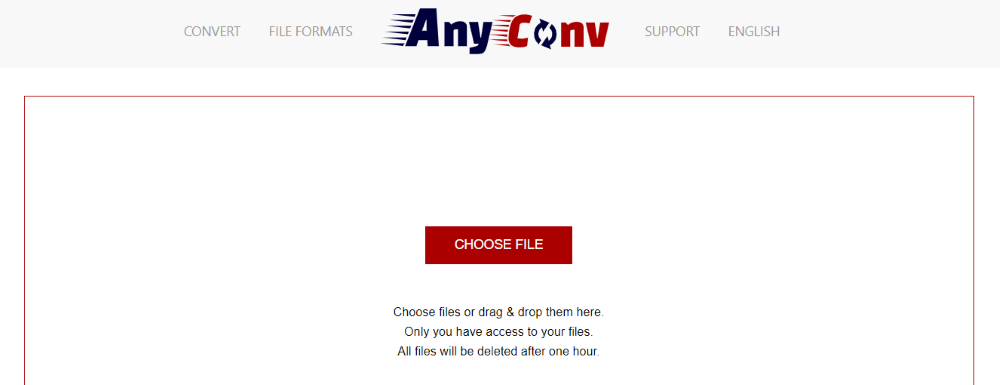
Step 2: Click the Choose File button and locate the file you need to convert.
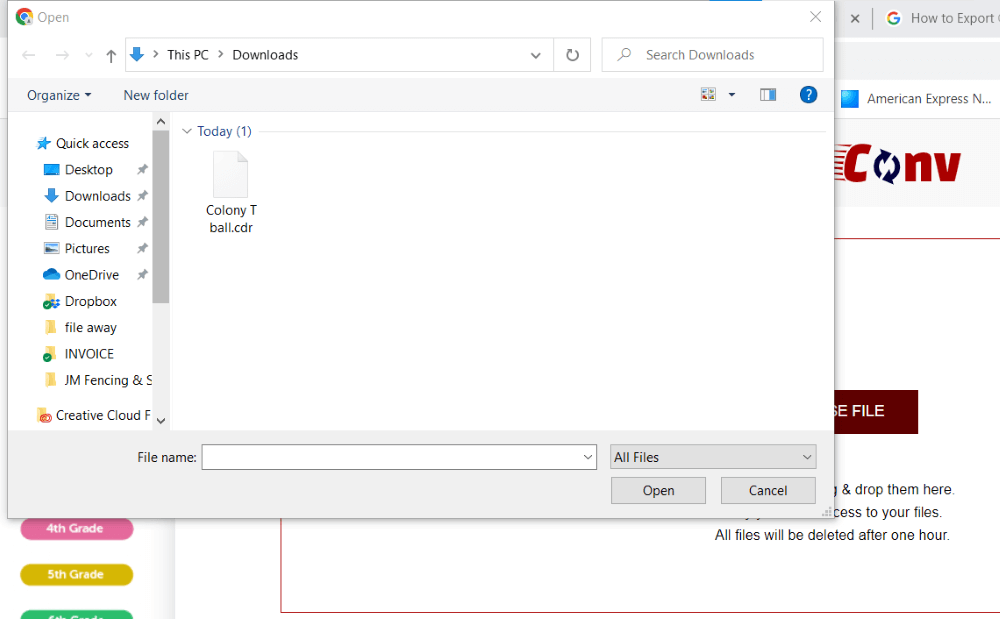
Step 3: Select the file and click Open. Pick which file you want to convert to. In this instance, we want .ai for the file type.
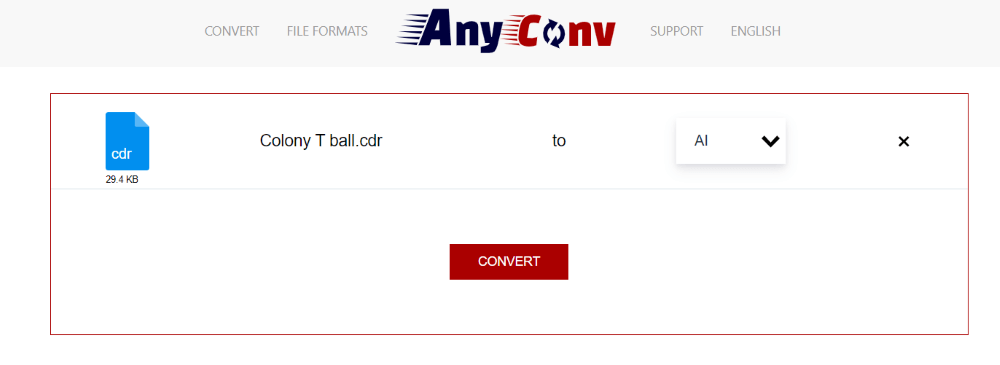
Step 4: Now click the Convert button. Within a minute or less of processing, it will let you know when the file is ready.
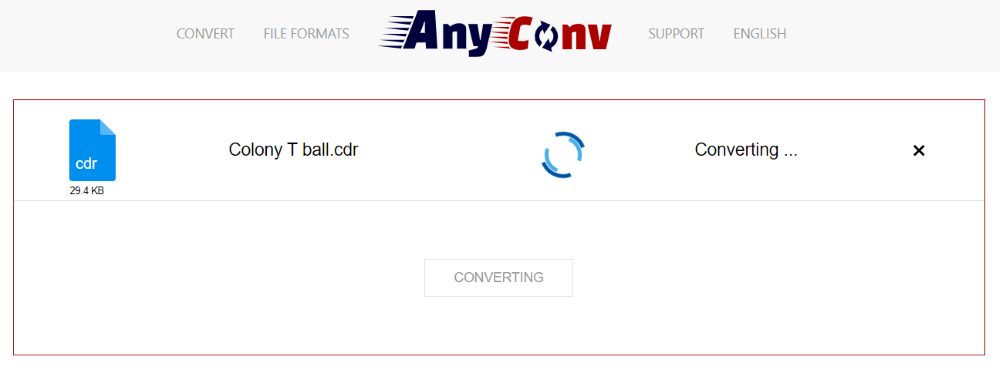

Step 5: Click on the Download .ai button and now you will be able to open it in Illustrator.
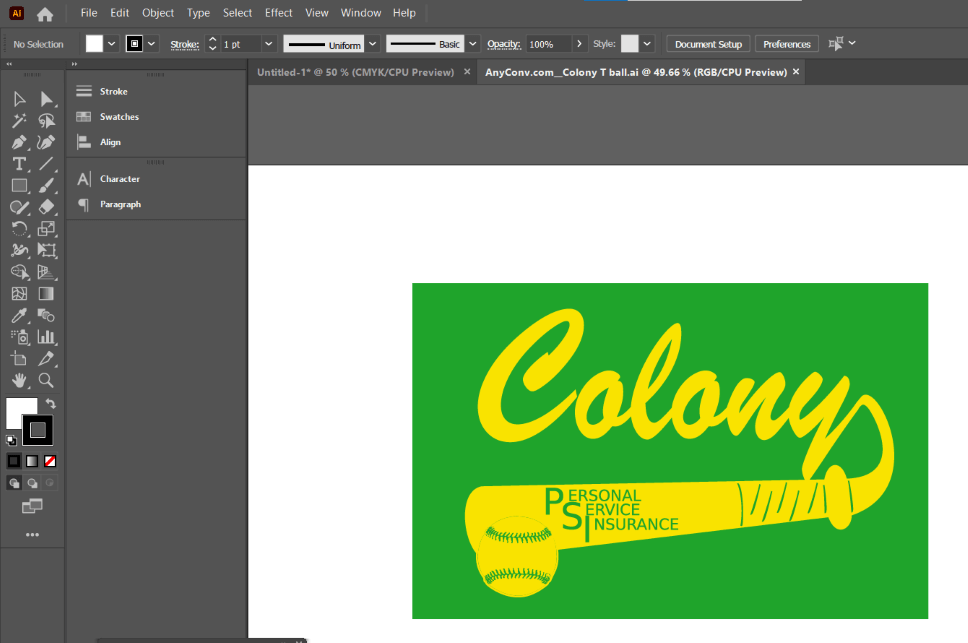
Now you can continue to work with my artwork in Adobe Illustrator.
Final Thoughts
When you come across a format that isn’t native to Adobe Illustrator, sometimes they can be difficult to work with. Finding ways to convert and be able to work with a variety of files is essential for graphic design.
If you have CorelDraw, you can export it as an illustrator file (.ai). If you don’t have CorelDraw, you can use an online converter to make it into a .ai file. Both will create workable files that you can open and then use in Adobe Illustrator.
Have you worked with CorelDraw files in Illustrator? Which method did you use? Let me know in the comments below.
About April Ahlders