Procreate is better for a raster digital painting-like experience. Illustrator is better for vector-based graphics. Either would be great for sketching where you intend to create a more stylized version in a different location/at a later time.
My name is April, and I’ve been working in the graphic design field for 14+ years now. Adobe Illustrator has been a staple for me since starting college for design. Vector graphics fill a lot of my work time through screen printing, embroidery, and cut vinyl applications.
In this mobile world, we have today, we are often trying to find ways to include new technologies that will help our workload. In college, I was lucky enough to have access to several iPad technology classes that taught me mobile publishing and mobile apps for drawing and photography.
My favorite drawing app from college was Procreate. Looking back, I can’t help but want to compare Procreate and Adobe Illustrator as they are both wonderful apps and software.
Let’s take a look.
Table of Contents
Key Takeaways
- ProCreate is an iPad app that is a one-time purchase.
- The Adobe Illustrator iPad app comes free with an Adobe software subscription.
- ProCreate offers a free-flowing drawing/painting experience.
- Illustrator’s app allows you to have some drawing capability with vector tools.
What is Procreate?
Procreate is a raster graphics digital painting app developed and published by the Australian company Savage Interactive for iOS and iPadOS.
This iPad app (there is another version that can be purchased for use on an iPhone) allows you to create digital illustrations using a wide variety of brushes. The brush strokes act as the real mediums and will interact as you add more brush strokes, and use layers to work within, and there are just lots of tools to add effects to your creations.
You can purchase Procreate through the Apple App Store for $12.99, a one-time purchase only.
ProCreate is a wonderful digital painting experience. The brush library is extensive and even has customizable settings like size, opacity, and more. You can build your drawings in layers – I particularly liked to do this so I could have an underdrawing, color layer, linework layer, and more.
You can utilize mask layers, add effects, and blend modes to take your drawings to the next level. As any good digital designer loves, there is also an undo button with up to 5000 steps!
Since this is an iPad app, ProCreate does work with the Apple Pencil (may also depend on your pencil and iPad versions) for pressure sensitivity and support for a more natural drawing experience.
What is Adobe Illustrator?
Adobe Illustrator is the running standard in the design world for vector graphic creation. Constantly updated by Adobe developers, the tools and elements within Illustrator are there to help you have the most customizable vector creation experience.
There is the desktop version and there is also an iPad app that we are going to talk about today. Illustrator offers a wide variety of tools, effects, and menus to help create scalable vector illustrations, logos, icons, typography, and layouts.
The Illustrator app is free with an Adobe Software Subscription that includes Illustrator.
The Illustrator app is fully capable of creating vector drawings and illustrations, the same as the desktop software. Many of the tools have been adapted for iPad/mobile use so that the experience is not overwhelming.
The app is meant to be more of a sidekick to the main desktop software. Like Procreate, Illustrator also works with the Apple Pencil with sensitivity and pressure when drawing.
There are a smaller amount of brushes initially loaded into the Illustrator app and the brush strokes do not interact like a painting. Since Illustrator is created for creative professionals, there may be more of a learning curve than with Procreate.
Procreate vs Illustrator iPad Version: Detailed Comparison
For the sake of comparisons between Illustrator and Procreate, I am going to refer to the Illustrator app, since Procreate is only an app.
Note: The screenshots from this article were taken on a 6th Generation Apple iPad, iOS 15.6
Procreate vs Illustrator Ease of Use
The ProCreate user interface is simple, but exactly what you need to draw. As you can see there are tools along the top, and then brush sizing and opacity along the side.
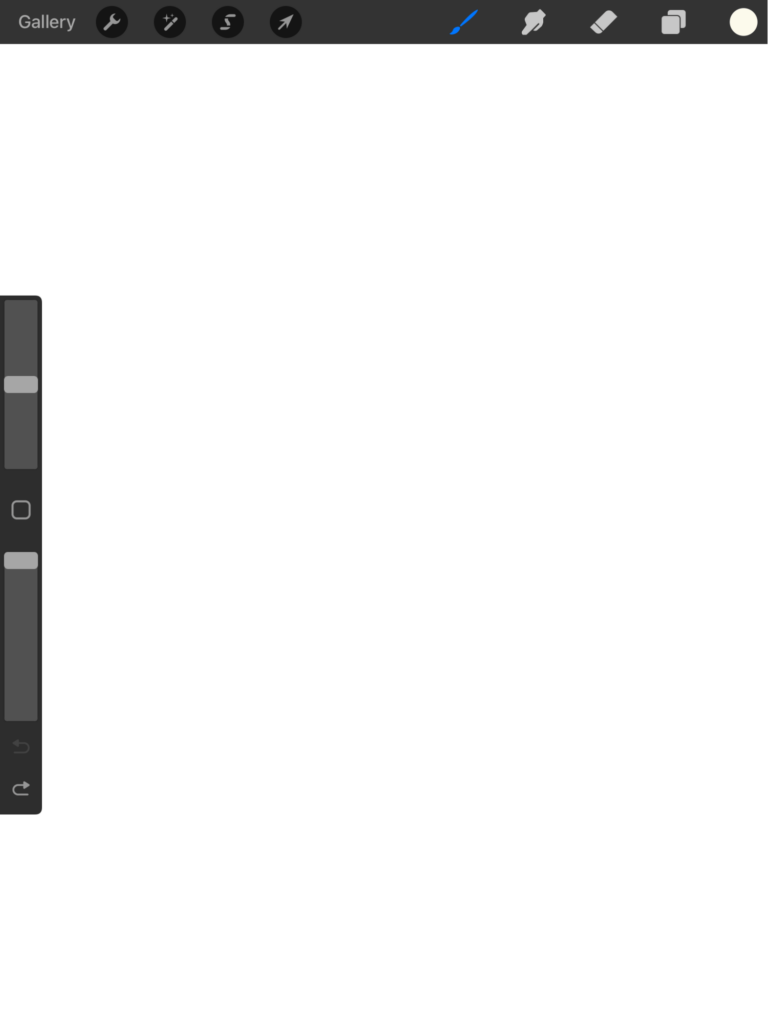
Procreate has built-in actions to add a photo or more, edit your canvas options, options to share with a good variety of file types, a playback video option (definitely a cool feature to see how your drawing developed), preferences to help customize the app to your drawing and then, of course, a Help section.
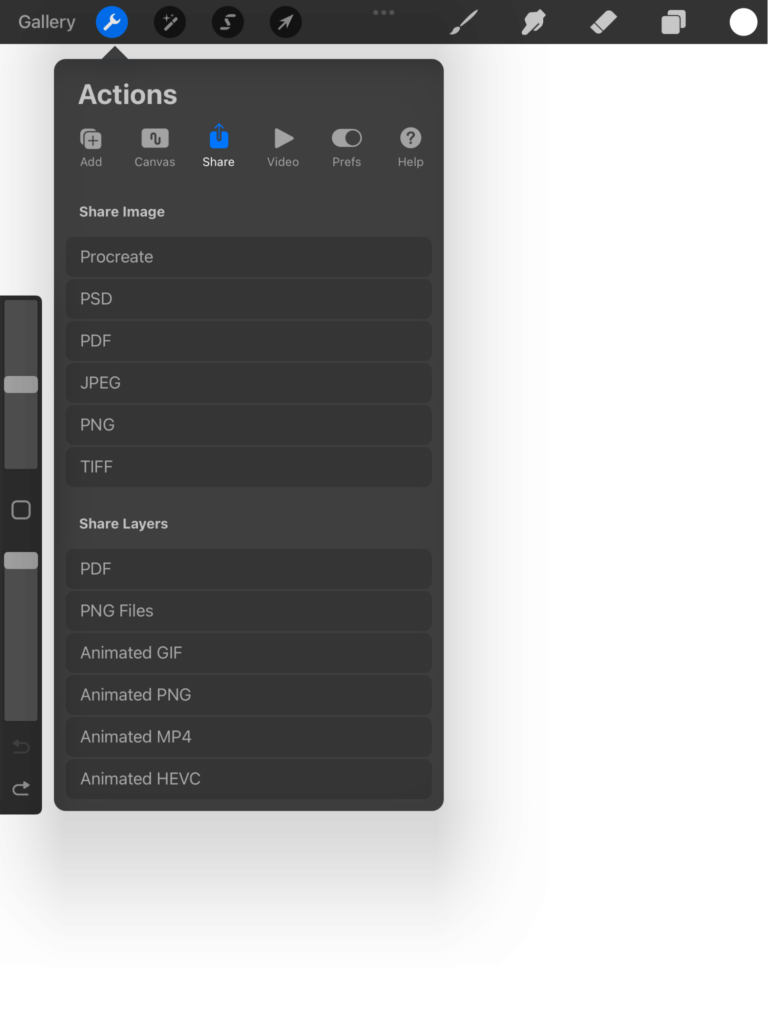
In the Adjustments section, this gives you some effect capability to change your drawing overall. You can not only adjust the hue, saturation, and brightness, but you can add a blur, add noise, sharpen, etc.

Next, you have the selection button. It lets you select a part of your drawing (on the layer you are on) and manipulate it. If you want to select everything in that layer, click the Cursor icon and it will quickly select everything for you.

As I mentioned before, the layers panel is great in Procreate and allows you to have different layers for sketching, coloring, and final linework (or however you want to organize your design).

Procreate’s color ring easily allows you to choose a hue and then adjust the saturation. Very intuitive and helpful!

Now let’s take a look at the Illustrator iPad version.
Illustrator has a built-in help section with a guided tour and a quick section of tutorials to help you get started.

Now we are getting to the tools – the layers panel is a fantastic option. You can turn on and off the layers and even lock them so that you don’t move your artwork by accident.

We have some access to transform capabilities here in the Properties section.

The precision section helps with grids, guides, and rulers for when you need technically exact graphics.

As for the vector tools, Adobe Illustrator has much more options than Procreate. In Illustrator, you can easily manipulate vector shapes, like combining/merging shapes, making clipping masks, editing paths, working with text, etc.
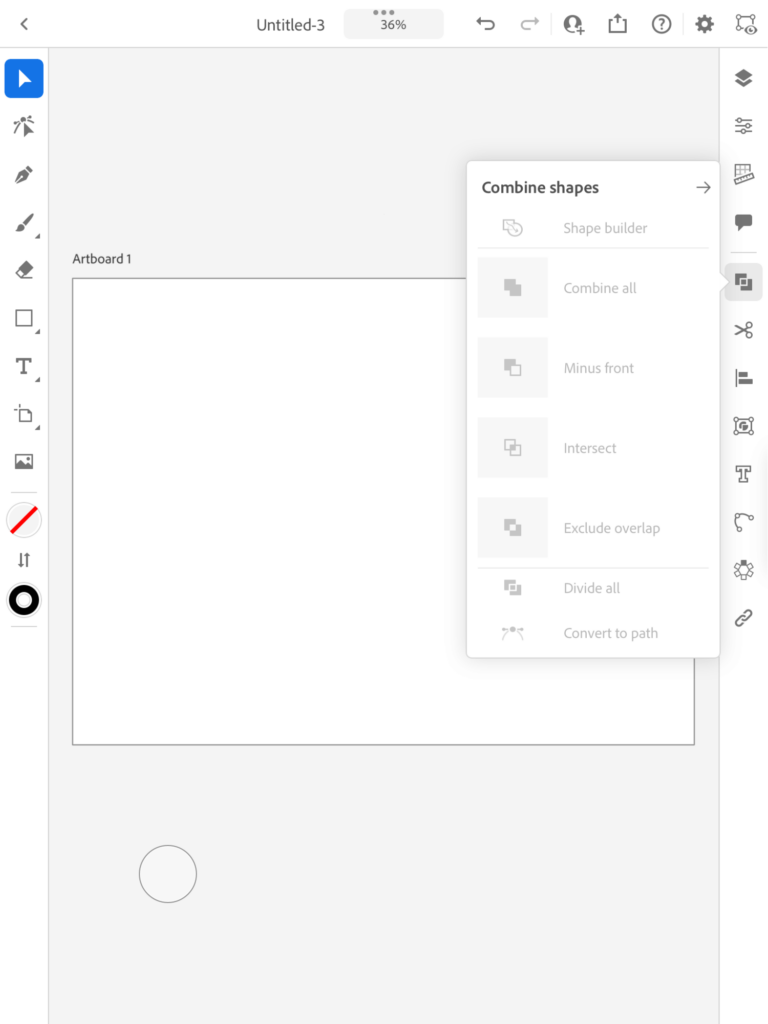
Illustrator vs Procreate for Drawing
As I mentioned above, Illustrator is better for creating vector art, but as for drawing, I’ll say the winner is Procreate.
With the theme of comparison, I wanted to try and sketch a roughly similar image in both apps. I would say the brush selection in Procreate is one of the biggest draws.
As you can see below, you can choose from a brush style and then an effect. Lots of options and combinations to make unique designs and drawings.

What I like about using Procreate to draw is that it’s super easy to work with the layers and colors, then of course, it has more sophisticated drawing brushes than Adobe Illustrator.

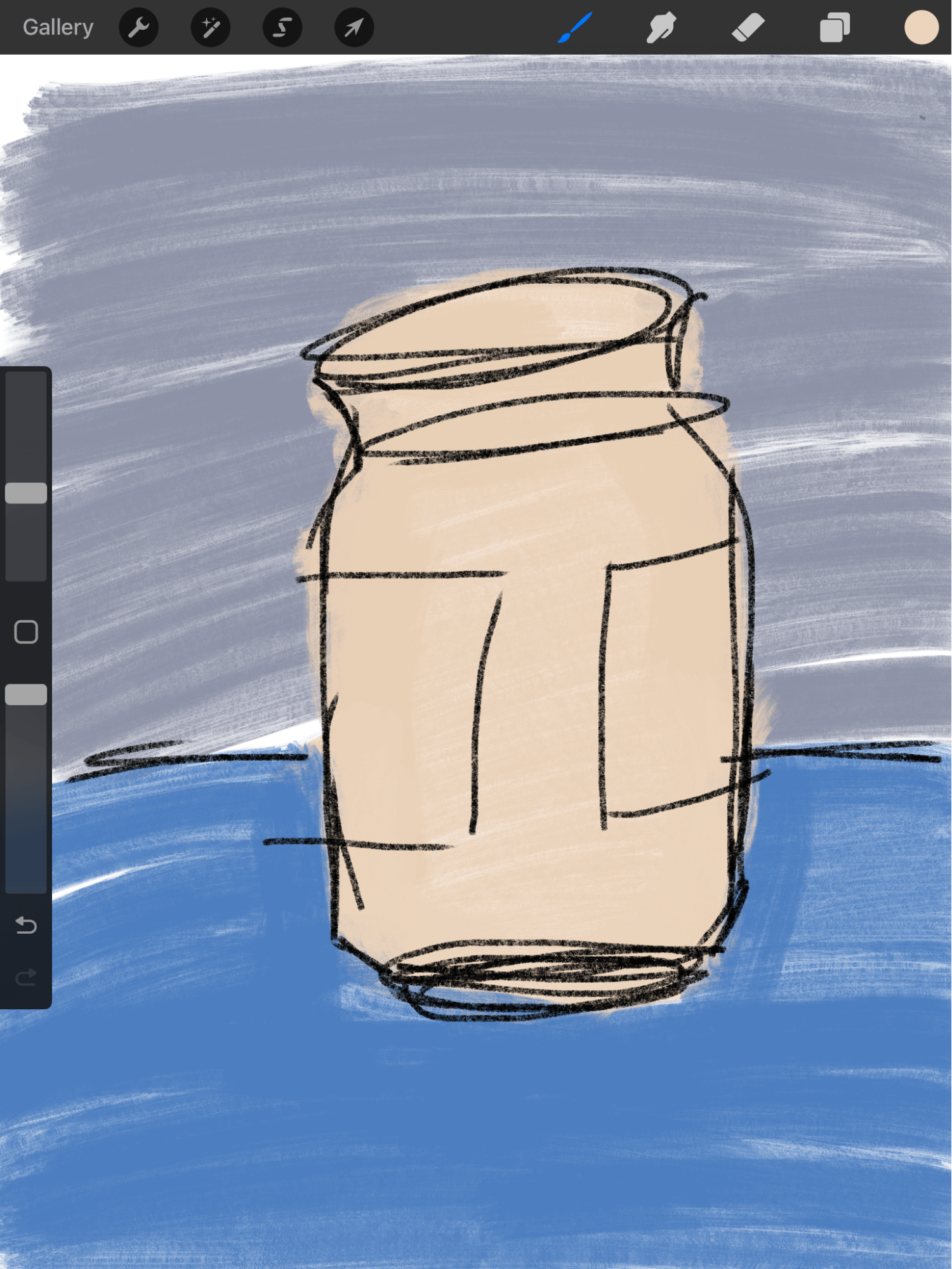
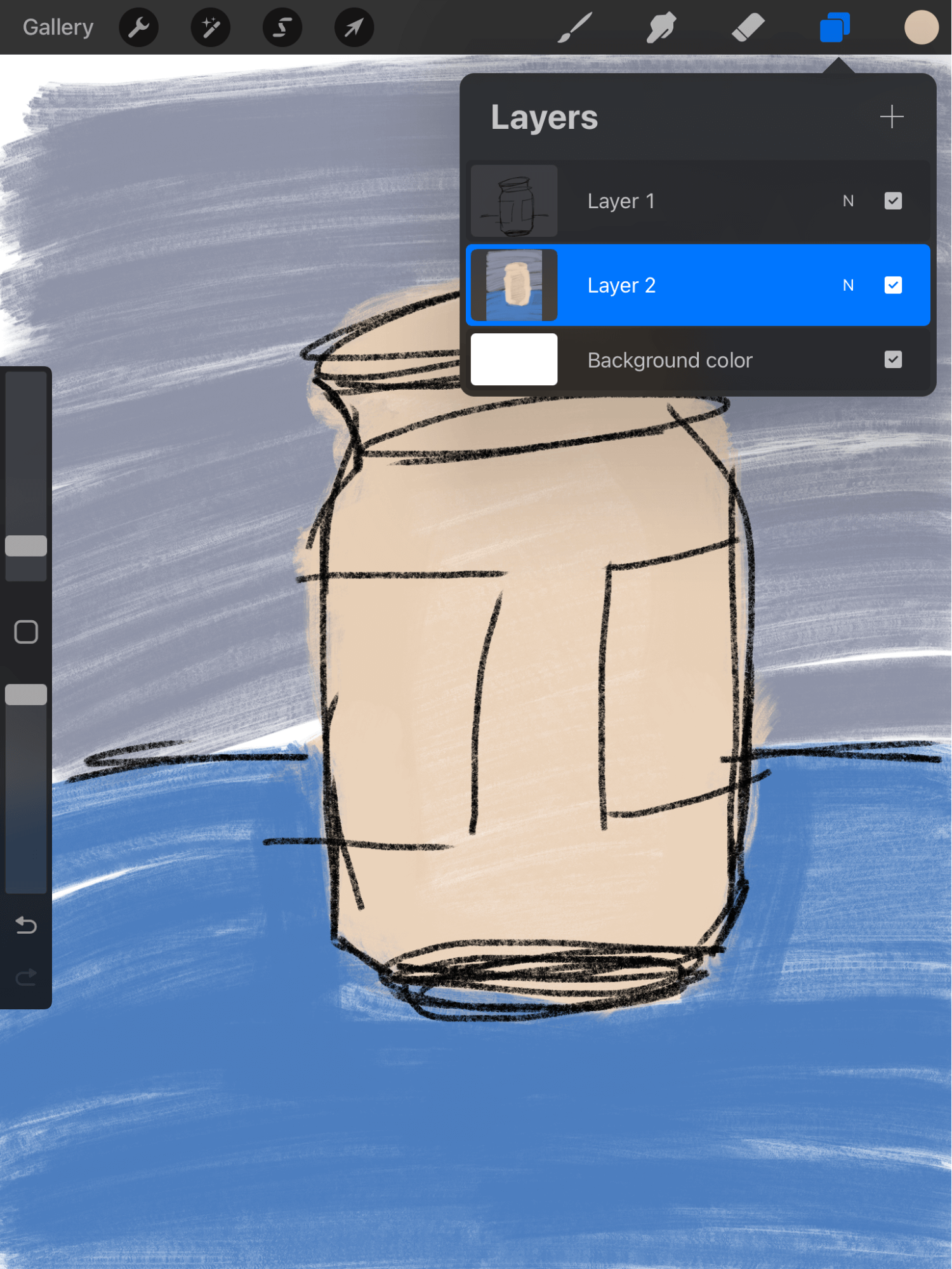
I wanted to smooth out some of the color so I used the blur tool to add an effect to the coloring.
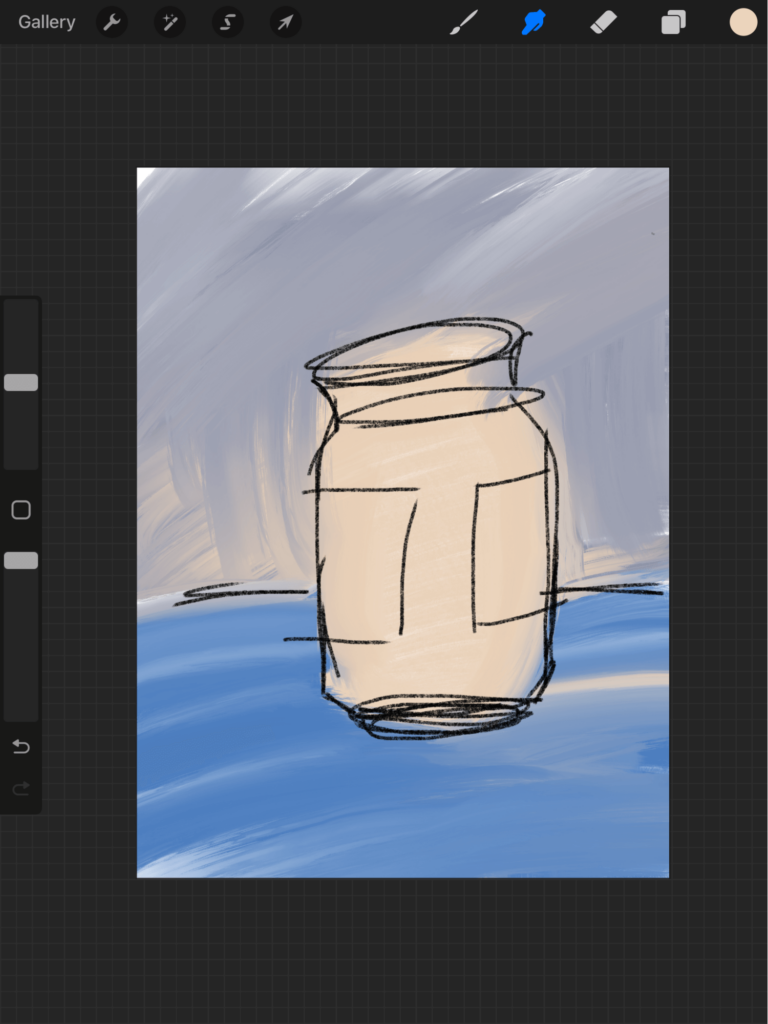
Then let’s take a look at the drawing capability within Illustrator. You can use the Pencil, Blob Brush, or Paint Brush.

You can see there are a few brush libraries to choose from: Art or Calligraphic and then you can customize the style from there.

I chose to use the pen tool to create the basic shape and gave it all the same stroke size.

Selecting the different pieces, I added a different brush style to them.

I chose to use the paintbrush to fill in the color to complete my sketch.
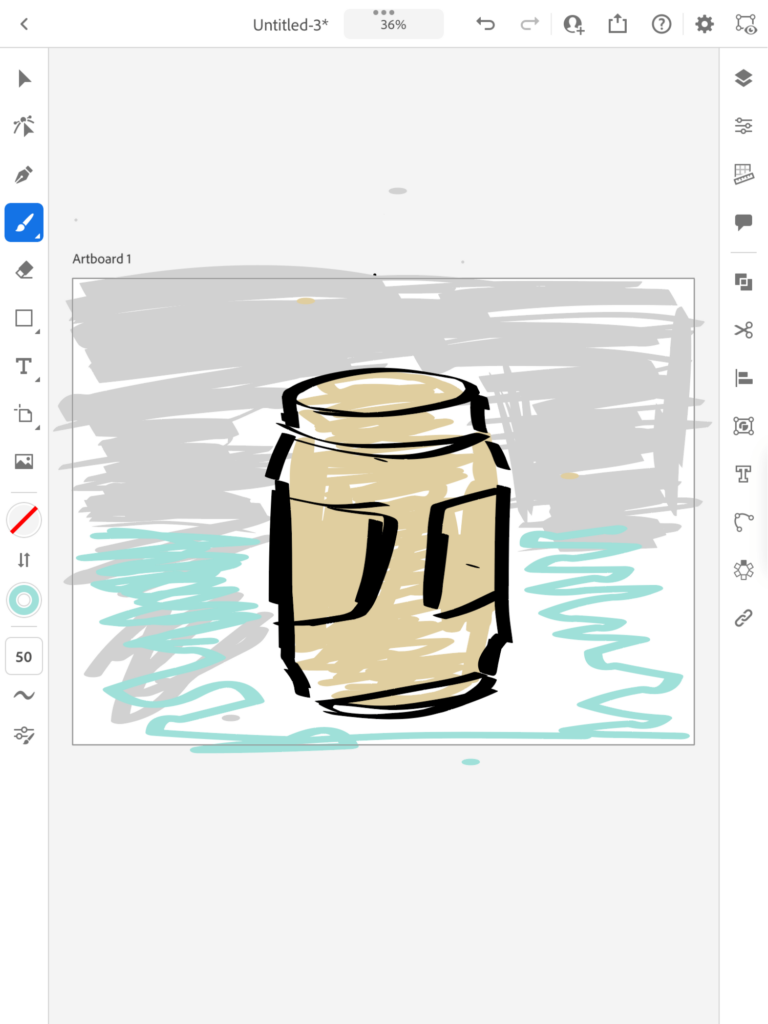
Final Thoughts
Both the ProCreate and Illustrator Apps have wonderful capabilities. From the get-go, Procreate being raster-based and Illustrator being vector-based means one doesn’t replace the other. Depending on your output, raster or vector will be a determining factor for which app you choose to use.
I quite enjoy the digital drawing experience in Procreate when I have downtime and am just looking to draw for fun – although it can be used seriously for illustration as well.
The Illustrator app is great if you are on the go, but I mostly still use Illustrator on my desktop as that is where I am working in an office most of the day.
Have you tried the ProCreate app? Do you have a preference for which app you see yourself using more? Let me know in the comments below.
About April Ahlders