Adobe Illustrator is design software for creating vector graphics, drawings, posters, logos, typefaces, presentations, and other artworks. This vector-based program is made for graphic designers.
My name is June. I’m a graphic designer with many years of experience in branding and ad design. Adobe Illustrator is one of my favorite programs and I use it almost every day. Working as a freelance graphic designer, I really got to explore different use of Adobe Illustrator.
You can explore your creativity, create powerful visuals or deliver a message. Want to learn more about how the magic happens?
Keep reading.
Table of Contents
How to Use Adobe Illustrator?
If you’re wondering what can you do with Adobe Illustrator, you’d be surprised how many things you can do with it. Creating shapes, modifying vector shapes, making brushes and color palettes, distorting text – anything you can think of.
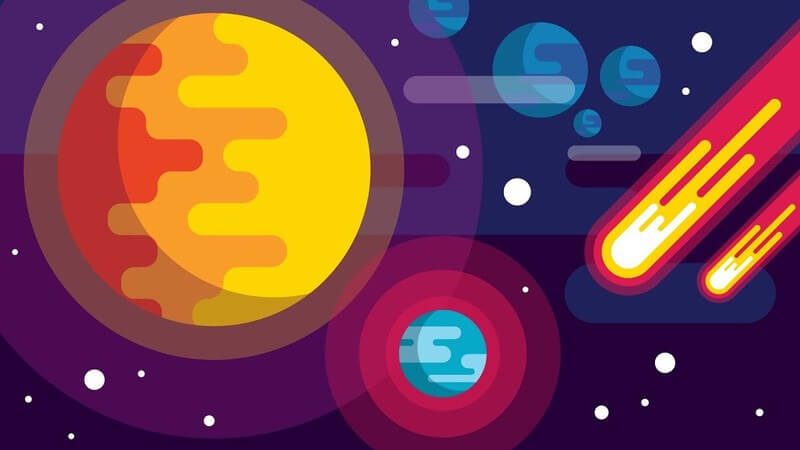
You can use Adobe Illustrator to make a company logo, restaurant menu, poster, obviously, web banners, cellphone wallpaper, prints on a t-shirt, packaging, etc. It’s great for creating print and digital designs, and absolutely great for infographics and illustrations.
Different Versions of Adobe Illustrator
Originally, Illustrator was developed for Mac users between 1985 to 1987 (source). Two years later, they released the second version that can run on Windows computers as well. However, it was poorly accepted by Windows users compared to CorelDraw, Windows’ most popular illustration package.
In 2003, Adobe released version 11, known as Illustrator CS. The Creative Suite (CS) also includes other programs like InDesign and the famous Photoshop.
You might have heard of Illustrator CS6, the last version of Illustrator CS released in 2012. It has already developed a lot of new features that we see in our Illustrator version today.
After Version CS6, Adobe introduced Illustrator CC. You can learn all the differences between the two versions here.
What is Illustrator CC?
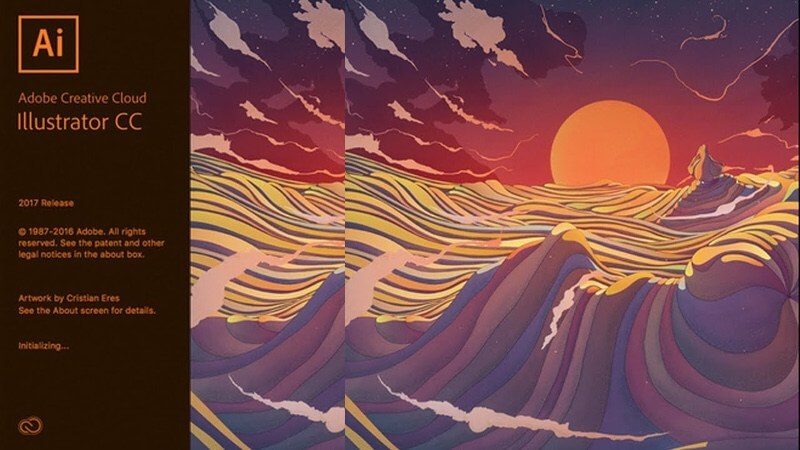
The Creative Cloud (CC), adobe’s cloud-based subscription service, has more than 20 apps for design, photography, videos, and more. Most of the programs can integrate with each other, which is very convenient for all kinds of designs.

Illustrator version 17 known as Illustrator CC, was the first Illustrator version through Creative Cloud released in 2013.
Since then, Adobe names its version by program name + CC + the year the version is released. For example, today, the newest version of Illustrator is called Illustrator CC.
Why Designers Use Adobe Illustrator?
Graphic designers generally use Illustrator for creating logos, illustrations, typefaces, infographics, etc, mostly vector-based graphics. You can resize any vector graphics without losing their quality.
There’s no other program better than Illustrator for creating logos. You want your awesome logo to look the same on your business card, company website, and your team T-shirts, right?
Another reason why many graphic designers love Illustrator is the flexibility it gives. You can really do a lot with it, from changing colors to modifying fonts and shapes and so much more.
As a designer myself, let me tell you. We love our original work! Creating on your own is more flexible than using raster images.
Is Learning Adobe Illustrator Easy?
Yes, it’s easy to start and you can definitely learn it on your own. With passion and dedication, learning Illustrator is not as difficult as you think. You’d be surprised how much help you’d get during your learning process.
Also Read: Is Graphic Design Hard
There are plenty of resources available online to help you become a design pro. These days everything is possible with the help of technology. Most design schools offer online courses and there are many free online tutorials available if your budget is tight.
Plus, it’s easier than drawing. Does it make you feel more confident?
FAQs
Here are some other questions you might have about the topic, I’ll answer them quickly below.
Is Adobe Illustrator free?
You can get a 7-day free trial version from Adobe and click Free Trial on the top of the page next to Buy Now. After seven days, you’ll have the option to choose a monthly plan or annual plan depending on your budget and use.
Which version of Adobe Illustrator is the best?
You might wonder if you should get version CS6 or CC. I would say Illustrator CC is the best because it’s newer, which means it has more features. And generally, the latest version is optimized.
Which Formats Can Be Saved in Illustrator?
No worries. You can save or export your files in any format you need in Illustrator such as png, jpeg, pdf, ps, etc. See more details here.
Is Illustrator Easier Than Photoshop?
For beginners, yes, it is less complicated than Photoshop. Especially, if you don’t like working with layers. Editing text and creating shapes are also easier in Illustrator.
Final words
Adobe Illustrator, the most popular design software for graphic designers, brings you incredible features for exploring your creativity. Play with shapes, lines, text, and colors, you’d be amazed at what you can create.
If you wish to work as a graphic designer professionally, I strongly recommend you use it. There are many alternatives to Illustrator (some are even free), but none offers the designer must-haves full package.
About June Escalada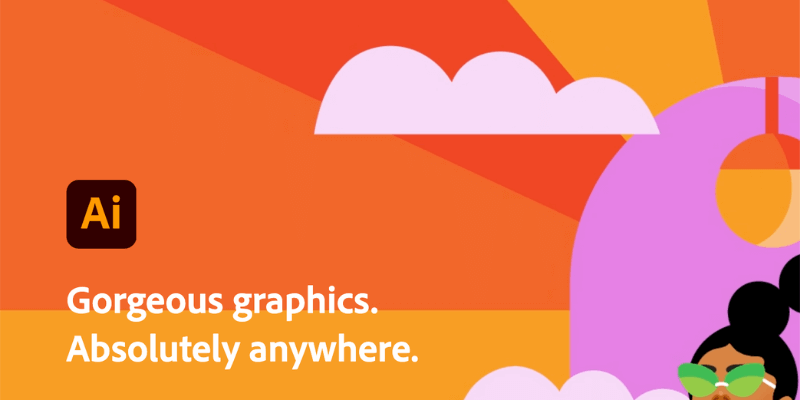
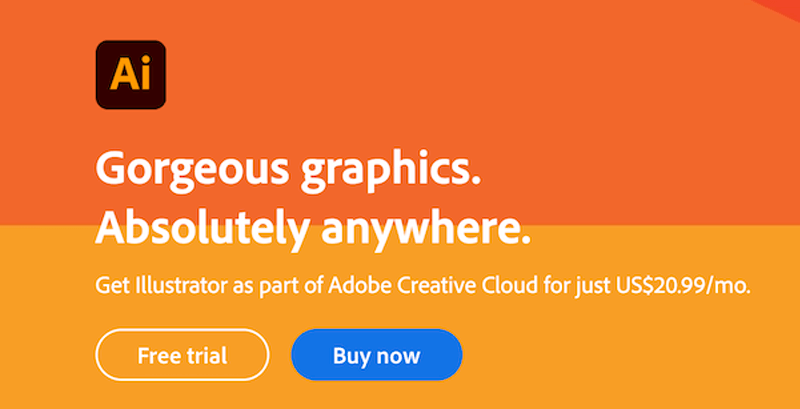
Jacqueline
Hi, I run a small non-profit and have paid for an initial design to help animal welfare professionals. I’ll be purchasing illustrator next week. Your information is helpful. Thanks
June Escalada
Hi Jacqueline! You’re welcome.