Disclosure: As an Amazon Associate, I earn from qualifying purchases.
Attention! This is NOT a Wacom One review. One by Wacom is an older model that doesn’t have a display screen, it’s NOT the same as Wacom One.
My name is June. I’ve been a graphic designer for more than 10 years and I owed four tablets. I mainly use tablets for illustrations, lettering, and vector designs in Adobe Illustrator.
One by Wacom (small) is the one that I use the most because it’s convenient to carry around and I often work in different places. It’s true that it’s not as comfortable to draw on a small tablet, so if you have a comfortable working space, it’s a good idea to get a bigger tablet.
Even though it’s not as fancy as other tablets, it works perfectly fine for what I need in daily work. Call me old-fashioned, but I don’t fancy a too-advanced drawing tablet because I like the feeling of sketching on paper, and One by Wacom is the closest thing to that feeling.
In this review, I’m going to share with you my experience using One by Wacom, some of its features, and what I like and dislike about this tablet.
Table of Contents
Feature & Design
I really like One by Wacom’s minimalist design. The tablet has a smooth surface without any ExpressKeys (extra buttons). One by Wacom has two sizes, small (8.3 x 5.7 x 0.3 in) and medium (10.9 x 7.4 x 0.3 in).
The tablet comes with a pen, USB cable, and three standard replacement pen nibs along with a nib remover tool.
A USB cable? What for? That’s right, you need a cable to connect the tablet to your computer because it doesn’t have Bluetooth connectivity. Bummer!

One by Wacom is compatible with Mac, PC, and Chromebook (although most designers wouldn’t use a Chromebook). For Mac users, you’ll need to get an extra USB converter because it’s not the Type-C port.
The pen uses EMR (Electro-Magnetic Resonance) technology, so you don’t need to connect it with a cable, use batteries, or charge it. Simply change the nib when it’s running out. Remember those mechanical pencils? Similar idea.
Another smart feature is that the pen is designed for left and right-handed use. It has two configurable buttons that you can set up in the Wacom Desktop Center. Depending on what you use it for more often, choose the settings that are most convenient for your workflow.
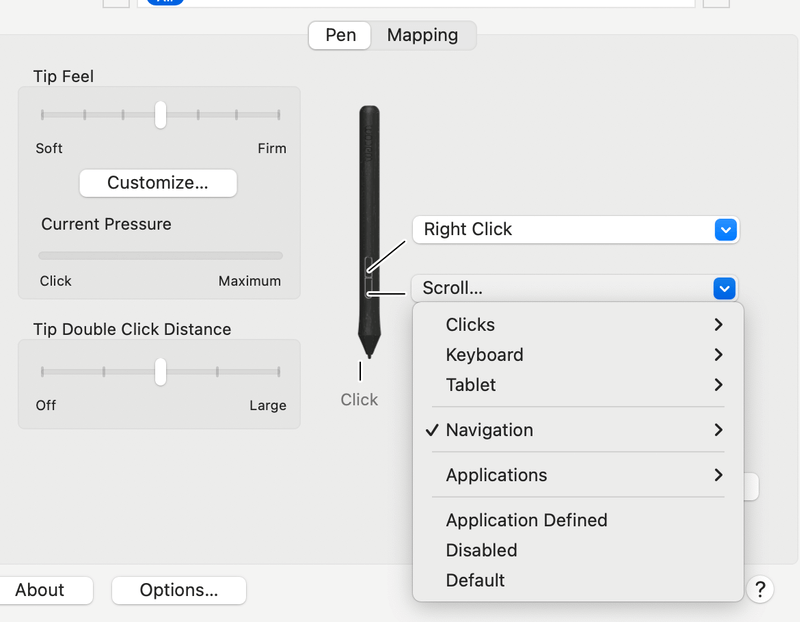
Ease of Use
It’s such a simple device, and there isn’t any button on the tablet, so it’s very easy to get started. Once you install and set up the tablet, simply plug it in, and you can draw on it like using pen and paper.
It might take you some time to get used to drawing on the tablet and looking at the screen because you’re just not used to drawing and looking at different surfaces. Don’t worry, you’ll get used to it as you practice and use it more often.
And if you don’t know where to start, there are many tutorials online that can help you quickly get started.
Actually, there’s a small trick that works well for me. Look at the tablet and draw along the guides 😉
Drawing Experience
The tablet surface is smooth to draw on and it has dotted guides that help you easily navigate the path you’re drawing. I think the dots are super useful, especially if you’re using a small tablet and have a small display screen because sometimes you can get lost where you’re drawing on.

I’m using the small One by Wacom so I have to plan my drawing area and work together with the touchpad and keyboard.
I love how the pressure-sensitive pen allows you to draw realistic and precise strokes. It almost feels like drawing with an actual pen. Besides drawing, I designed different hand-drawn fonts, icons, and brushes using the tablet.
After changing the pen nib, it can be a little bit uncomfortable to draw because it’s not as smooth as the nib that you’ve been using for a while. But it’s going to work normally after a day or two, so the overall drawing experience is still pretty good.
Value for Money
Compared with other tablets in the market, One by Wacom is pretty good value for money. Although it’s cheaper than other tablets, it works perfectly fine for daily sketchy or image editing. So I would say that it’s great value for money. Small investment and big outcome.
I used several higher-end tablets from Wacom like Intuos, honestly, the drawing experience doesn’t change too much. It’s true that the ExpressKeys can be helpful and convenient sometimes, but the drawing surface itself doesn’t make a huge difference.
What I Like and Dislike about One by Wacom
I’ve summed up some pros and cons based on my own experience using One by Wacom.
The Good
One by Wacom is a simple and affordable tablet for getting started. It can be a great option for your first tablet if you’re new to graphic design and drawing. It’s also a good budget option for those who are looking for a quality tablet at a lower cost.
I like how portable it is because I can work anywhere with the tablet and it doesn’t take up much space in my bag or on the desk. The small-size option is probably one of the most pocket-friendly tablets that you can find in the market.
The Bad
One thing that I don’t like about this tablet is that you must connect it with a USB cable because it doesn’t have a Bluetooth connection.
I’m a Mac user and my laptop doesn’t have a USB port, so every time I need to use it, I have to connect it with converter ports and cable. Not a big deal, but it would be much more convenient if I can connect it with Bluetooth.
The One by Wacom doesn’t have any buttons on the tablet, so you might need to use it together with a keyboard for some special commands. This can be something that bothers some advanced users.
Reasons Behind My Reviews and Ratings
This review is based on my own experience using One by Wacom.
Overall: 4.4/5
It’s a good and affordable tablet for doing sketches, illustrations, digital editing, etc. Its simple and portable design makes it convenient for any working space. Nothing much to complain about the drawing experience except the small size might be too small for working on large images.
I would say the biggest down point would be the connectivity because it doesn’t have Bluetooth.
Feature & Design: 4/5
Minimalist design, portable and lightweight. The pen technology is my favorite part because it’s pressure-sensitive which makes drawing more natural and realistic. The only I don’t like is that it doesn’t have Bluetooth connectivity.
Ease of Use: 4.5/5
It’s pretty easy to get started and use it. I’m not giving a five out of five because it takes some time to get used to drawing and looking at two different surfaces. There are other tablets like Wacom One that you can draw and look at the same surface you work on.
Drawing Experience: 4/5
The overall drawing experience is pretty good, except that the active surface area of the small size can be too small for drawing a complicated illustration or working on a large image. In that case, I need to zoom in and out using the touchpad.
Other than that, there is not much to complain about it. Definitely love the natural pen-and-paper drawing experience.
Value for Money: 5/5
I really think it works great for what I paid for. Both size models are great value for money because they are affordable and have good quality. The medium size can be a bit pricey but compared to other similar size tablets, it still beats them when it comes to the cost.
FAQs
You might be interested in some of the questions below that are related to One by Wacom.
Can I use one by Wacom without a PC?
No, it’s not like an iPad, the tablet itself doesn’t have storage, so you must connect it to a computer for it to work.
Which is better One by Wacom or Wacom Intuos?
It depends on what you’re looking for and your budget. Wacom Intuos is a more advanced and expensive model that has more features and Bluetooth connections. One by Wacom is a better value for money and pocket-friendly, so it’s popular among freelancers (who travel) and students.
What stylus/pen works with one by Wacom?
One by Wacom comes with a stylus (pen), but there are others that are compatible with it as well. For example, some compatible brands are: Samsung, Galaxy Note and Tab S Pen, Raytrektab, DG-D08IWP, STAEDTLER, Noris digital, etc.
Should I get a medium or small Wacom?
If you have a good budget and working space, I would say the medium is more practical because the active surface area is larger. The small size is good for those who have a tight budget, travels often for work, or have a compact working desk.
Final Verdict
One by Wacom is a good tablet for all kinds of creative digital work like illustration, vector design, image editing, etc. Although it’s mainly advertised as a beginner or student drawing tablet, any level of creatives can use it.
This tablet is good value for money because its drawing experience is just as good as other fancier tablets that I use, and it costs much less. If I can connect it with Bluetooth, it would be perfect.
About June Escalada
Revanite Anime
That actually seems really good.
I used a Wacom intuos tablet for years, but I just got my first XP-Pen product this year. and it’s really nice.
A few years back they were basically the only game in town and the clones weren’t very good. However, these days, the alternatives are pretty good and more than good enough if you are starting out.
June Escalada
Hey there!
Yeah, XP-Pen does have some nice tablets!
JJ Photos
Had several of these unit break after 1 year. They told me they knew there was an issue with the boards overheating and perminatly damaging the boards but continued to sell to customers. Then charge over 1,000$ to repair it and have it fail again after a year. Beware!!!!!
June Escalada
Oh really? Sorry to hear.
I’ve been using Wacom for years and never had any issues.
chocladvice
Great review, thanks!
Nico van der Linden
Hi June,
Thanks for your review, I loved to work with Wacom tablets mainly as a mouse replacement and also for some graphical work in specific apps. I owned a Intuos pro 4 and Intuos 5 before and they had way more pressures points I needed so the one by wacom might be a good replacement.
I am hesitating though and that is that I had issues on my mac with Wacom drivers since the last 3-4 Mac OS versions, my current one (Intuos 5) I can’t even get to work any more and if you see the steps that wacom support ask you to try it won’t make it better.
So my question is, do you have any issues with this wacom tablet or did you in the past had any issues after a mac os update? I was hoping to find a simple wacom tablet which was release recently but it seems this one is already from 2017 so that is why I have my doubts 🙂
Anyway, thanks again for the review
June Escalada
Hi Nico!
Cool! I use the tablet as a mouse sometimes as well, so that I don’t have to connect both devices.
Hmm, you just pointed out something I haven’t thought about. It’s true that my tablet’s pressure sensitivity doesn’t work as well as before, and I didn’t think it was a Mac update problem. Now that you mention it, I’ll dig into it and let you know if I find anything new.
Thanks for sharing your experience!
Ian How
Hi June. Good review. Can it be set to work with multiple displays as I stopped using my Wacom Bamboo Fun years ago as it only treated multiple displays as one screen, I believe on some Wacom tablets it is possible to set just one display to be the drawing screen and then switch to mouse mode to access the other non drawing screens. Is this feature in the software supplied with the One by Wacom tablet.
June Escalada
Hi Ian, I haven’t tried to used it on multiple displays, I’ll look into that and let you know if I find anything 🙂
Yoyo
Is the cable replacable?
June Escalada
Hi yoyo,
It’s always better to use the original one.