Tired of having to subscribe before downloading the brushes and finding out they are not free for commercial use after you get them?
In this article, you’ll find 54 free realistic hand-drawn watercolor brushes for Adobe Illustrator. You don’t have to create any account or subscribe, simply download and use them.
And yes, they are free for both personal and commercial use!
Although Adobe Illustrator already has preset watercolor brushes in the Brush Library, you might want to use a different brush for specific projects, and it’s always nice to differentiate 😉
I’ve been working as a graphic designer for more than ten years. One of the most important things I learn is to be different and show your personal touch in your work. Freehand drawings are actually pretty good for this purpose.
I was painting the other day, and I thought it would be nice to have some of my own watercolor brushes for use digitally as well. So I took some time to digitalize the brush strokes, and I’ve made the brushes editable, so you can change the colors.
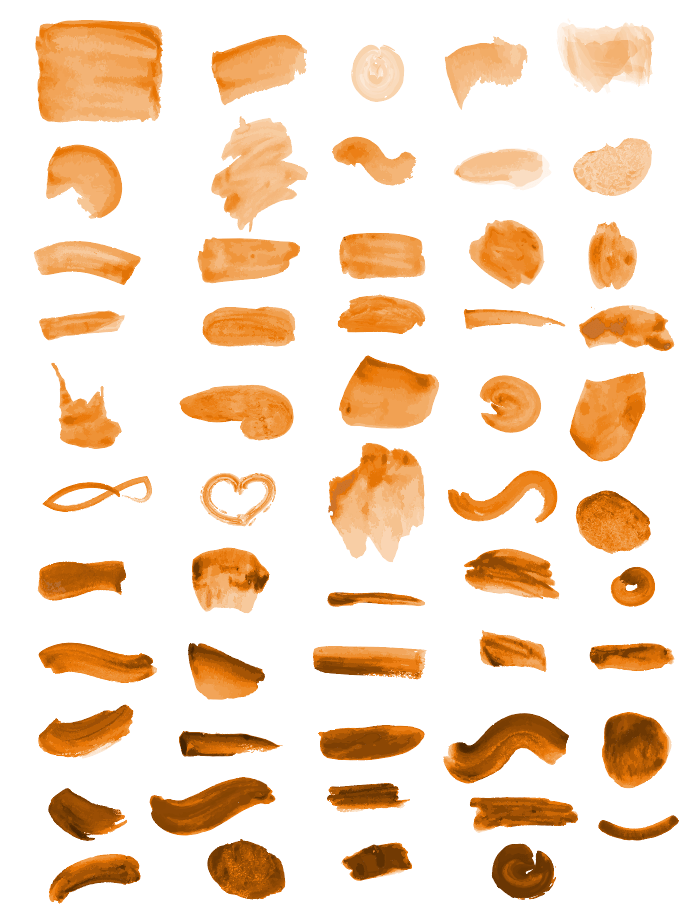
If you like them, feel free to try them out on your design.
Note: The brushes are totally free for personal or commercial use. It took me nearly 20 hours to complete, so a link credit would be appreciated 😉
The brushes in the download file are grayscale, red, blue, and green, but you can change them to any other colors you like. I’ll show you how in the quick guide below.
Adding Brushes to Adobe Illustrator & How to Use
Once you download the file, you can quickly add brushes to Adobe Illustrator following the steps below.
Step 1: Open the watercolor brushes (.ai) file you just downloaded.
Step 2: Open the Brushes panel from Window > Brushes.
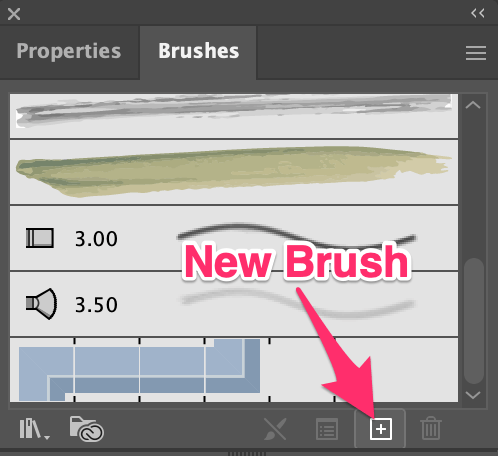
Step 3: Select the brush that you like, click on the New Brush option and select Art Brush.
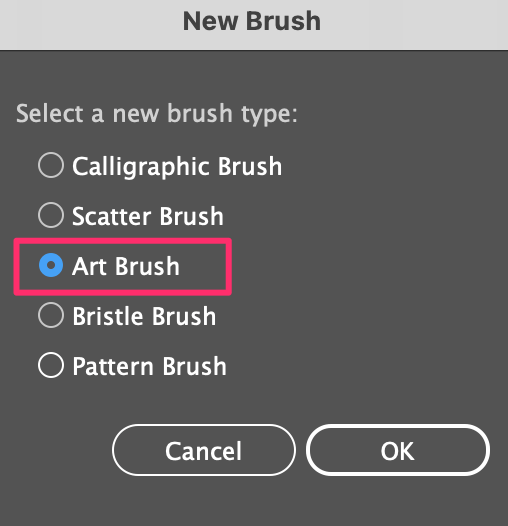
Step 4: You can edit the brush style in this dialog window. Change the brush name, direction, and colorization, etc.
The most important part is Colorization. Choose Tints and Shades, otherwise, you wouldn’t be able to change the brush color when you use it.
Click OK and you can use the brush!
Select the Paintbrush tool from the toolbar, choose a stroke color and change the fill color to none.
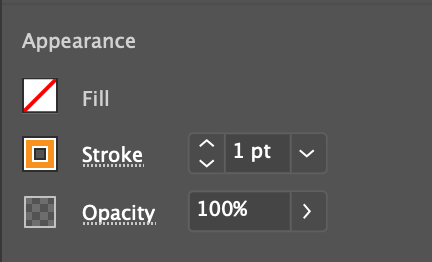
Try out the brush!
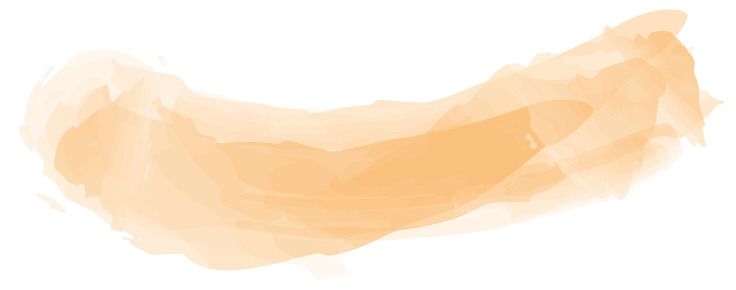
Saving Brushes
When you add a new brush to the Brushes panel, it’s not automatically saved, which means if you open a new document, the new brush will not be available on the new document brushes panel.
If you want to save brushes for future use, you’ll need to save them to the brush library.
Step 1: Select the brushes you like from the Brushes panel.
Step 2: Click on the hidden menu on the top-right corner of the panel and choose Save Brush Library.
Step 3: Name the brushes and click Save. Naming the brush helps you find the brushes easier.
When you want to use them, go to Brush Libraries Menu > User Defined and you’ll find the brushes.
Happy drawing! Let me know how you like the brushes 🙂
About June Escalada

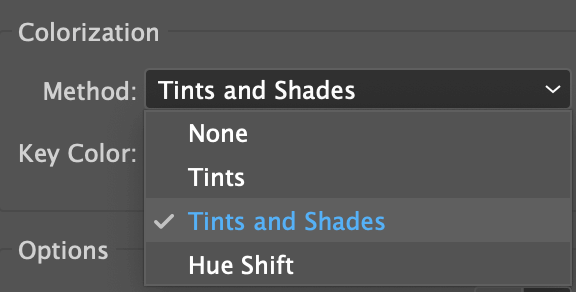
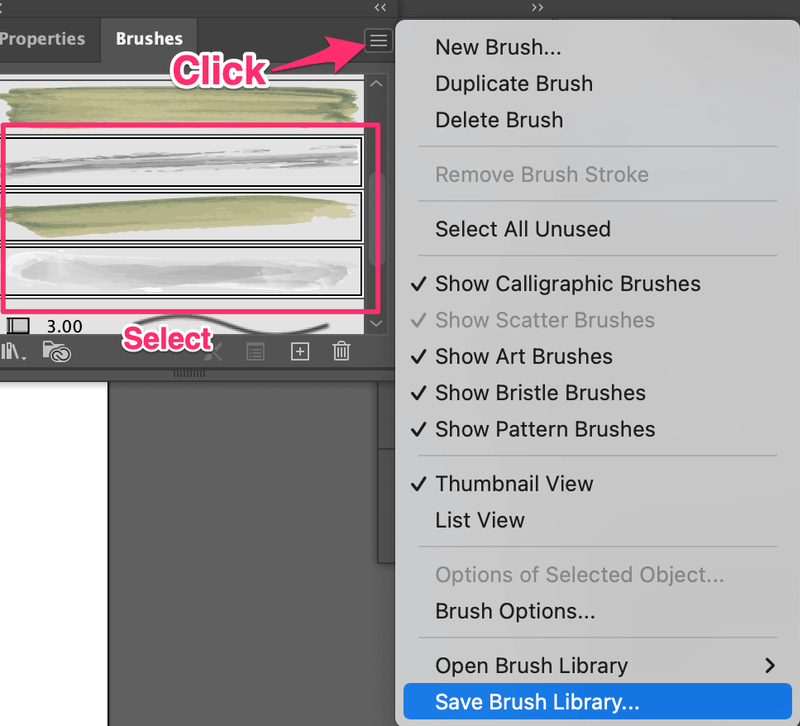
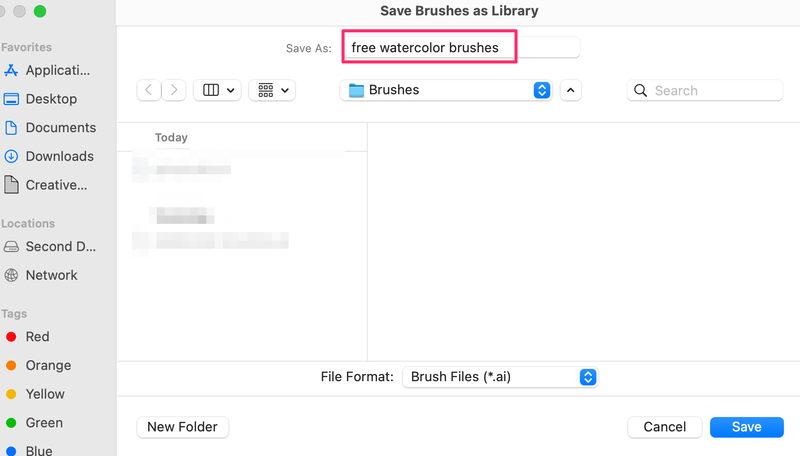

Akram
To extract need password.
Please give me extract password
June Escalada
Hi Akram,
The file doesn’t require a password to access.
zhangyan
Hi ,its a great artwork , i cant use it ,could you send me for CC version ,thanks
June Escalada
Hey there! Yes, you can get a CC version here: https://illustratorhow.com/wp-content/uploads/free-watercolor-brushes-for-Illustrator-cc.ai_.zip.
Yo
Not working. sad
June Escalada
Hey there!
Sorry to hear that you’re having trouble using the brushes. May I know what was the issue?
Alison
Oh my goodness, June! You are so very polite in your answers to some extremely curt comments/questions (commands, maybe?)…
Good on you, you’re a better person than I’d have been 😉
Blessings to you.
Warmly,
Ali
Alison
P.S. On second thought, I probably shouldn’t have written a thoughtless comment like that – I was so used to reading your helpful content, written in such a positive & giving flow, then straight to the first 2 comments here, and I was so shocked – I apologise, June.
I hope you read these comments, but then decide not to post them…😬
June Escalada
Hey Alison,
Really happy to hear that you like my content and thanks for your kind words hehe.
Maya
Thank you so much. 🙂
June Escalada
You’re welcome, Maya.
Hope you liked them.
Terre
LOVE YOUR WATERCOLOR BRUSHES!
I’m so impressed with how much you know about Illustrator, and how well you teach others about Illustrator.
Thank you so much, June!
I’ve signed up for your newsletters and will make sure and credit you when I use anything you’ve made, like these beautiful brushes, whenever I can.
I’m wondering if you might put your name to this brush set, or anything you’ve given away to people, so we can remember more easily to credit you? Something like June Escalada – free watercolor brushes for Illustrator.ai” (I’m going to do that when I close this file – but is there another way?)
Thank you again, June. Much appreciated!
June Escalada
Hey Terre!
You’re very welcome. Happy to hear you like my brushes and thanks for your suggestions.
I’ll be creating more freebies and let you know via Newsletter when they are ready! Stay tuned 🙂
Abraham
Hi,
Thank you for your work. Is there any chance to get a CS6 compatible version?
June Escalada
Hi Abraham, I can save a CS6 version and send it to you.
Abraham
That would be great!.
How do I contact you? or do I just post my email here?
You are awesome!!
June Escalada
Hey Abraham,
I just emailed you with the brushes attached. Let me know how you like them!
Janette
Hi June, love your stuff and thanks for letting us use it, any way you would have something for my old CS5 version? Thanks in advance!
June Escalada
Hi Janette,
Sure. I just emailed you the cs version.
Veronika
Hi June,
Can I get a CS6 compatible version? Thank you at advance!
June Escalada
Hi Veronika, sure!
Em
hi! it’s not working for me 🙁 Is there any chance to get a CC 2018 compatible version?
Lydia
Wow – thank you so much! The brushes are really beautiful.
June Escalada
You’re welcome, Lydia. Glad you like them.
sab
dear john
Best Regards
you are wonderful
You were very good at presenting the topic
I wish you good luck
June Escalada
You’re welcome!
Calandrinia
Hi June! thank you so much for your great artwork, actually the watercolor brushes file doesn’t work on my Illustrator 2019 in Windows 10 🙁 can you help me to get any version compatible to mine? thank you^^
June Escalada
Hi Calandrinia,
Sure I can send another version to you.
amelia
I can’t use ur brushes bcs its saved on the latest version of ai, and I can’t open it with my 2019 ver.
But ur clear instruction of how save brushes help me a lot. Thank you!
June Escalada
Hi Amelia,
Would you like me to send you the lower ai version of the brushes?
Raabia
Hi, Thankyou so much. I have been searching for water color brushes for long. It really works for me. Thank you again.
June Escalada
You’re welcome, Raabia.
Angel
OMG, I love you.
This is the most easy step by step tutorial and the result is gorgeous.
Thank you so much.
June Escalada
Hey Angel! You’re welcome!
Driorama
hii, i’m using illustrator 2019, when i opened the file it turned out to be unreadable by illustrator 2019, i was wondering if i can get the right file for illustrator 2019 please
thank you
Salim
Hi, How are you 🙂 it’s not working in CS6 version. please help to get CS6 version.
ajla
i cant use it in cc 18, can u send me the cc 18 comp version please?
Martin V
This is just AMAZIIIING!!!! I really appreciate the work on this, is very useful!!! Thank you!!🤩👏
June Escalada
You’re welcome, Martin!
Kevin
Works perfectly. Thank you!
Woojae
Hi June,
If you don’t mind, could you please send the file with a CC 2019 version?
Thanks
Woojae
June Escalada
Hi there, you can download the CC (Legacy) version here: Free watercolor brushes
Mary
Hi June! I downloaded the brushes, but it opens up as a photoshop pdf. I’m using the most current creative suite, is it compatible with this?
I hope its a quick fix. I’m new to this technique and I’m so glad I found your website! I appreciate all of your knowledge
and expertise!
Mary
Mary
June, I should clarify that there are no images in the pdf … it says there are words that say its a pdf file that was saved without pdf content?
June Escalada
Hi Mary,
Which pdf?
Zully
Hi June, the brushes seem amazing, is there any chance you have the file in the 2019 compatible version? sorry for the grammar mistakes English is not my first language
June Escalada
Hi Zully, one of the links I posted in the comment section is compatible with all CC versions 🙂
Ahmed Rubel
Very helpful post ever I read about illustration! Thanks
Vasilis
Hi June! Thank you so much for the free brushes!! I also can’t use them in CS5 version. Could you please email me the lower version? Thank you!!
June Escalada
Hi, I’ve posted in a comment of the lower versions 🙂
Vasilis
Hello June, thank you for the reply! 🙂
I downloaded the CC version which I think is the one you are referring to but it is still not working with CS5 which is older.
June Escalada
Hi Vasilis, see if this works: https://illustratorhow.com/wp-content/uploads/free-watercolor-brushes-for-Illustrator-cs.ai_.zip
Hello June!
Love your work!! The document is for a more recent version of illustrator y have CC 2019 ¿How could I open the file?
June Escalada
Hi there, see if this works: IllustratorHow watercolor brushes for CC
Martin
Thank you! Beautiful brushes!
June Escalada
You’re welcome! Glad you like them!
Maria Margarida
Hello, June!
Can you, by any chance, get me a CS6 version of these brushes?
Thank you in advance 🙂
June Escalada
Hey Maria, see if this works: https://illustratorhow.com/wp-content/uploads/free-watercolor-brushes-for-Illustrator-cs.ai_.zip
Sanghita
Hi June, your stuffs are amazing👏👏 I can’t believe that those are free to use for personal and commercial! I really love your passion for illustrator as I have the same passion for illustrator though I’m still learning new things every day and I feel blessed to find you🙏 Please accept my sincere gratitude.
June Escalada
Hi, I’m so happy to hear you like my brushes and thanks for your kind words 🙂
Ha
Hello Ms. June Escalada,
I have download you free watercolor brushes but it doe not swork
June Escalada
Hi there,
Which version of Illustrator are you using?
Hadassah
thank you so much, the brushes are beautiful
June Escalada
You’re welcome! Glad you liked them!
yalda
Thank you so much! It was really helpful!
Totoro
Thank you for providing the CC version. I appreciate it.
Mette
Thank you so much, June 🙂
I can’t wait to try them.
You are so talented and incredibly open-minded that you share your knowledge
June Escalada
You’re welcome, Mette!
Would love to what you’ll create with these brushes.
Hope you enjoy them 😀