Duplicating objects is not the same as duplicating layers in Adobe Illustrator. If you’re used to working in Photoshop, you should know that when you copy and paste in Photoshop, it automatically creates new layers for the duplicated object.
Illustrator doesn’t work the same. When you copy and paste an object, it doesn’t create a new layer, the duplicated object will stay on the same layer that you’re copying from. So, the answer is not to copy and paste.
Before getting started, make sure you’re not confusing Artboards with layers. You can have multiple layers on an artboard. When you duplicate a layer, you’re duplicating the objects on the artboard.
Got that clear? Now let’s get into the steps for duplicating layers in Illustrator.
Table of Contents
3 Easy Steps to Duplicate a Layer in Adobe Illustrator
The only place you can copy and paste a layer in Illustrator is from the Layers panel. Follow the steps below to duplicate a layer.
Note: the screenshots below are taken from Adobe Illustrator CC Mac version. Windows or other versions can look different. Windows users change the Option key to Alt and the Command key to Ctrl.
Step 1: Open the Layers panel from the overhead menu Window > Layers.
Step 2: Select the layer you want to duplicate, click on the hidden options menu, and you’ll see the Duplicate layer option.
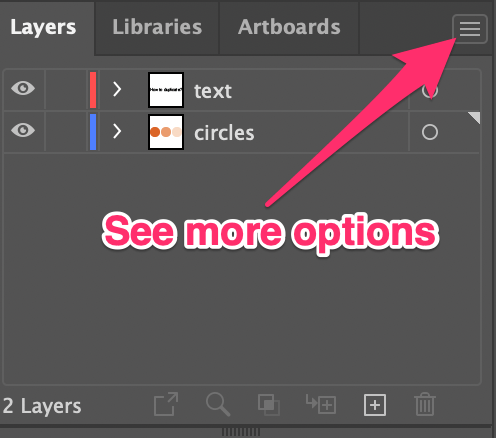
Step 3: Click Duplicate “layer name”. For example, I named my layers previously and the layer selected is named “circles”, so the option shows Duplicate “circles”.
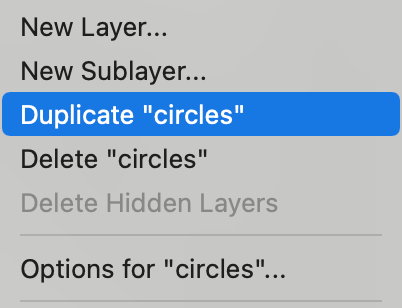
Your layer is duplicated!
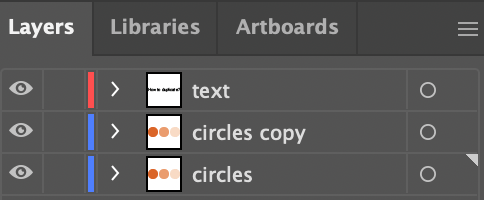
Another way to duplicate the layer is to drag the selected layer to the Create New Layer icon.
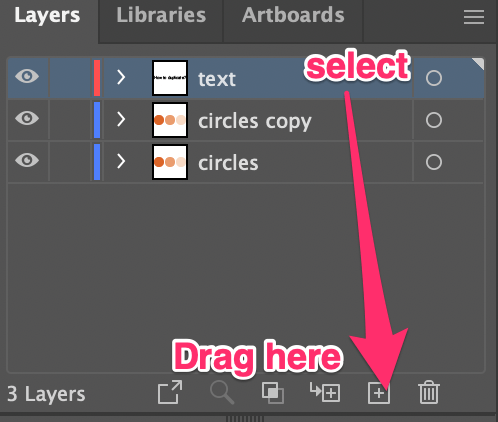
Notice that the duplicated layer has the same color as the original layer?
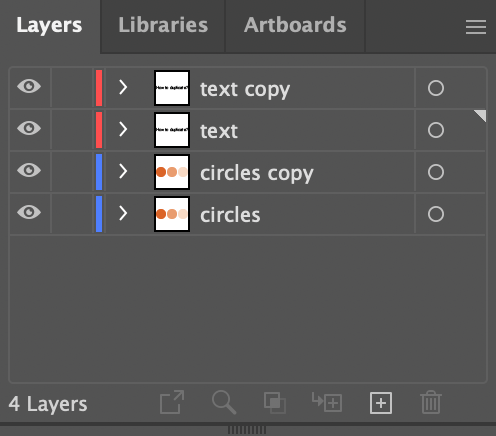
You can change the layer color to avoid confusion. Click on the hidden options menu and choose Options for “layer name”.
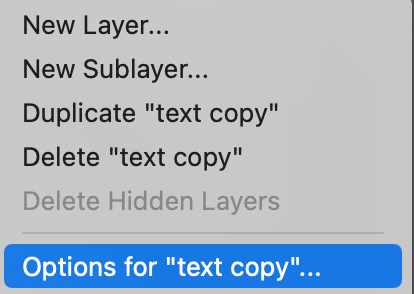
The Layer Options dialog will show and you can change the color from there.
It helps remind you which layer you’re working on. When I select the duplicated layer, the guides or bounding box will show the layer color.
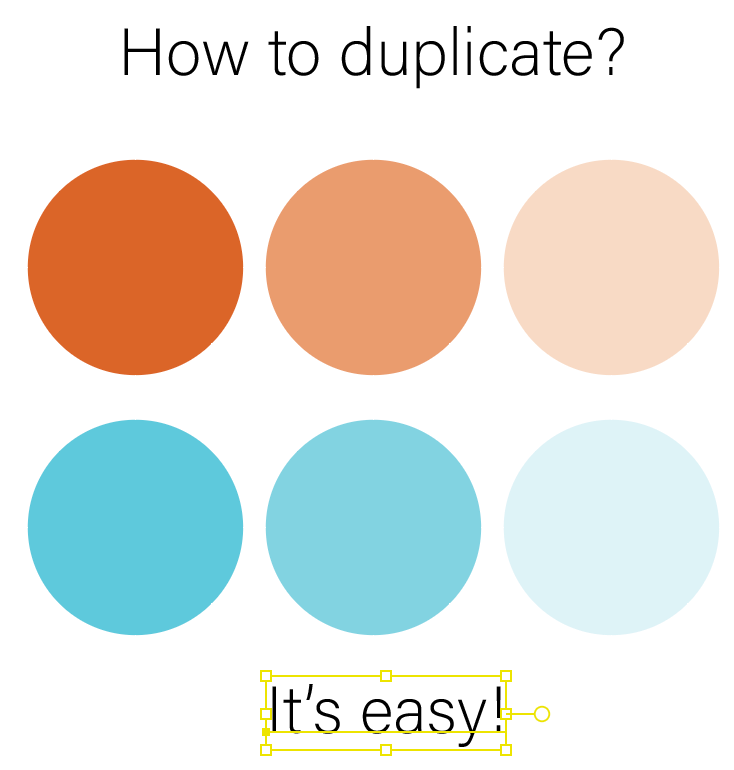
FAQs
Other designers like you also asked the questions below. See if you know the answers 🙂
How to duplicate objects in Illustrator?
You can duplicate objects using the keyboard shortcut Command + C to copy, and Command + V to paste. Or from the overhead menu Edit > Copy to copy the object, go back to Edit and there are several options you can choose to paste your object.
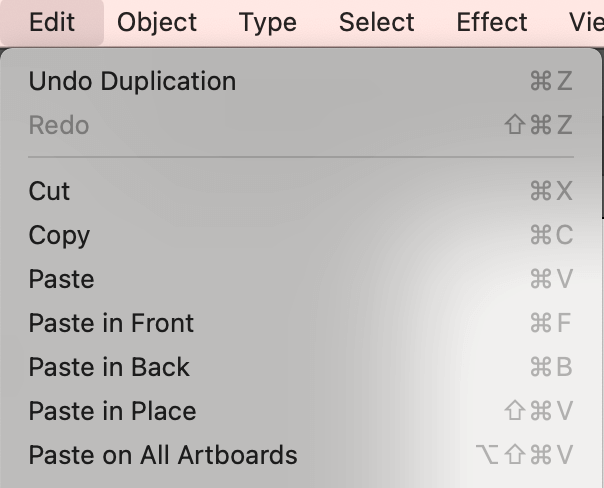
What’s the shortcut to duplicate in Illustrator?
Besides the classic Command + C and Command + V, you can also use the Option key to duplicate. Hold the Option key, click on the object you want to duplicate, and drag it out to duplicate. If you want to align the duplicated object, hold the Shift key as well while you drag.
How to add a new layer in Illustrator?
You can add a new layer by clicking on the Create New Layer button on the Layers panel or choosing New Layer from the hidden options menu.
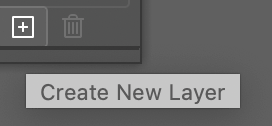
Final Words
The Layers panel is where you can duplicate a layer, it’s not just copying and pasting. It’s a good idea to name your layer and change the layer color after you duplicate it to keep your work organized and avoid mistakes 🙂
About June Escalada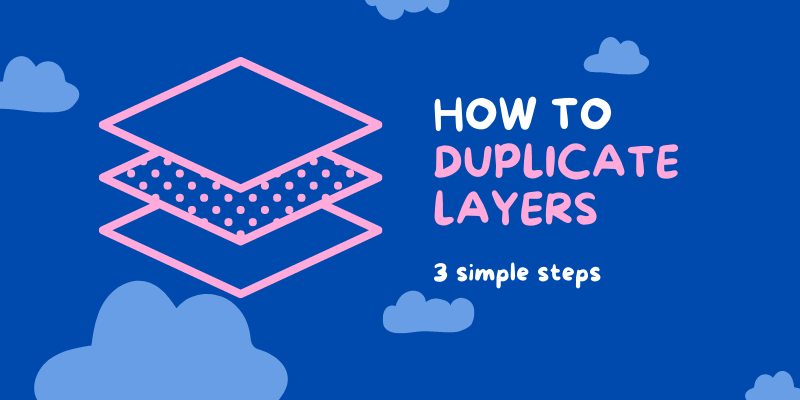

Piper
You should also include Windows shortcuts. The “Command” key is “Control” (Ctrl) on Windows, and “Options” key would be the “Alt” key. Not everyone uses Mac.
June Escalada
Hi there,
Thanks for pointing it out. For sure not everyone uses Mac, that’s why I put a note in the tutorial saying that windows users change the command key to ctrl, option key to Alt.
Boski
Hey June great article…
Another way to duplicate a layer is to hold down the option key, not sure what the Windows equivalent is, if I hazard a guess it might be the alt key, and drag the layer.
Keep up the good work!
June Escalada
Hi Boski, thanks for the tip 😉