Disclosure: As an Amazon Associate, I earn from qualifying purchases.
After doing graphic design for almost ten years, trying different types of mice, I think a mouse is an essential tool in my productivity toolbox.
You might think that a mouse is the last thing you should worry about compared to other external devices like tablets, but don’t underestimate it, a good mouse can make a big difference. Some mice can even affect your physical health (source), that’s why ergonomic mice are getting popular these days.
In this article, I’m going to show you my favorite mice for graphic design and explain what makes them stand out from the crowd. The options I picked out are based on my experience and some feedback from my fellow designer friends who use different types of mice.
If you don’t know what to consider when choosing a mouse for graphic design, I hope the buying guide below will be helpful to you.
Table of Contents
- Quick Summary
- Best Mouse for Graphic Design: Top Picks
- 1. Best for Professionals & Heavy Users: Logitech MX Master 3
- 2. Best for Mac Users: Apple Magic Mouse
- 3. Best for Left-Handed Users: SteelSeries Sensei 310
- 4. Best Budget Option: Anker 2.4G Wireless Vertical Mouse
- 5. Best Vertical Ergonomic Mouse: Logitech MX Vertical
- 6. Best Wired Mouse Option: Razer DeathAdder V2
- Best Mouse for Graphic Design: What to Consider
- FAQs
- Final Words
Quick Summary
Shopping in a rush? Here’s a quick recap of my recommendations.
| OS | DPI | Ergonomic | Interface | Buttons | ||
| Best for Professionals | Logitech MX Master 3 | macOS, Windows, Linux | 4000 | Right-handed | Wireless, Bluetooth, Unifying Dongle | 7 |
| Best for MacBook Users | Apple Magic Mouse | Mac, iPadOS | 1300 | Ambidextrous | Wireless, Bluetooth | 2 |
| Best for Left-handers | SteelSeries Sensei 310 | macOS, Windows, Linux | CPI 12,000 | Ambidextrous | Wired, USB | 8 |
| Best Budget Option | Anker 2.4G Wireless Vertical | macOS, Windows, Linux | 1600 | Right-handed | Wireless, Unifying Dongle | 5 |
| Best Vertical Ergonomic Mouse | Logitech MX Vertical | Mac, Windows, Chrome OS, Linux | 4000 | Right-handed | Wireless, Bluetooth, Unifying Dongle | 6 |
| Best WiredOption | Razer DeathAdder V2 | Mac, Windows | 20,000 | Right-handed | Wired, USB | 8 |
Best Mouse for Graphic Design: Top Picks
These are my top picks of different types of mice. You will find options for heavy users, Mac fans, left-handers, vertical options, wired/wireless options, and a budget option. Each mouse has its advantages and disadvantages. Take a look and decide for yourself.
1. Best for Professionals & Heavy Users: Logitech MX Master 3

- Compatibility (OS): Mac, Windows, Linux
- Ergonomic: Right-handed
- DPI: 4000
- Interface: Wireless, Unifying Dongle, Bluetooth
- Buttons: 7 customizable buttons
This ergonomic mouse is great for workaholics who work long hours because it’ll protect your palm, wrist, or even arm from too much pressure. The MX Master 3 is designed to fit comfortably in a human hand. Unfortunately, it doesn’t work for the left hand.
What I love the most about this mouse is that I can customize the buttons based on the software. I think it’s very convenient for drawing and photo editing because I don’t have to use the keyboard to zoom or adjust brush sizes.
MX Master 3 has a very good sensor (4000DPI) that can track on any surface, even on glass, so you don’t even have to worry about not having a mouse pad.
It’s an expensive mouse, but I think it’s a good investment. Overall, MX Master 3 is highly recommended for graphic designers, especially heavy users for its nice ergonomic design, convenient buttons, and good senor.
2. Best for Mac Users: Apple Magic Mouse

- Compatibility (OS): Mac, iPadOS
- Ergonomic: Ambidextrous
- DPI: 1300
- Interface: Wireless, Bluetooth
- Buttons: 2 customizable buttons
I love the minimalist shape and design of Magic Mouse, but it’s not very comfortable to use for a long time. Everything else works great, the tracking speed, ease of use, and the convenience of the gestures, but it does cause some slight pain after using it intensively for a while.
The Magic Mouse doesn’t use an actual battery, so you need to charge it with an Apple USB charger (which works for iPhones as well). You should check the battery level from time to time because you can’t use it when it’s charging.
This is a huge disadvantage for desktop computer users because you basically can’t work without a mouse. If you’re using a laptop, at least you can use the trackpad alternatively.
Luckily, it charges quite fast (about 2 hours) and the battery lasts about four weeks, depending on how you use it though. Just to give you an idea, I use it for about 8 hours a day and charge it about once a month 🙂
3. Best for Left-Handed Users: SteelSeries Sensei 310

- Compatibility (OS): Mac, Windows, Linux
- Ergonomic: Ambidextrous
- CPI: 12,000 (Optical)
- Interface: Wired, USB
- Buttons: 8 customizable buttons
I almost wanted to recommend a vertical mouse, but I figured the SteelSeries Sensei 310 is an overall better choice because it’s affordable, good quality, and well-designed.
Although it’s not specifically designed for left-handed users, it is an ambidextrous mouse with a comfortable grip on the sides that helps you control the mouse smoothly. Together with the configurable buttons, it handles daily graphic design projects easily.
SteelSeries Sensei 310 is an optical mouse with 12,000 CPI, which means it’s very responsive and has precise tracking. It’s advertised as a gaming mouse, and as I always say for a monitor or computer, if it works for gaming, it works for graphic design.
Some people don’t like it because it is a wired mouse, which might seem a bit old-fashioned. But actually many designers, especially the ones who use desktop computers like to use a wired mouse because of the stable connection and no need to worry about charging the mouse.
4. Best Budget Option: Anker 2.4G Wireless Vertical Mouse

- Compatibility (OS): Mac, Windows, Linux
- Ergonomic: Right-handed
- DPI: Up to 1600
- Interface: Wireless, Unifying Dongle
- Buttons: 5 pre-programmed buttons
This is not the cheapest option but definitely is a good budget option considering the cool features this mouse has, especially the ergonomic design. I almost picked the Microsoft Classic Intellimouse as the best budget option because it’s cheaper, however, it’s not Mac-friendly and is less ergonomic.
Anker 2.4G is a vertical mouse, weird-looking, but the shape is designed for a comfortable grip and stress/pain relief. To be honest, it feels a bit strange to switch from a traditional mouse to a vertical mouse, but once you get used to it, you’ll understand its funky design.
It has five pre-programmed buttons for switching DPI, going through pages, and the standard left and right buttons. Pretty convenient, but I wish the buttons are customizable.
Also, I think the position of the left and right-click can be hard to reach for smaller hands. Another downpoint is that it’s not left-hand friendly.
5. Best Vertical Ergonomic Mouse: Logitech MX Vertical

- Compatibility (OS): Mac, Windows, Chrome OS, Linux
- Ergonomic: Right-handed
- DPI: Up to 4000
- Interface: Wireless, Bluetooth, USB
- Buttons: 6, including 4 customizable buttons
Another awesome ergonomic mouse from Logitech! The MX vertical is an ideal choice for heavy users who prefer a vertical mouse.
Actually, it has similar features to MX Master 3 which supports multiple operating systems, has good tracking speed, and is equipped with customizable buttons. Well, the MX Vertical has fewer buttons.
It’s tested that the 57 degrees angled vertical mouse reduces 10% muscle strain. I can’t say the percentage, but I do feel the difference between holding a vertical mouse and a standard one because the hand is in a more natural position.
Again, it’s a weird feeling to switch from a traditional mouse to a vertical one, but I think it’s worth the effort for protecting your wrist.
6. Best Wired Mouse Option: Razer DeathAdder V2

- Compatibility (OS): Windows, Mac
- Ergonomic: Right-handed
- DPI: 20,000
- Interface: Wired, USB
- Buttons: 8 customizable buttons
Not everyone is a fan of wired mice but for those who like or doubt whether to get a wired mouse or not, here’s my favorite wired mouse for graphic design. The reason why I like to use a wired mouse is that it’s more stable than a wireless mouse and I don’t have to worry about the battery.
Razer mice are quite popular for gaming. The DeathAdder V2 is advertised as a gaming mouse because it’s super fast and responsive. Yeah, a sensor level of 20K DPI is hard to beat and actually is more than what you’ll ever need for graphic design.
Although it looks like a regular mouse, it’s slightly ergonomic. Not as much as a vertical mouse but it’s comfortable to use.
Doing graphic design or illustration, you certainly don’t want to get stuck while you are drawing lines or creating shapes because of cramps or other muscle problems. It’s important to use a comfortable mouse with good tracking precision. That’s why I think the Razer DeathAdder V2 is an ideal option. Plus, it’s at a reasonable price.
Heads up Mac users! This mouse is compatible with Mac but you can’t customize the buttons.
Best Mouse for Graphic Design: What to Consider
Some of you might not be sure what to look for when choosing a mouse for graphic design, or you might think any mouse would work. Wrong!
Here’s a quick guide that should help you choose and understand more about a good mouse for graphic design.
Ergonomics
A mouse with an ergonomic design helps reduce pressure on the wrist and fits in the hand comfortably as you use it. If you’re a graphic designer who uses a mouse a lot, you should get an ergonomic mouse.
Working long hours can actually cause wrist or palm muscle pain. Not exaggerating at all, I’ve experienced it myself and sometimes I even had to take a break to massage the thumb area. That’s why it’s really important to choose a mouse that’s comfortable for the hand.
Logitech is a brand that’s famous for making mice with ergonomic shapes. They can look funky and generally large in size, but they are actually designed for using long hours.
DPI
DPI (dots per inch) is used to measure the tracking speed. It’s another important factor to look at when choosing a mouse for graphic design because it determines how smooth and responsive the mouse is.
Having lags or delays isn’t a pleasant experience and it can be quite disturbing when you’re designing. You definitely don’t want to break the lines that you’re drawing because of a mouse sensor problem.
For general graphic design use, you’d want to look at a mouse with at least 1000 dpi, of course, the higher the better. There are two types of mouses: laser and optical mouse.
Usually, a laser mouse has a higher DPI and is more advanced, because an optical mouse uses LED senor, which is less advanced than laser technology. But both types have good options, that’s why I think the dpi value is more important than whether the mouse is laser or optical.
Wired vs Wireless
Many people prefer a wireless mouse for its convenience to carry around, so I would say wireless is the trend today but of course, there are good options for wired mice as well and many desktop computer users actually like them.
One advantage of a wired mouse is that you barely run into connectivity issues that some Bluetooth mice have. Pairing and disconnection problems are quite common for Bluetooth mice.
Also, you don’t have to charge or use batteries for your mouse if it’s connected to your computer with a cable. In this case, it’s more convenient than a wireless mouse. It happened to me a few times when my wireless mouse ran out of battery and I couldn’t use it.
There are different types of wireless mice. The most common ones usually come with a Unifying Dongle (USB connector) that you can plug into your computer. Or they can connect with Bluetooth directly, like the Apple Magic Mouse.
Personally, I prefer a wireless mouse with Bluetooth connectivity because I use a MacBook Pro for work most of the time and it doesn’t have a standard USB 3.0 port.
A mouse with a Bluetooth connection is convenient and you don’t have to worry about losing the USB connector. One thing that I don’t like about it is that sometimes it disconnects or connects to other devices by accident.
Left or Right Handed
I have a couple of designer friends who are left-handers and I wondered how it works for them when using a tablet or mouse. So I caught up with them trying to understand how it works and I tried to use a regular mouse with my left hand.
Apparently, many standard mice are good for both left and right-handed users (they are called Ambidextrous mice), so a mouse with a symmetrical design is usually good for left-handers as well.
I changed the settings of the gestures of my Apple Magic Mouse and tried to use it with my left hand. Although I’m quite bad at using my left hand to navigate, it works.
Unfortunately, It’s more difficult for left-handers to find an ergonomic mouse because many of them have sculpted shapes specially designed for the right hand.
However, there are some vertical mice that are also good for left-handed users. It’ll take a while to get used to, but it can be a good option if you’re looking for a mouse with an ergonomic design.
Customized Buttons might not be necessary for regular use, but for graphic design, I think they are useful because they can speed up your workflow. A standard mouse should have at least two buttons and a scroll/wheel button but not all are customizable.
Some advanced mice with extra buttons or trackballs allow you to zoom, redo, undo, and adjust brush sizes without going to the keyboard.
For example, the MX Master 3 mouse from Logitech is one of the most advanced mice, and it allows you to pre-defined the buttons based on software.
Some mice are only designed for right-handed users, so make sure to check if the buttons are configurable for left-hand use as well.
FAQs
You might also be interested in some of the questions below that can help you choose a mouse for graphic design.
Is Magic Mouse good for Photoshop?
Yes, the Apple Magic Mouse works perfectly fine for Photoshop, especially if you’re using it with MacBook or iMac. However, there are more advanced mice with customizable buttons that can be customized based on the software. They can be better for Photoshop than Magic Mouse.
Can a graphics tablet replace a mouse?
Technically, yes, you can use a graphics tablet to click, but I don’t think it’s as convenient as a mouse for normal use. I would say a mouse is more useful in general.
However, if you’re talking about drawing, then a tablet is definitely more useful. In this case, when you’re using a program to draw, the tablet can replace a mouse for clicking and dragging.
Is vertical mouse good for designers?
Yes, an ergonomic vertical mouse is good for designers because it’s designed at an angle that’s comfortable for the hand to grab. So it allows your hand to hold and move in a more natural way instead of twisting your wrist to use a traditional mouse.
Are pen mice any good?
Pen mice seem to be very responsive and can be more responsive than some regular mice. The point and click are pretty accurate. Plus, it has an ergonomic design. These are some advantages of a pen mouse.
However, if you’re thinking about using a pen mouse to draw, you’ll be disappointed because it doesn’t work as a stylus.
Which mouse is best for Illustrator?
I would use the same metrics for choosing the best mouse for graphic design to choose the best mouse for Adobe Illustrator. So any mice I listed in this article are great for Illustrator. For example, MX Master 3 or MX Vertical from Logitech is perfect for creative work in Illustrator.
Can I use my MX Master 3 while charging?
Yes, you should be able to use it while charging. There are three ways to charge MX Master 3, and one way is to charge it directly. Using it while charging can affect the battery life though.
Therefore, it’s a better idea to charge it for a few minutes and then use it. According to Logitech, you can use it for up to three hours after a minute quick charge.
Is a 3200 DPI mouse good for graphic design?
Yes, 3200 DPI is a pretty good sensor level for a mouse because it’s responsive and precise. For graphic design, a mouse with 1000 or more dpi is preferred, so 3200 meets the requirement.
Final Words
A good mouse is definitely essential for graphic design. There are a couple of important factors to consider when choosing a mouse but I think the most important ones are ergonomics and DPI. Customizable buttons can be a plus, and the interface is more of a personal preference.
So the first step is to choose a comfortable mouse, and then you can think about the buttons or how you want to connect the mouse.
For example, illustrators might like customizable buttons for changing brush sizes. As for the Interface, some people like wireless mice for their convenience to carry around, while others prefer wired ones because they don’t want to worry about charging or changing batteries.
Anyway, I hope this roundup review and buying guide helps.
Which mouse are you using now and how do you like it? Feel free to share your thoughts below 🙂
About June Escalada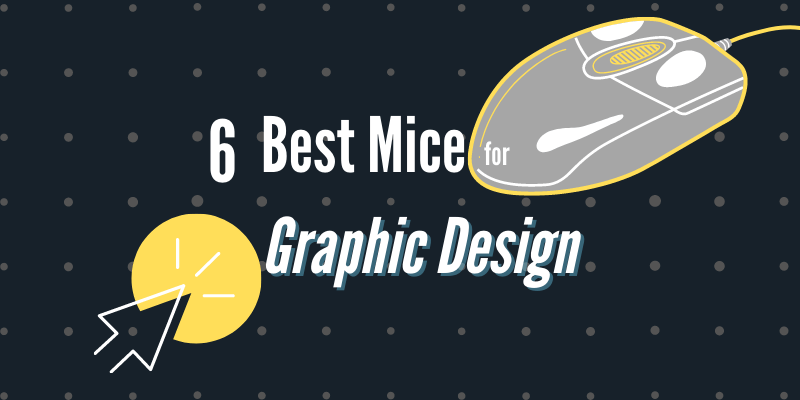
Michelle
Thank you for this article. It is well-written and packs in a lot of useful information. Definitely helpful in deciding which mouse to purchase!
June Escalada
That’s awesome, Michelle.
Maggie
Thank you, June! Would you ever recommend an Apple Magic Trackpad over a mouse for graphic design? I have been using one of those for years, but I would really like to get back to a mouse. Was wondering your opinion on that. Thanks for a great article!
June Escalada
Hey Maggie, I really think it’s a personal preference. I find that using a mouse is easier to click and drag.