Where do you want to center the object? To the artboard or align with another shape? I’m asking because there are different options to center objects.
I guess that you haven’t found the Align Tools yet? Centering an object is part of aligning objects, so you’ll be using the align tools.
When you select an object, you should see the Align panel under Properties. There are two center-align options here: Horizontal Align Center and Vertical Align Center.
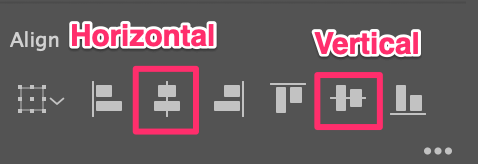
In this tutorial, you’ll learn how to use the align tools to center an object in Adobe Illustrator. You can center an object on an artboard, and align it with another object or multiple objects.
Note: the screenshots from this tutorial are taken from Adobe Illustrator CC Mac version. Windows or other versions can look different.
Center an Object on an Artboard in Illustrator
It literally takes you three steps to center an object on the artboard. For example, I’ll show you how to put this square at the center of the artboard.
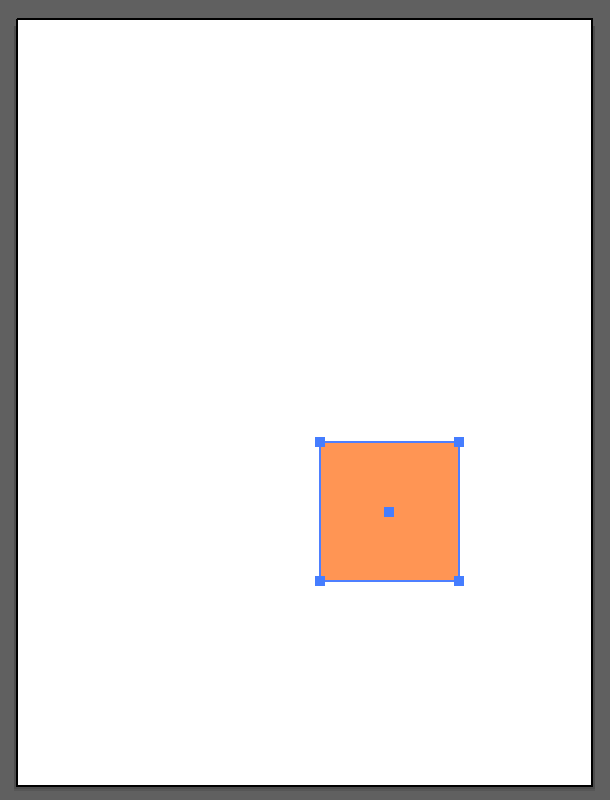
Step 1: Select the object.
Step 2: Click both Horizontal Align Center and Vertical Align Center on the Align panel.
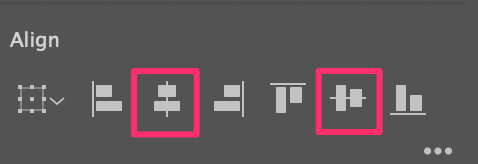
Step 3: Change the Align option to Align to Artboard.
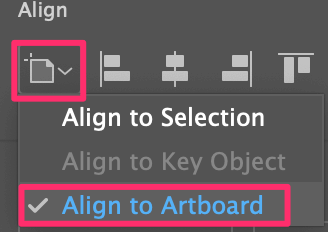
Now the object should be centered on the artboard.
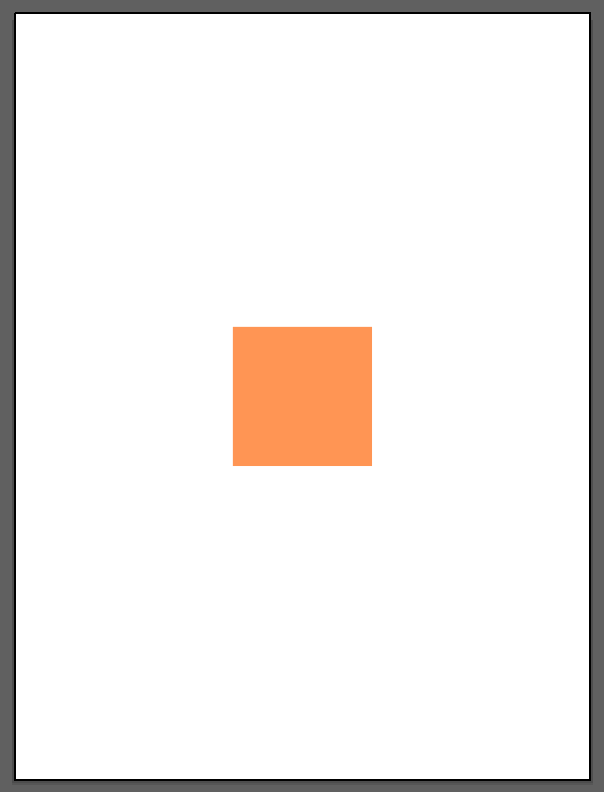
Center Multiple Objects in Illustrator
You can also center-align multiple objects. Actually, it’s commonly used in layout designs when you want to center the text and image so that the page looks more organized.
At least I always double-check to make sure that my image & text are aligned. It can really show your professionalism.
You’d want something like this:
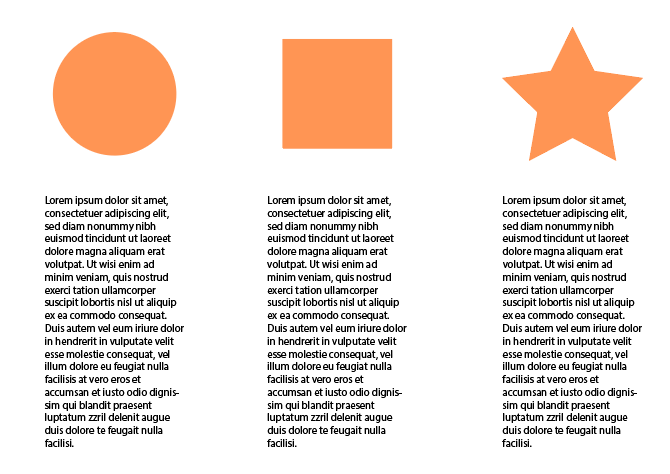
Instead of something like this:
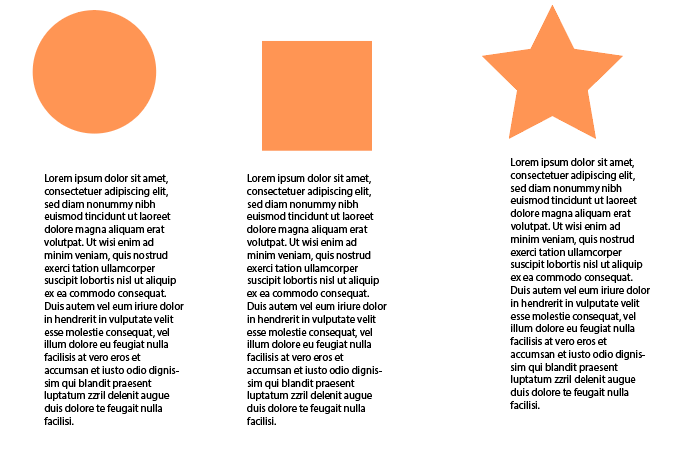
When you have two or more objects and you want to center them, all you have to do is select the objects and click the center align options. For example, if you want to center align the shapes, select the shapes and click Vertical Align Center.
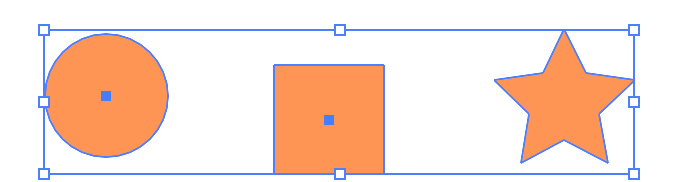
Here you can also choose a key object, the key object would be the target object where the rest of the object will align.
For example, if you want the circle position to be the position after you center align the object, click on the Align option, choose Align to Key Object, and click on the circle.
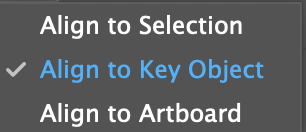
As you can see the circle is highlighted, which means it’s the key anchor.
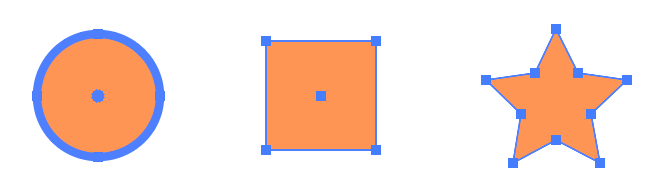
If you want to center align the text and shape, select the shape and corresponding text, and click Horizontal Align Center.
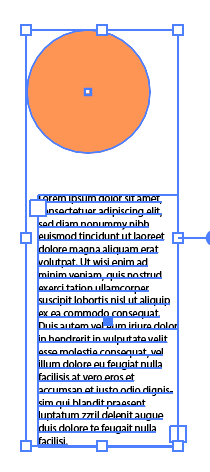
The Align option will automatically switch to Align to Selection.
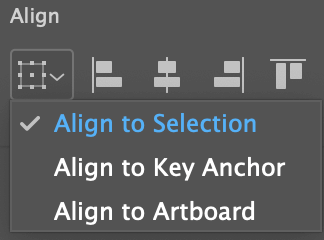
That’s It
So easy! The center align options are just right there. When you have only one object and want to put it in the center of your artboard, choose Align to Artboard.
When there are more objects you want to center, simply select them and click Horizontal Align Center or Vertical Align Center.
About June Escalada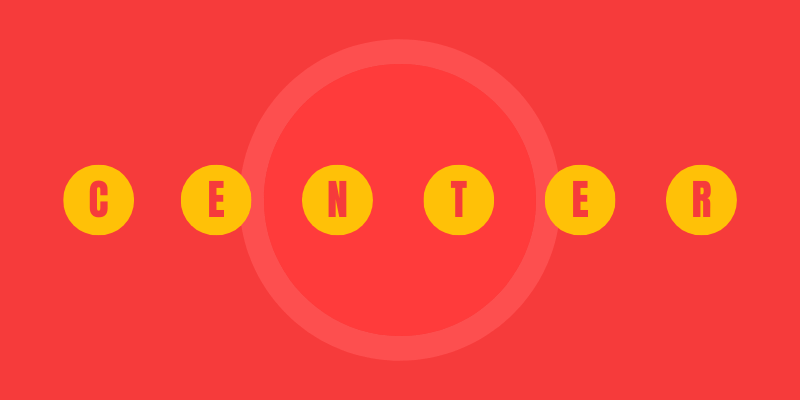
Kevin
Very helpful and easy to follow.
Thank you.
Yash
Helpful tutorial! thanks
June Escalada
You’re welcome!