If you are working on artwork for print, pay attention! You often need to switch between two color modes: RGB and CMYK. You can simply go to Files > Document Color Mode, or have it set up already when you create a new document.
Be careful, sometimes you may forget to set the color mode when you create the document, then when you change it while working, the colors will show differently and it can affect the presentation of your final design.
My Illustrator default color mode setting is RGB, but sometimes I have to print out some work. That means I should change it to CMYK mode. Then, the colors change significantly. So I have to adjust them manually to bring the design to life.
In this article, you will learn what are CMYK and RGB colors, how to convert RGB to CMYK along with some useful tips on how to make dull CMYK colors more lively.
Table of Contents
CMYK vs RGB Color Mode
Here’s a quick overview of the two color modes.
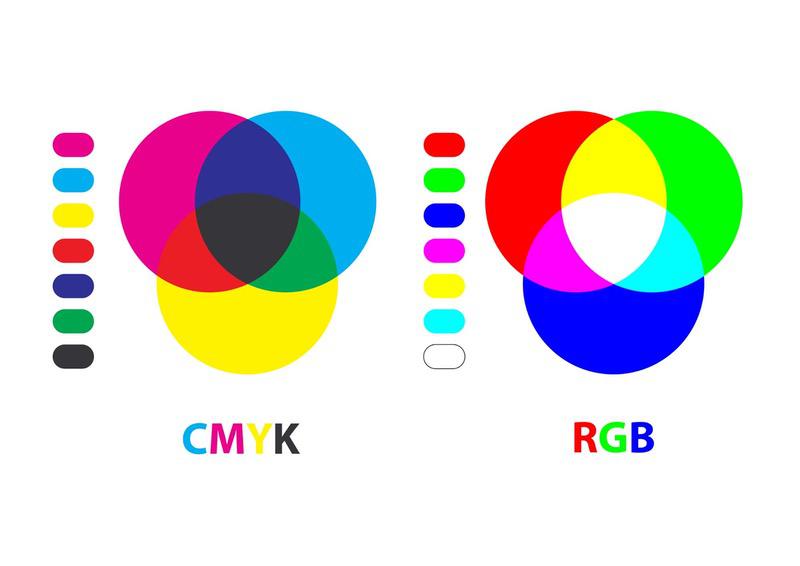
What is RGB?
RGB stands for Red, Green, and Blue. The three colors can be mixed together and create color images that we are seeing every day on digital screens such as TVs, smartphones, and computers.
The RGB color model is generated using light and it’s intended for digital display use. It offers a wider range of colors than the CMYK color mode.
What is CMYK?
What does CMYK stand for? Can you guess? It’s a color mode generated by ink from the four colors: Cyan, Magenta, Yellow, and Key (Black). This color model is ideal for printing materials. Learn more from this calculator.
When you print, most likely you save it as a PDF file. And you should know that PDF is ideal for printing files. That makes CMYK and PDF best friends.
Why do You Need to Convert RGB to CMYK?

Whenever you have to print artwork, most of the print shops will ask you to save your file as a PDF with the CMYK color setting. Why? Printers use ink.
As I briefly explained above that CMYK is generated by ink and it doesn’t generate as many colors as light would. So some RGB colors are out of range and can’t be recognized by regular printers.
To make sure of the quality of printing, you should always choose CMYK for print. Most of you probably have the document default setting in RGB, then when you have to print, take a few minutes to convert it to CMYK and make it look nice.
How to Convert RGB to CMYK?
Note: Screenshots are taken from the Adobe Illustrator Mac version, the Windows version might look slightly different.
It’s quick and easy to convert the color mode, what would take your time is to adjust the colors closer to your expectation. First of all, let’s convert it.
To convert, simply go to Files > Document Color Mode > CMYK Color
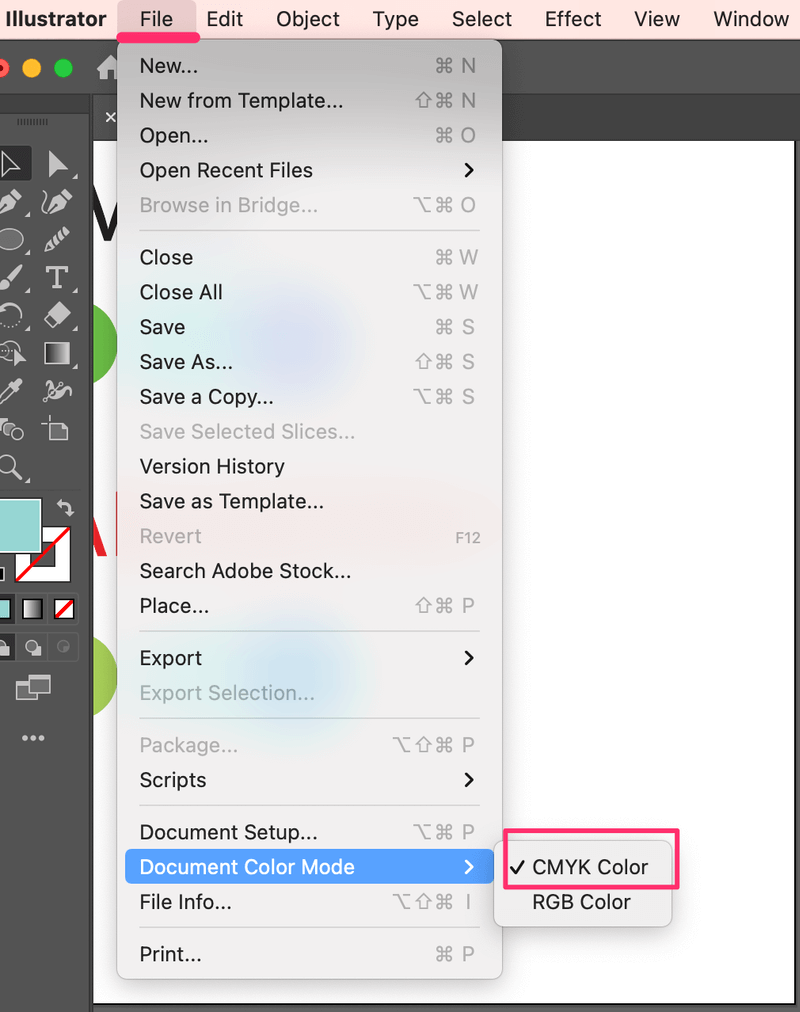
Wow! The colors changed totally, right? Now comes the let’s say difficult part, meeting expectations. I mean making the colors as close to the original as possible.
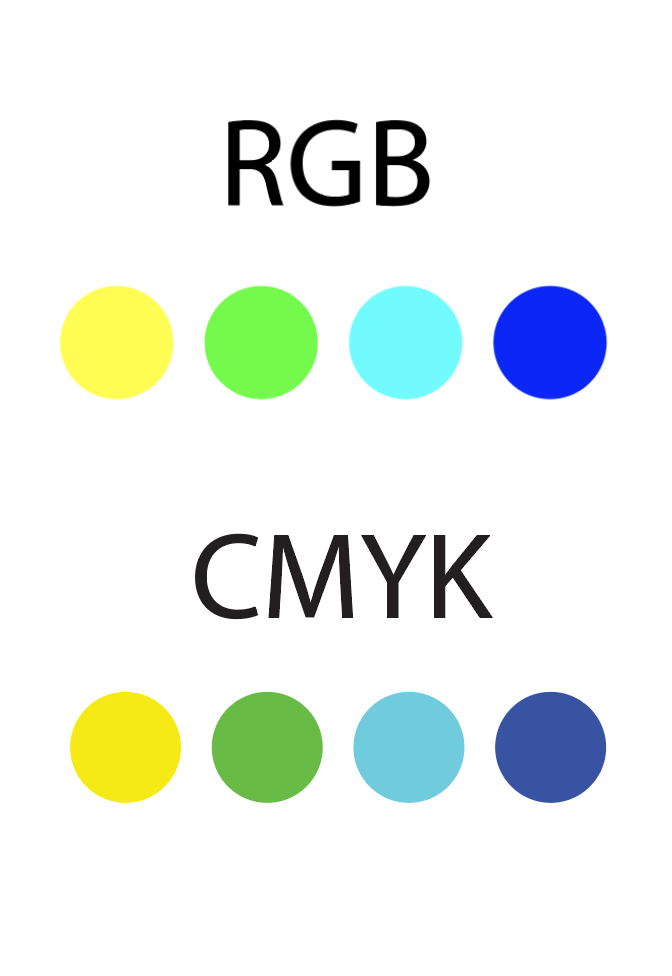
So, how to adjust the colors?
You can adjust the colors from the color panel. Remember to change the color mode to CMYK mode here as well.
Step 1: Click the hidden tab.
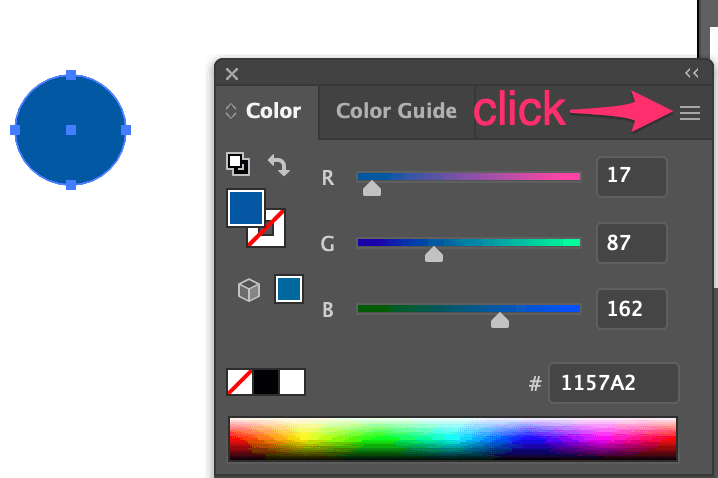
Step 2: Click CMYK.
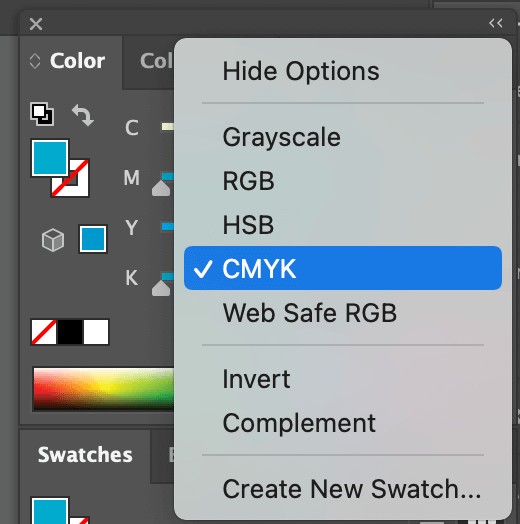
Step 3: Double-click the Fill color box to adjust the color. Or you can adjust the color on the color slides.
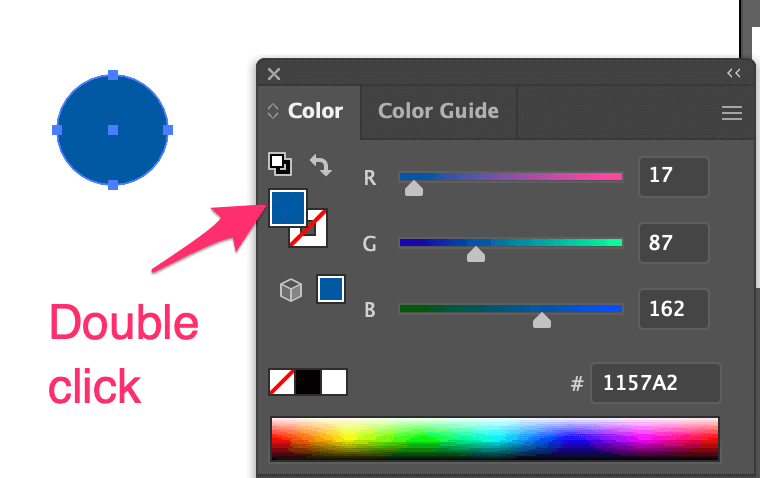
Step 4: Choose the color you want to change to and hit OK.
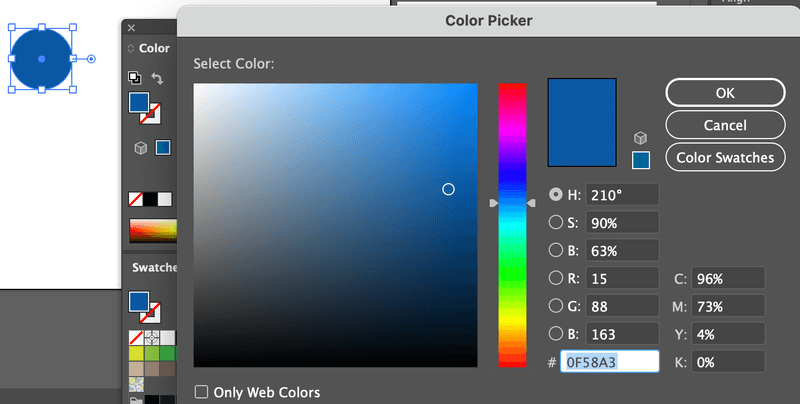
Sometimes you may see a small warning sign like this, that suggests you the nearest color within the CMYK range. Just click on it, and then click OK.
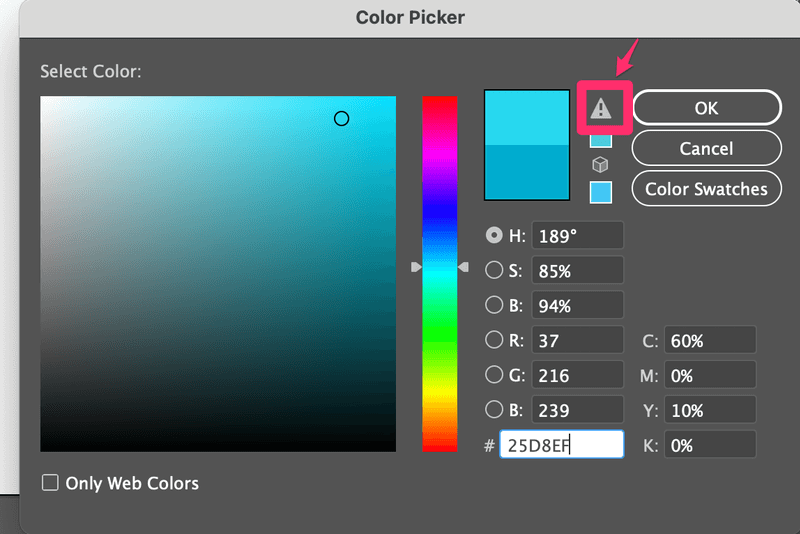
Now, see what I have done with my colors. Of course, they don’t look exactly the same as RGB, but at least now they look more alive.

Other Questions You Might Have
I hope my guide and tips are helpful to you. Keep reading to see some other common questions people want to know about converting colors in Illustrator.
Is it better to use RGB or CMYK?
Use them in different ways. Remember that 99.9% of the time, use RGB for digital displays and use CMYK for print. Can’t go wrong with that.
How do I make my CMYK brighter?
It’s hard to have the same bright CMYK Color as RBG Color. But you can try your best by adjusting it. Try to change the C value on the Color panel to 100% and adjust the rest accordingly, it will brighten up the color.
How do I know if an image is RGB or CMYK?
You can see it from the Illustrator document tile.
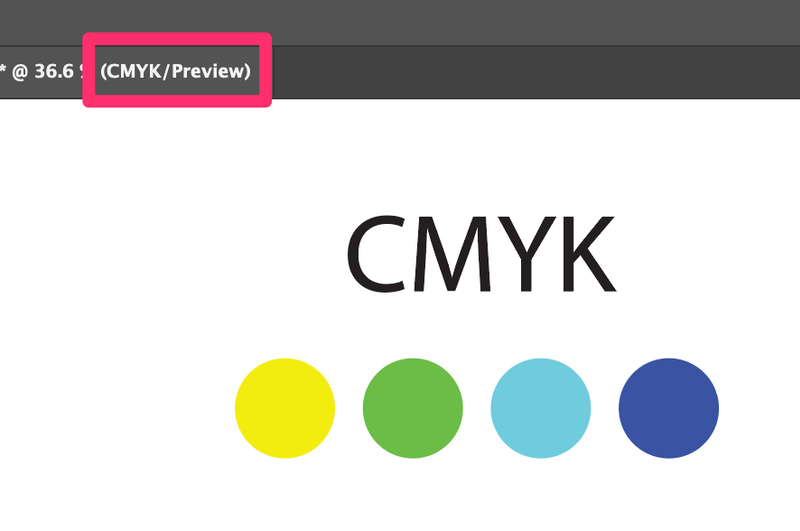
What happens if I print RGB?
Technically you can print RGB as well, It’s just the colors are going to look different and there’s a high possibility that some colors will not be recognized by printers.
That’s pretty much it!
Converting color mode is not difficult at all, you saw it. It’s just a couple of clicks. I would recommend you have your color mode set up when you create the document because then you don’t have to worry about adjusting colors after you convert them.
You saw that the two-color modes can look REALLY different, right? You can adjust them manually, but it’s just going to take time. But I guess that’s part of work, one artwork can be used in various forms.
Have fun with the colors!
About June Escalada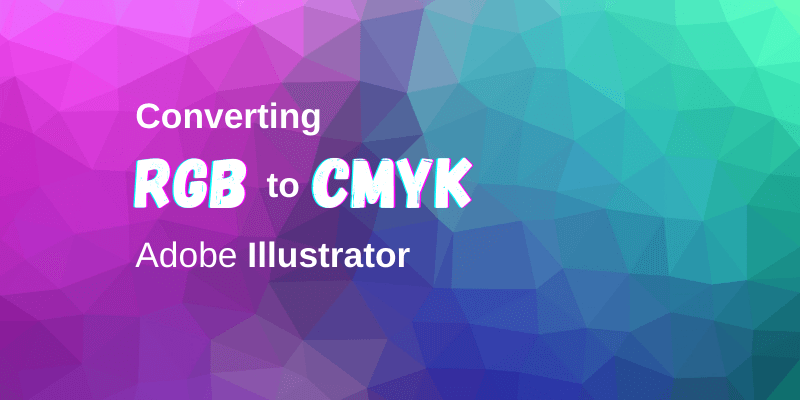
Wasim Ansari
If I copy an hex value and paste it to fill an object. Why cmyk values getting changed?
June Escalada
Good question.
Hex codes actually are commonly used for the RGB color mode. You can still copy and paste the hex to change the color in a CMYK document, but it’s normal to see the CMYK values in % even though you input the hex code in the color picker.
Maureen
Hi June,
I could really use your assistance. I have an Illustrator file that I need to convert to CMYK and it’s changing drastically even after I’ve converted the colors – my blacks are dropping out. I would love to show you but can’t figure out how to send you a screenshot. Could you email me back and I could share my struggles ;).
Thanks for being so kind and giving of your knowledge!
Maureen
June Escalada
Hi Maureen,
You can manually adjust the black color from the color panel 🙂
Sandra
This was PERFECT!!! No one would help me in any of the Facebook forums I posted in, so I have now shared this tutorial for others. Thank you for doing this!! You’ve been a ton of help! Now, if there was a way to change the whole vector from RGB to CMKY at once…..
June Escalada
Hi Sandra,
Glad my tutorial helps, and thank you so much for sharing!
You can change the color mode easily but unfortunately, for now, there isn’t a way to make the colors exactly the same in one click.
Diego G
Can you have CMYK and RGB colors in the same file?
June Escalada
I’m afraid not. When you change the document color mode, it’s either one or another.
Breanna
Hey June, I appreciate your post! I walked through the steps and everything shows up as CMYK, but when I export as a png file, under file info it still shows up as a RGB file. Any hints?
June Escalada
Hi Breamma,
PNG format usually is used for web, so it doesn’t support non-RGB color mode.
Isabel
Thanks for this! Is it possible to open a JPG file in Illustrator and adjust the colours that way? I have a specific file I want to update. Should I convert it to something else first? Any suggestions?
June Escalada
Hi Isabel,
How exactly would you like to adjust the color of a JPG file?
Superstar
Hi I know this, but I don’t know how to convert all the RGB colors to cmyk so that I don’t want to change the colors one by one.
June Escalada
Hi, you can change the color mode of your document entirely.