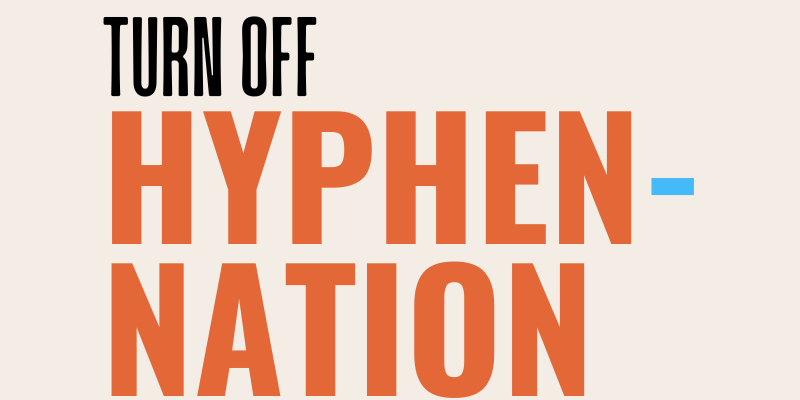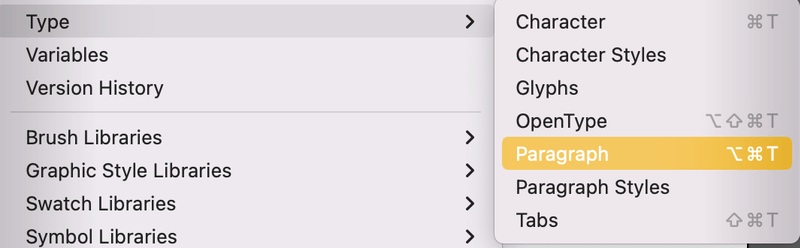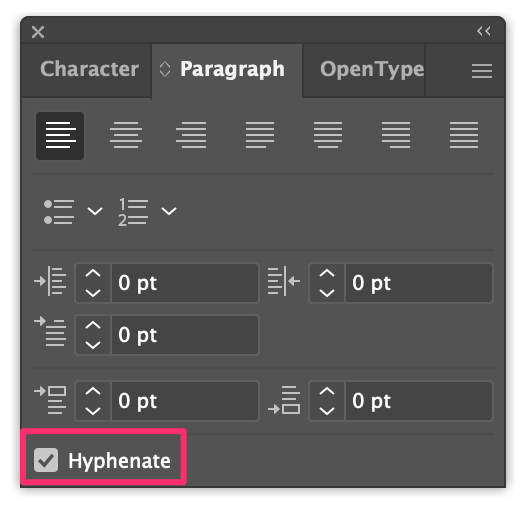When it comes to grammar, yes we definitely should use hyphenation, but when it comes to design, not necessarily. We get more freedom to play with text content in the design world.
Turning off hyphenation in Adobe Illustrator is just a simple click. You can uncheck the Hyphenate option on the Paragraph panel to stop automatic hyphenation in Adobe Illustrator.
In this tutorial, you’ll learn how to quickly get rid of text hyphens in Adobe Illustrator.
If you’ve been using Adobe Illustrator for a while, you probably already figured that you can almost open any panel from the Windows menu. However, the Paragraph option isn’t showing on the list at a glance.
So where is the Paragraph panel?
Let’s find out.
Table of Contents
Where is the Paragraph Panel in Adobe Illustrator
Although you don’t see the Paragraph option from the Window menu right away, it is there. You can find the Paragraph panel from the overhead menu Window > Type > Paragraph or use the keyboard shortcut Command + Option + T to open the panel.
Note: All screenshots from this tutorial are taken from Adobe Illustrator CC Mac version. Windows or other versions may look different. Keyboard shortcuts are also from Mac. Windows users can change Command to Ctrl and Option to Alt.
This is what the Paragraph panel looks like, and you can see at the bottom-left corner, there’s a Hyphenate option.
Actually, you don’t necessarily have to open the Paragraph panel, because when your text is selected, you will see the simplified Paragraph panel on the Properties panel, and if you click More Options, it’ll open up the full Paragraph panel.
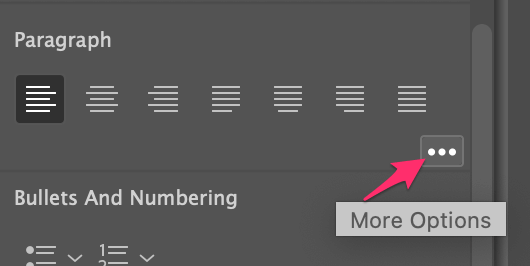
Another location where you can open the Paragraph panel is from the toolbar above your artboard. The option will only show when you have any text selected.
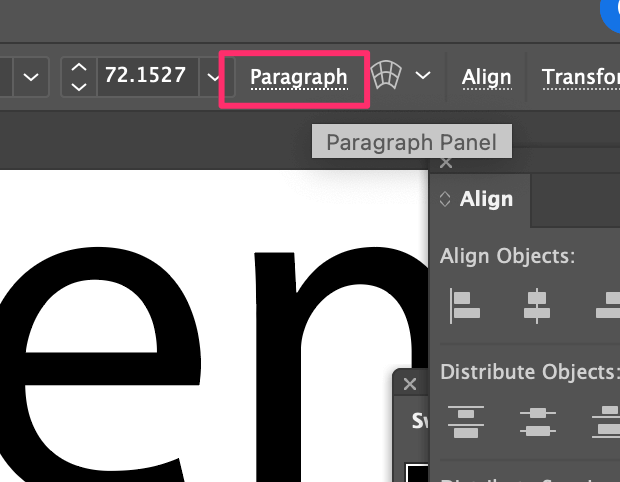
How to Turn Off Auto Hyphenation in Adobe Illustrator
The quickest way to turn off hyphenation is by unchecking the Hyphenate option on the Paragraph panel.
Here’s a quick example.
As you can see there are three hyphens in this paragraph, breaking the text/word as it separates the word to the next line.
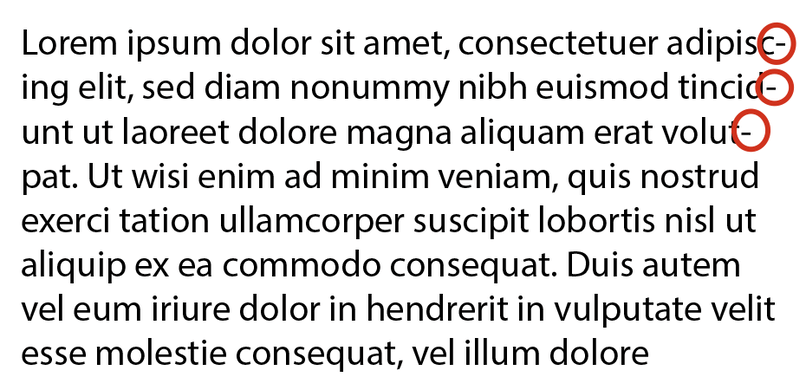
Open the Paragraph panel, simply uncheck the Hyphenate option, and the hyphenation on your selected paragraph will disappear.
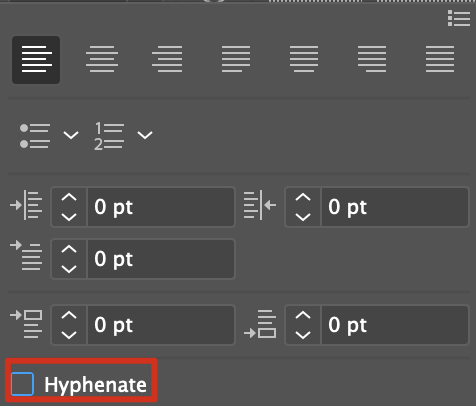
You can also adjust the hyphenation setting if you want to add hyphenation to certain types of text.
How to Change/Adjust Hyphenation Settings in Adobe Illustrator
If you want to set auto hyphenation for certain types of text, for example, words longer than 6 letters, or adjust the spacing, you can change the settings from the Hyphenation setting box.
Where is the hyphenation setting box in Adobe Illustrator?
You can open the hyphenation setting box on the folded menu at the top right corner of the Paragraph panel.
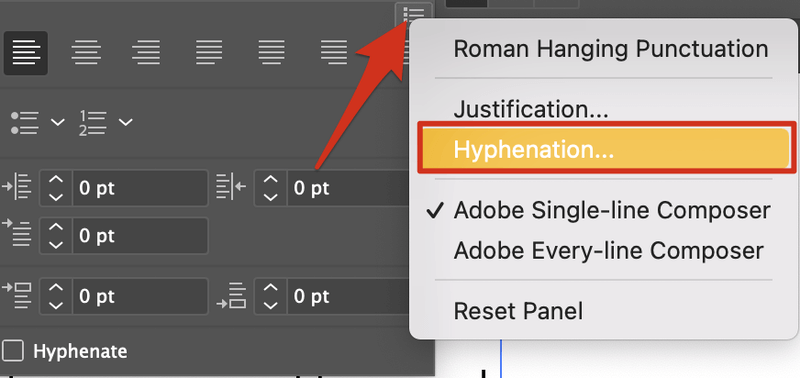
Click on the folded menu and choose Hyphenation. It’s going to open a Hyphenation setting box where you can adjust the hyphenation setting manually. There are no strict rules on how to change the settings, as it’s all based on your preferences.
You can check the Preview box to see the adjustment process.
Wrapping Up
That’s pretty much all you need to know about removing and adjusting hyphenation in Adobe Illustrator. I would say in most cases, you don’t have to adjust the settings manually, but whenever you need or want to do it, you know where to find the setting box now 😉
About June Escalada