When you save a file in Adobe Illustrator and send it to someone else, the person opening it doesn’t have the elements you use in your original file. The elements here include fonts, images (that aren’t embedded), links, etc.
It happens when you send an editable ai file to someone or a print shop, and when they open the file, the document shows missing fonts, links, or, images that you didn’t embed.
You could send them the fonts and images in separate files, but why not make it easier when you can package them in one? This is when the Package File feature comes in handy.
In this tutorial, I’m going to show you how to package a file for sharing in Adobe Illustrator.
Table of Contents
What is a Package File in Adobe Illustrator
So what happens when you package an Adobe Illustrator file? Isn’t it the same as saving a file?
The answer is no to both.
When you share a file with embedded images and outlined text with someone else, it’s true that they can view the images and edit the file, but in this case, they won’t be able to change the font because it’s outlined.
If you want to share a file and allow someone else to change the font or reduce the file size by not embedding the images in your document, the solution is to package the file for sharing.
When you package a file in Adobe Illustrator, it includes all the links and fonts of the elements that you use in the document together with the .ai file.
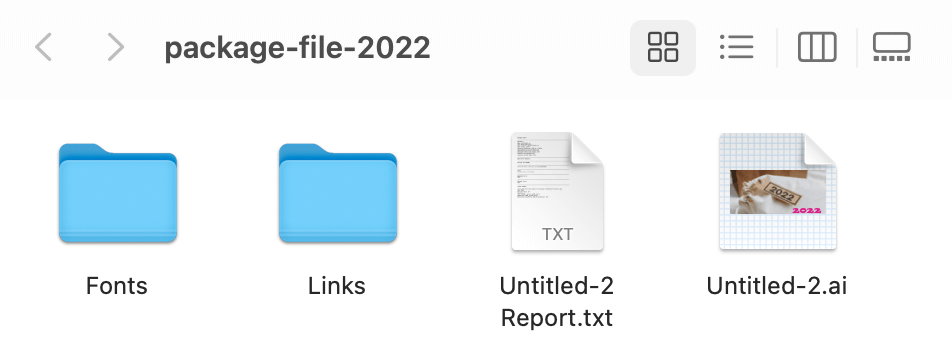
If you enter the Fonts folder, you’ll find the font used in the document, and from the Links folder, you can see the images used in the document. In this case, you don’t have to send the fonts or images separately to someone who’s editing your .ai file.
How to Package a File in Adobe Illustrator
Here are the two simple steps to package a file in Adobe Illustrator for sharing.
Note: All screenshots from this tutorial are taken from Adobe Illustrator CC Mac version. Windows or other versions can look different. Keyboard shortcuts are also from Mac. Windows users should change the Command key to Ctrl and the Option key to Alt.
Step 1: Save the file you want to package using the keyboard shortcut Command + S, or go to the overhead menu File > Save As. If you are packaging an existing file, you can skip this step because your file has already been saved.
Step 2: Go back to the overhead menu File > Package or use the keyboard shortcut Shift + Command + Option + P.
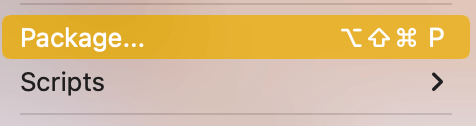
Choose where you want to save the package file on your computer, name the file, check all the options below (or skip the Create Report option), and click Package.
You’ll get a warning message about copyright. Read it and if you agree to the terms, simply click OK.
Then another popup window will show up and you and click Show Package to see what’s inside the package file.
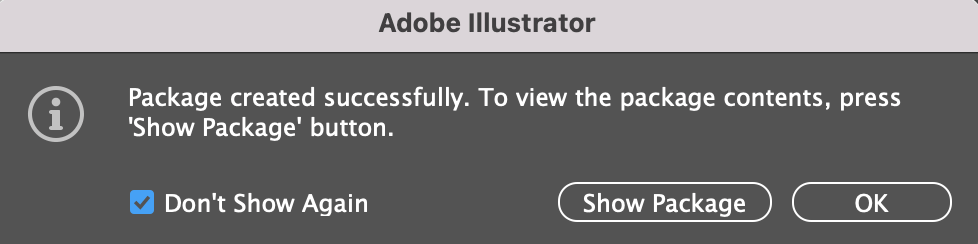
What to Do When Package Files Are Not Working in Adobe Illustrator
Wondering why Package is greyed out in Illustrator? That’s because the file you’re trying to package must be saved first, otherwise, you will see the Package greyed out.
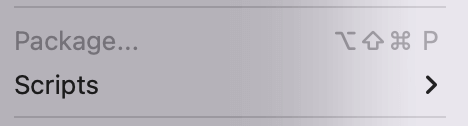
Or you might see a message like this when you try to use the Package keyboard shortcut.
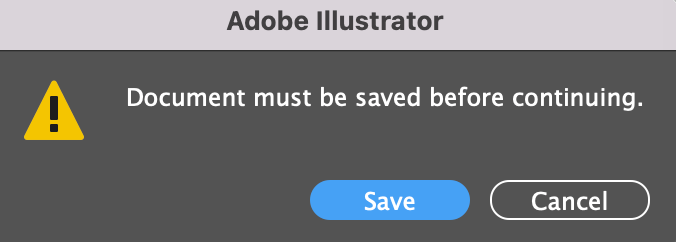
So if you’re packing a new document that you haven’t saved yet, go ahead and save your file first. Then you should see the Package option available.
Wrapping Up
Packaging a file in Adobe Illustrator allows you to share the editable .ai file along with the links and fonts that are used within the document. Remember that you must save the document before you can package it.
About June Escalada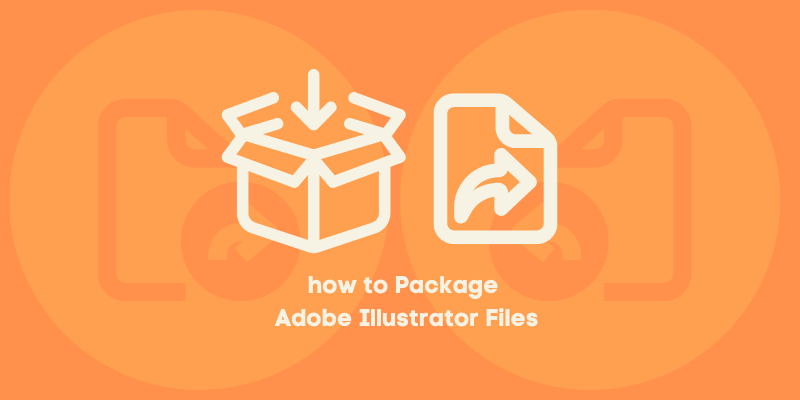
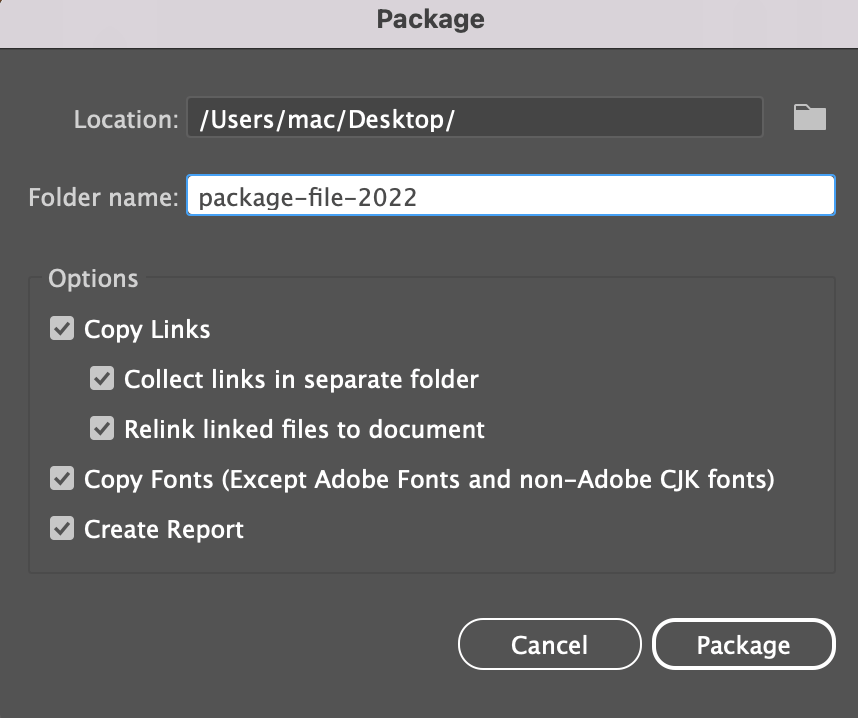
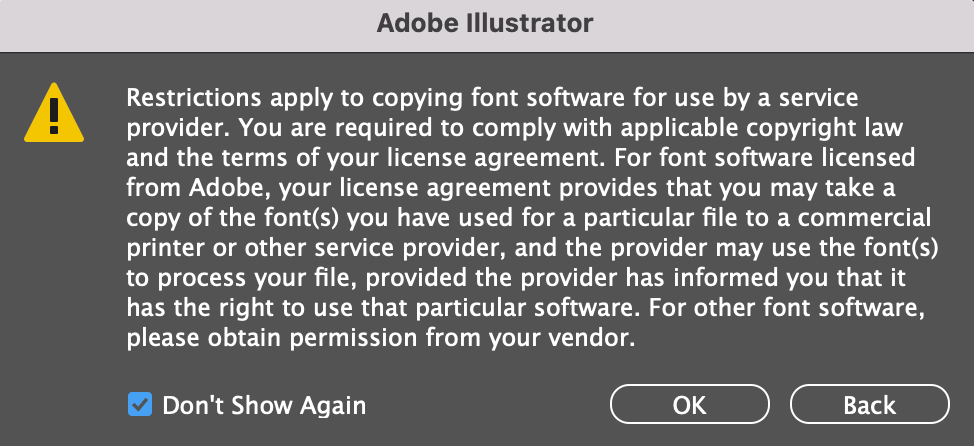
Rohan Chaminda
It is better option to create new artwork Package. Its easy to send Printer or other partner , this Package.
Thanks.
June Escalada
Thanks for sharing
Diana
What if the package says it could not be packaged. its saying missing font and links but im not sure how
June Escalada
Hi Diana, when it shows missing links that’s probably because you didn’t embed your images, so you can go back to your Illustrator file and embed the images. As for the missing font, did you install the fonts on your device or it’s an Illustrator file that someone else sent you?