I’m guessing a lot of you already know how to save artboards as separate images. Because that’s basically what you use Illustrator for, right? (Creating images.) Did you know that you can also save Illustrator artboards separately as other file formats such as PDF and even .ai?
Saving artboards as separate images or PDF pages basically works the same. All you need to do is choose Export for Screens, select the artboards you want to export, and choose the file format. Saving artboards as separate .ai files is another setting, but it’s a quick process too.
In this tutorial, I’m going to show you how to export Illustrator artboards as separate .ai, PDF, and image files (just in case you didn’t know).
Note: All screenshots are taken from Adobe Illustrator CC Mac version. Windows or other versions can look different.
Table of Contents
How to Save Artboards As Separate .ai Files
When you save your .ai file, you can choose to export Illustrator artboards as individual .ai files instead of having all artboards in the same .ai file. This is so useful when you create artboards of different versions of your design and want to send specific files to others.
Here’s how it works.
Step 1: Go to the overhead menu File > Save As and choose to save the .ai file on your computer, instead of Creative Cloud.
Step 2: Choose Adobe Illustrator (ai) as the file format and click Save.
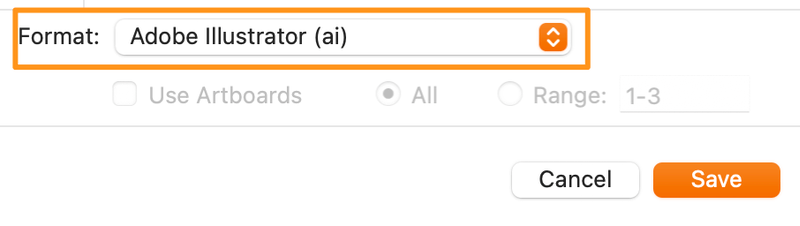
It’ll open an Illustrator Options window.
Step 3: Check the Save each artboard to a separate file option, and choose the artboards you want to save. You can choose to save all artboards or type in the range. For example, I only want to save artboards 1 and 3, so I typed 1,3 in the Range option.
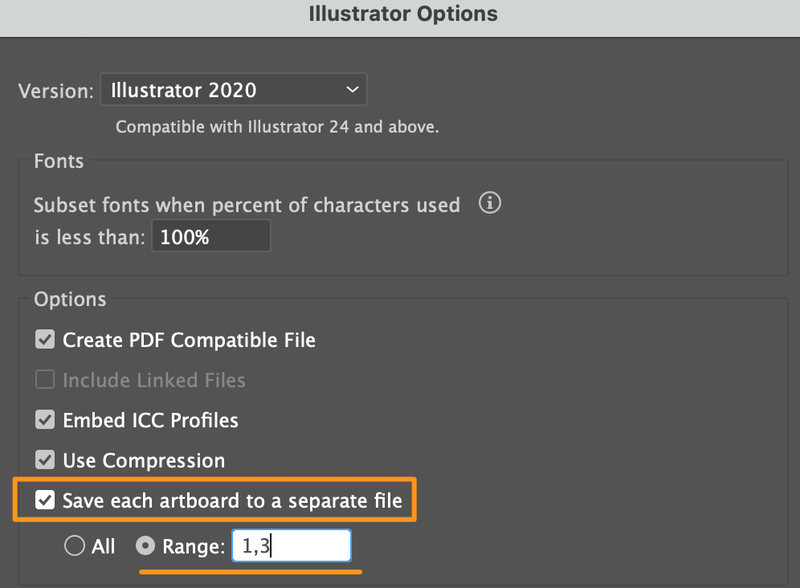
Once you click OK and go to where you chose to save the file, you’ll see that the artboards you saved are in separate .ai files.
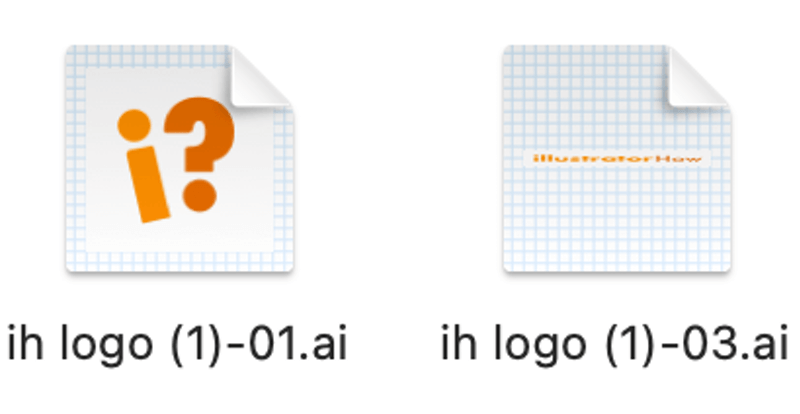
How to Save Artboards As Separate PDF Files
I know, when we save a PDF file in Illustrator, normally we just go to Save As or Save a Copy. That’s the right way to do it, and you can choose the artboards/pages to save, however, you can’t save the artboards/pages as separate files all at once.
So in this case, you’ll need to go for Export for Screens instead simply saving the file. I’m going to show you how in the steps below.
Step 1: Go to the overhead menu File > Export > Export for Screens.

It’s going to open the Export for Screens setting window.
Step 2: Choose the artboards you want to export. All artboards are selected by default, but you can uncheck the ones that you don’t need to save. For example, I unchecked Artboard 2.
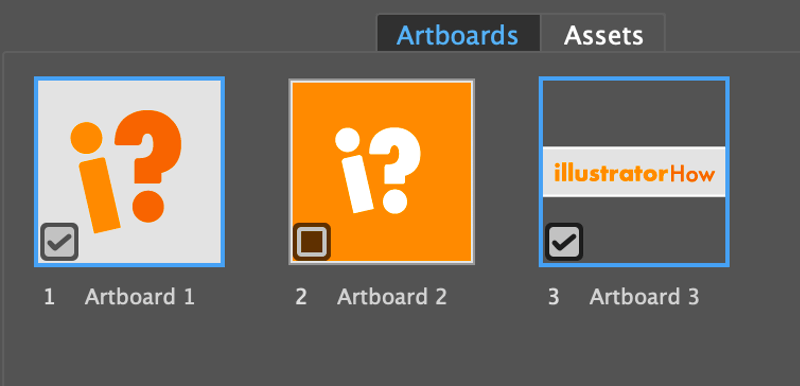
Step 3: Choose where you want to save the file, change the Format to PDF, choose Export PDFs as Multiple Files, and click Export Artboard.
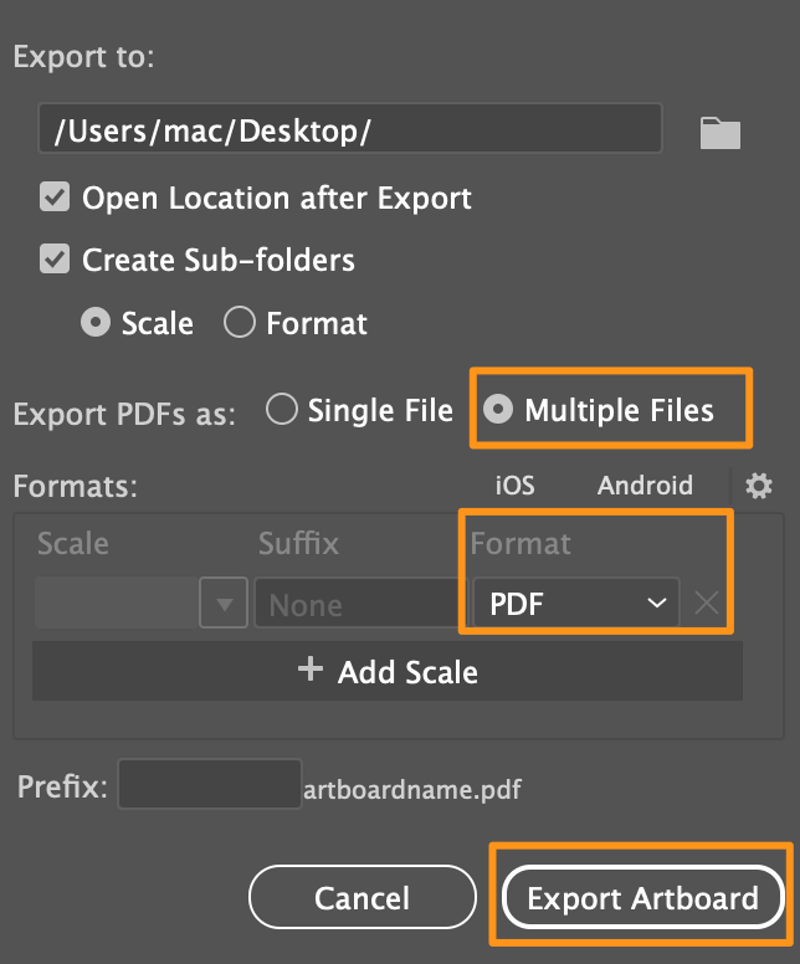
Now you should see the artboards you selected saved as separate PDF files.
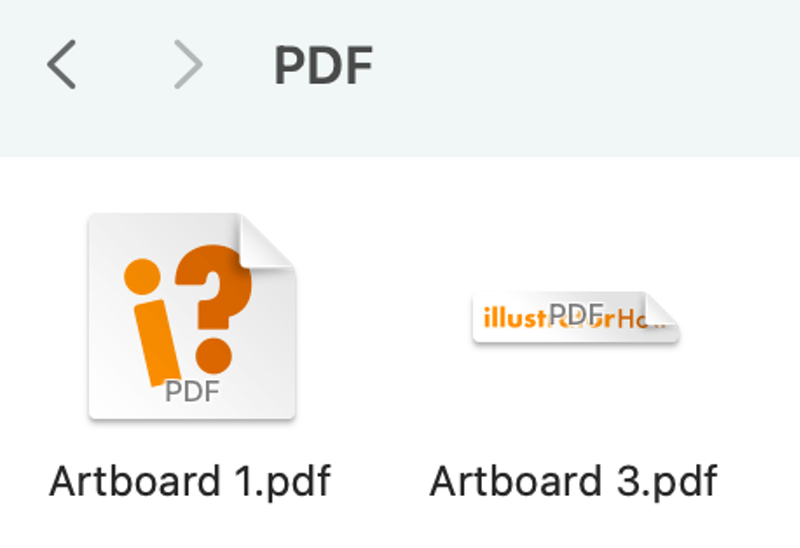
2 Ways to Save Artboards As Separate JPEG or PNG Files
When you export your artboards as JPEG or PNG in Adobe Illustrator, even if your designs are placed in different artboards. There are two ways to export artboards as separate image files in Adobe Illustrator – you can choose Export As or Export for Screens.
Method 1: Export As
Step 1: Go to the overhead menu File > Export > Export As.
Step 2: Change the Format to PNG (png) or JPEG (jpg), and check the Use Artboards option.
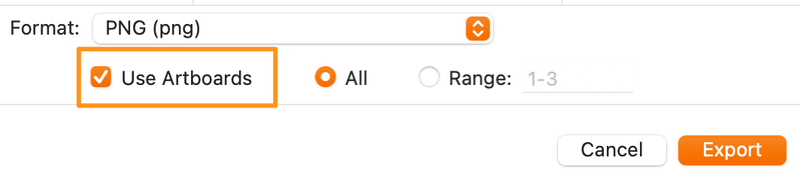
You can save all artboards or choose the range, and click Export.
Step 3: Depending on the file format, you can change the PNG or JPEG settings.
Click OK, and you’ll see the artboards saved as individual images.
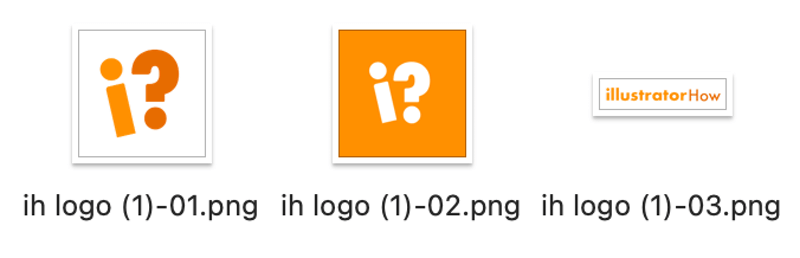
Method 2: Export for Screens
This is basically the same method as exporting separate PDFs. Go to the overhead menu File > Export > Export for Screens, but instead of choosing PDF, you’ll choose PNG or JPEG as the file format.
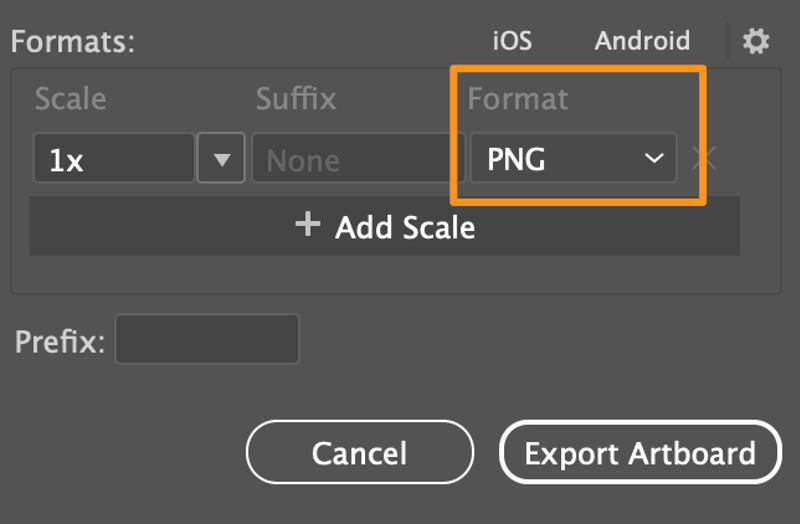
FAQs
Here are more questions related to saving Adobe Illustrator files.
How to save multiple Artboards as one PDF?
When you save an Illustrator file as PDF, it automatically saves all artboards in the same PDF file, so there’s no need to change anything settings.
Can you export separate layers in Illustrator?
Yes, you can export layers separately in Adobe Illustrator. Simply select the layer on the artboard, right-click and choose Export Selection. The layer will be exported as an asset.
How to batch export multiple files in Illustrator?
If you want to export different elements such as fonts and images within the same document as different files, you can package the file.
Conclusion
If you want to save your artboards as separate images or PDFs, you can do all when you choose to Export for Screens. However, saving artboards as separate Adobe Illustrator files should be done in the Save As settings.
About June Escalada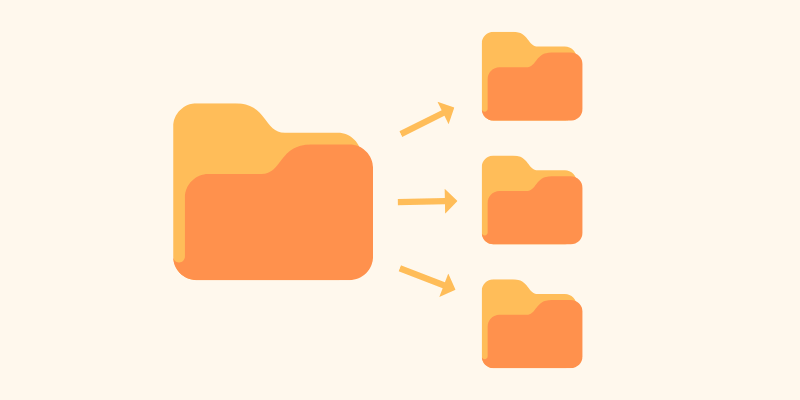
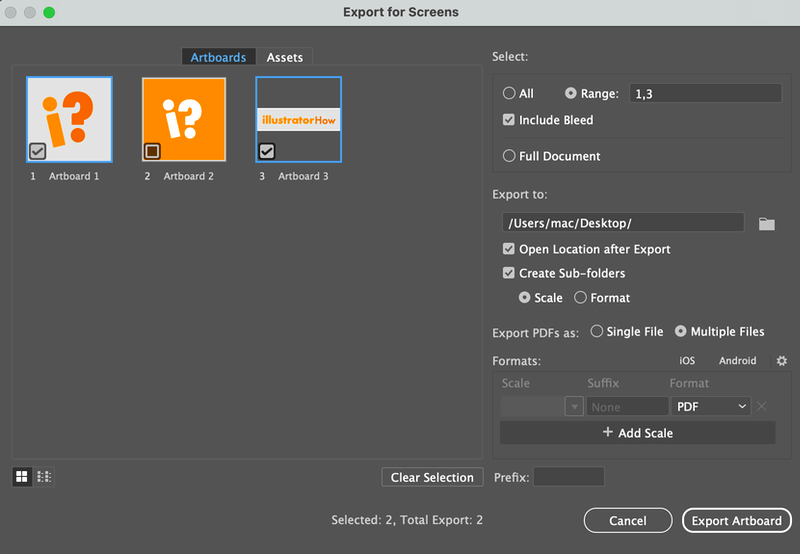
sambath
It is great for your sharing some tips. Thanks