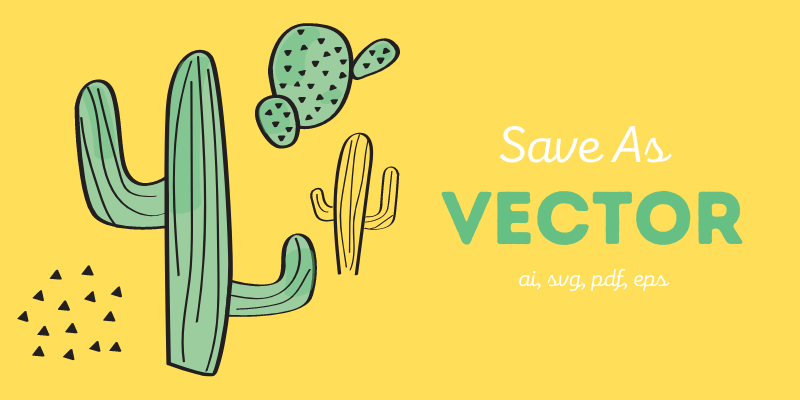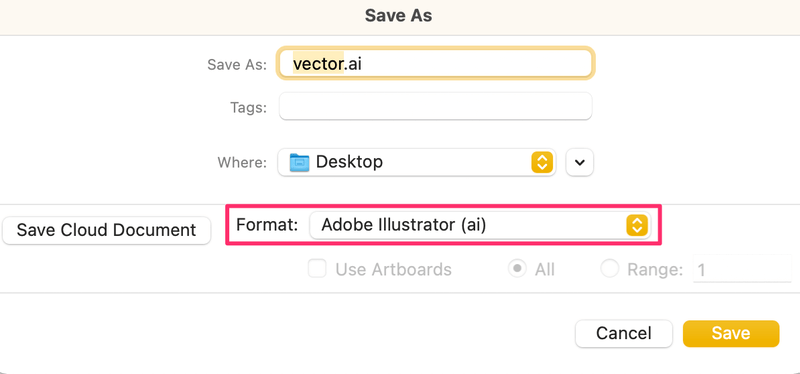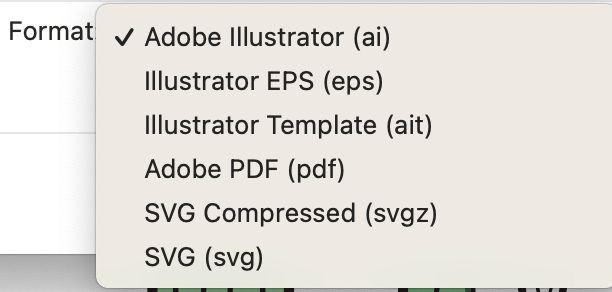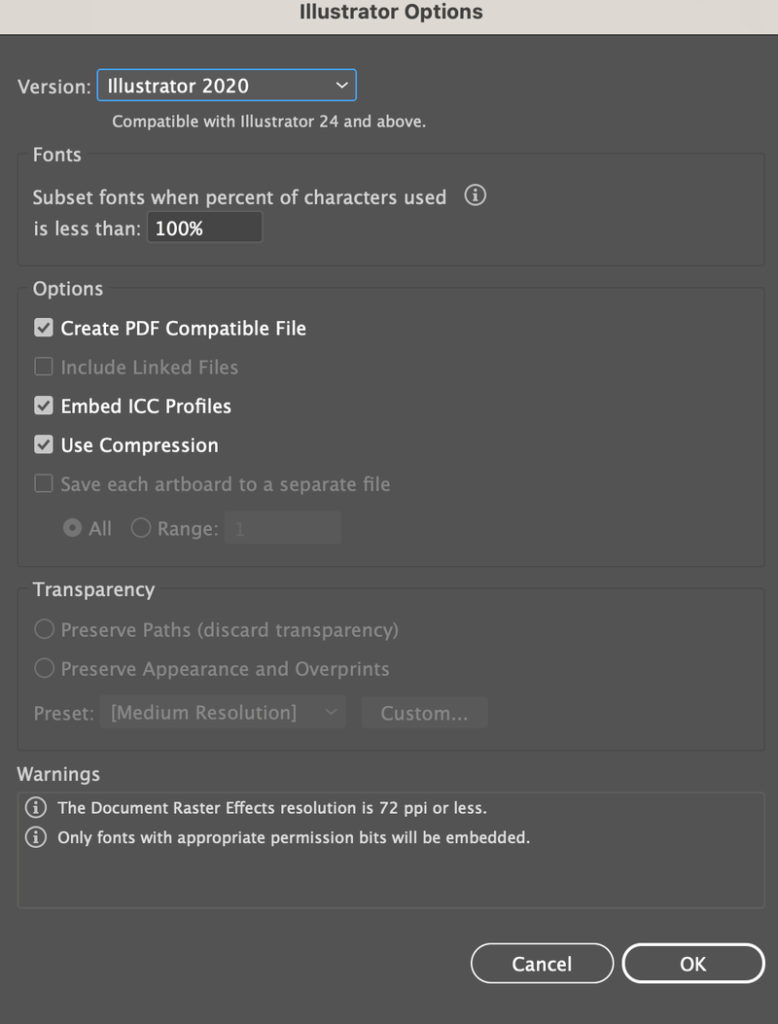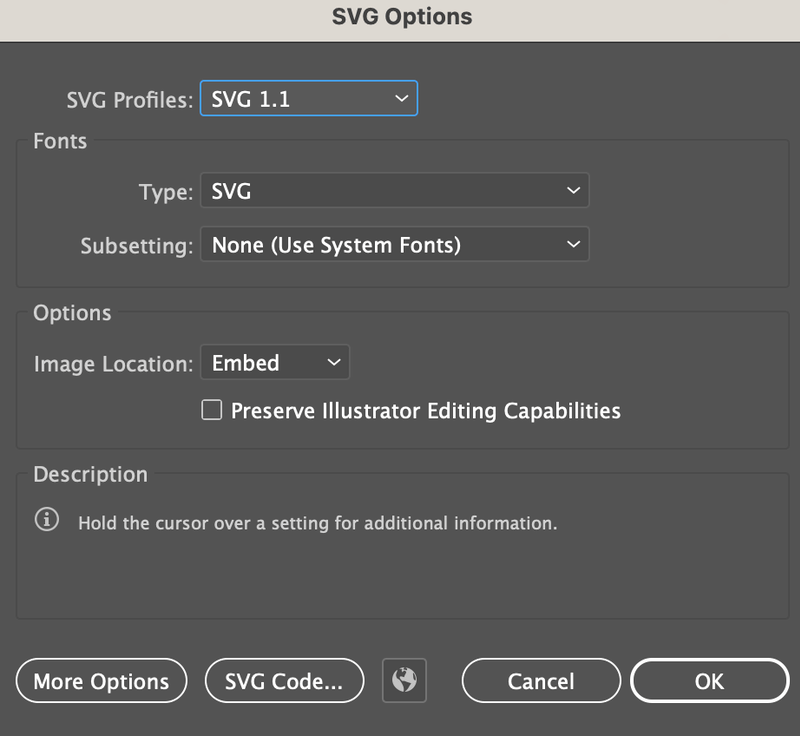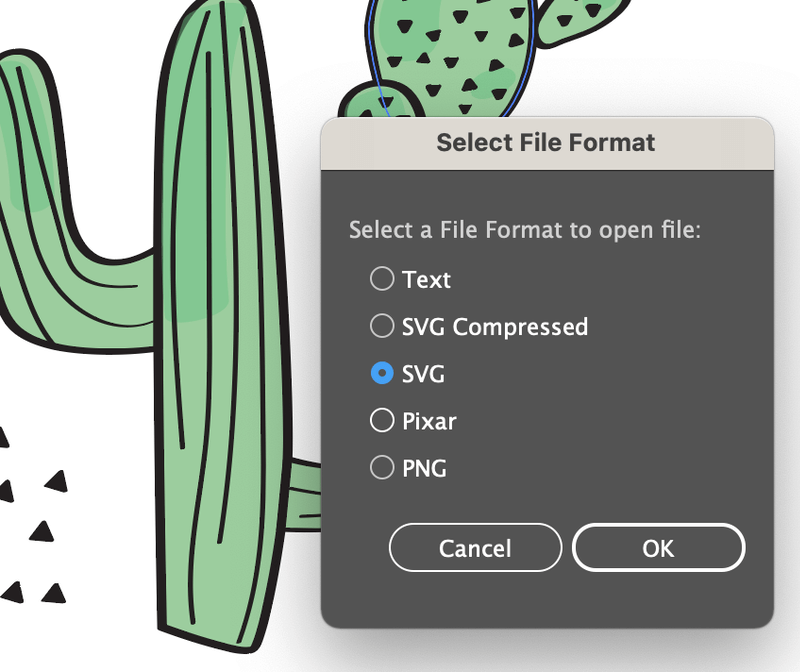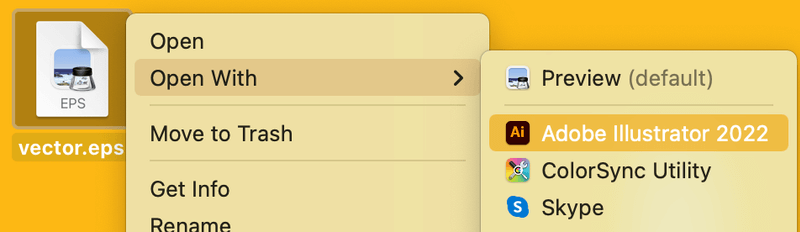Saving a vector file enables you or others to edit the original vector. Some of you, even myself at the beginning, confused a graphic with a vector. Just to be super clear, a graphic vector in png format is NOT a vector file.
The word “vector” can sound tricky sometimes because you can also see it as a vector graphic, such as a logo or icon. In that case, it can be a png image but you can’t edit the original image. I mean, you could use image trace to edit a png, but you know what I’m talking about.
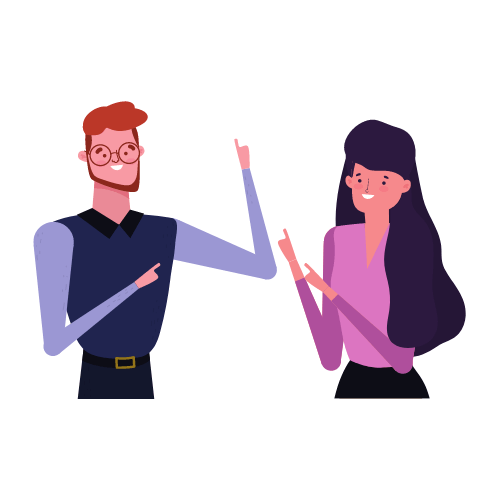
Today, we are talking about an actual vector file that you can edit its anchor points, colors, etc. There are several formats that you can choose to save your Adobe Illustrator file as a vector file, such as ai, eps, pdf, or SVG.
Follow the steps below to save your Illustrator file as a vector.
Note: all screenshots are taken from Adobe Illustrator CC Mac version. Windows or other versions can look different.
Step 1: Go to the overhead menu and click File > Save As. You can only save the vector format file on your computer in this case, so choose to save it on your computer instead of Creative Cloud.
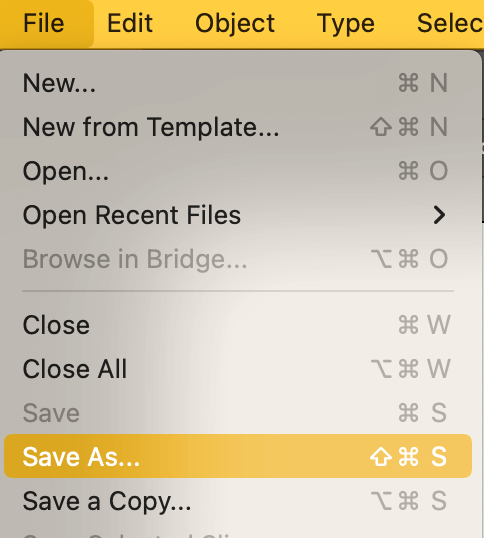
Step 2: Name your file if you haven’t already, choose where on your computer you’d like to save your file and choose the format.
As you can see, there are several formats you can choose from. Let’s choose Adobe Illustrator (ai) for example.
Step 3: Choose the file options and click OK.
The vector file (ai) will show on your desktop or wherever you chose to save it.
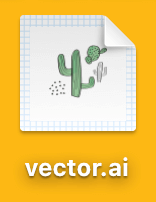
Other formats work pretty much the same except the file options part can be different. For example, when you save it as an SVG, you’ll see these options.
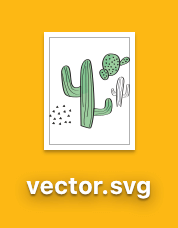
When you open the file, Adobe Illustrator will give you some options to choose the file format to open the file.
Choose SVG, and you’ll be able to edit the original vector file.
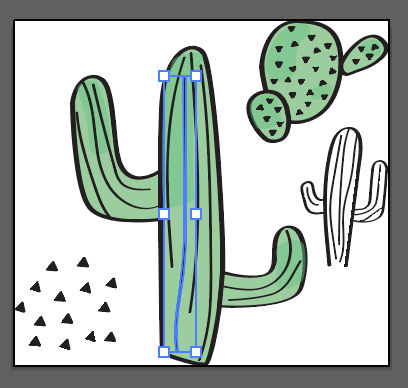
If you choose to save the Illustrator file as eps, sometimes it’ll open as a PDF file instead of opening Adobe Illustrator. No big deal. You can right-click on the eps file and choose Open With Adobe Illustrator of your version.
Table of Contents
FAQs
Here are a couple more questions about how vector files work in Adobe Illustrator.
How to vectorize a drawing in Adobe Illustrator?
You can make a hand drawing digital using the Pen tool, shapes, or brushes to trace the outline of a hand drawing.
Where is the vectorize option in Adobe Illustrator?
If you’re trying to turn a raster image into a vector. The “vectorize option” is usually referred to the Image Trace feature which you can find from the overhead menu Object > Image Trace or the Properties panel when an image is selected.
Wrapping Up
You can save your Adobe Illustrator file as a vector when you choose these formats: ai, SVG, eps, and pdf. Again, the png format is NOT a vector file because you can’t edit directly on a png. A vector file IS editable, remember that 🙂
About June Escalada