I know, it’s so easy to just create everything digitally and you can get those perfect lines, but there is some style of hand-drawn illustrations that just can’t be replaced by digital tools yet.
Whether you’re creating a logo or designing a new font, knowing how to digitalize your hand drawing is essential. And if you’re an illustrator, it’s even more important for you to learn this skill because most clients today will ask for a digital version of your work.
In this tutorial, you will learn how to turn your hand drawing into a vector in Adobe Illustrator. It’s as easy as it sounds. Let’s dive in!
There are three essential steps to digitalize your hand drawing in Adobe Illustrator: Scan your drawing, trace the drawing, and finalize the digital version.
Note: All screenshots in this tutorial are taken from Adobe Illustrator CC Mac version. Windows or other versions can look slightly different.
Table of Contents
Step 1: Scan Your Hand Drawing and Open It on Your Computer
If you don’t have a scanner, no worries, you can simply take a picture of your hand drawing and upload it to your computer. Make sure the lighting is okay though so that you can see the lines clearly for tracing them in the next step.

Create a new document in Adobe Illustrator and drag the hand drawing to your document. I recommend locking the image layer so that you won’t move it by accident. I usually lower the opacity of the photo as well in order to see my digital lines clearer.
Once you get your photo ready, you can start to create the digital version of the hand drawing.
Step 2: Trace the Lines in Adobe Illustrator
First of all, create a new layer for the drawing outlines. It is an optional step, and a lot of people directly work on the same image layer, but it’s highly recommended to work with layers especially if you want to color your vector art later on.
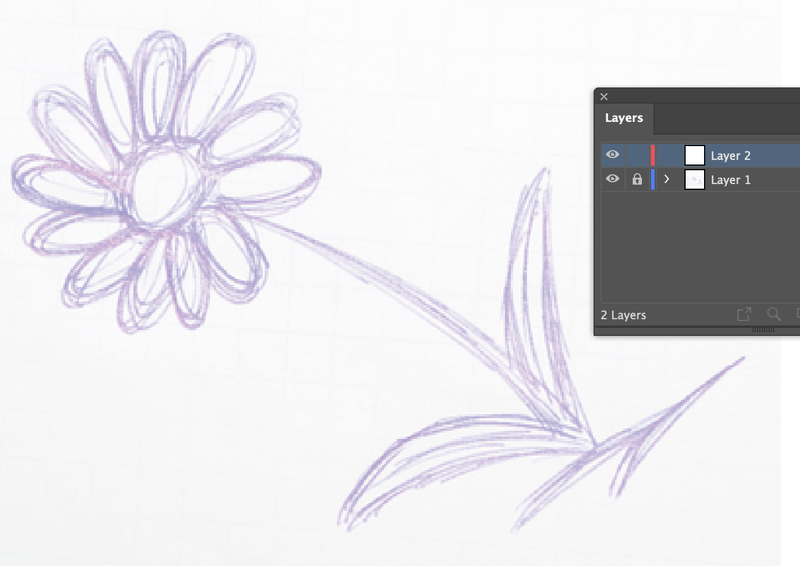
Zoom in on the hand drawing the start tracing. There are many ways to trace outlines in Illustrator, depending on the style of digital drawing you want to create.
Method 1: Using Brushes or Pencil
If you want to create a similar hand-drawn effect, you can use brushes to trace the outline. Remember how you used tracing paper to learn drawing as a kid?
Choose the Paintbrush Tool (keyboard shortcut B) from the toolbar and start drawing!
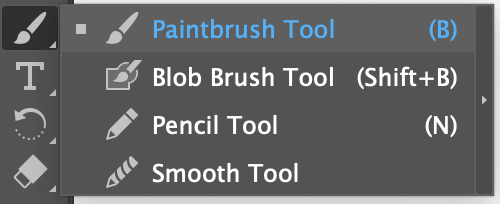
This method works best if you’re using a graphic tablet because it’s almost impossible to draw using a trackpad or mouse.

Tip: Choosing the right brush style and using the right brush size for different parts can make a huge difference! For example, usually, the outlines are slightly thicker, and the details can be finer lines. If you can’t find the right brush, you can quickly make your own brush in Illustrator.
You can also use the Pencil tool to trace/draw, but I think brushes create a better “sketch” effect because the Pencil tool creates vector paths and it often connects your anchor points without you wanting it to.
Method 2: Trace with the Pen Tool
The Pen Tool is great for creating vector art in Adobe Illustrator. You can use it to trace an image and turn it into a vector graphic, create logos/icons, etc.
Choose the Pen Tool from the toolbar and start tracing!
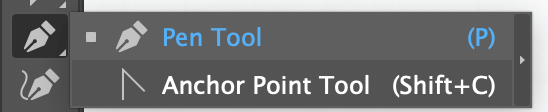
And if you want to fill the vector art with color, this is the best way to do it, just make sure to close the Pen Tool paths. Closing a path means connecting the first and last anchor points.
If you’re not familiar with the Pen Tool, feel free to check out my Pen Tool tutorial for a detailed guide.
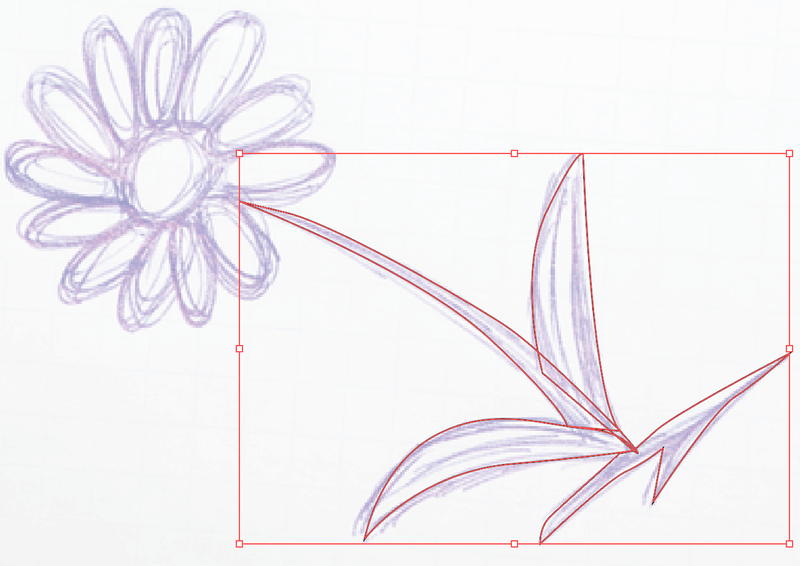
Here’s a trick. See there are some “perfect shapes” from the hand drawing (the flower part). You can also use the shape tools to trace the hand drawing when there are ellipses, rectangles, or other shapes that you can find a tool in Illustrator.
For example, I’ll use the Ellipse Tool to trace the flower part.
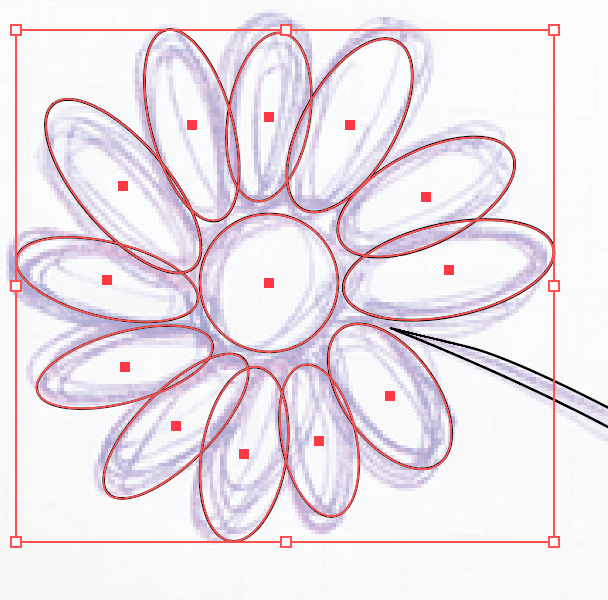
Got the idea?
Another quick tip is that if you don’t want the shapes to be so “perfect”, you can use the Direct Selection Tool (keyboard shortcut A) to edit the anchor points and distort the perfect shape.
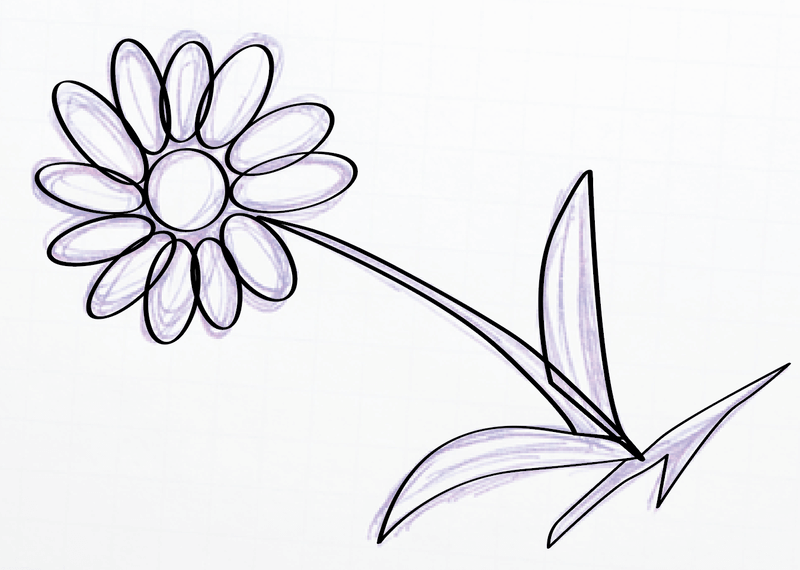
Now that you have the outline of the drawing, the next step is to add details and finalize the vector art.
Step 3: Finalize the Vector Art
You can get as creative as you want in this step. You can simply style the drawing lines and turn them into line art.
In this case, you can open the Brushes panel and choose a brush that fits the line art style you want to create. As I mentioned above, adjusting the brush/stroke size is also a trick to make your digital illustration look better.
If you want to make it more “graphical”, adding colors or additional shapes to it can be some good ideas. Once you fancy up your vector art, you can unlock the image layer and delete the image.
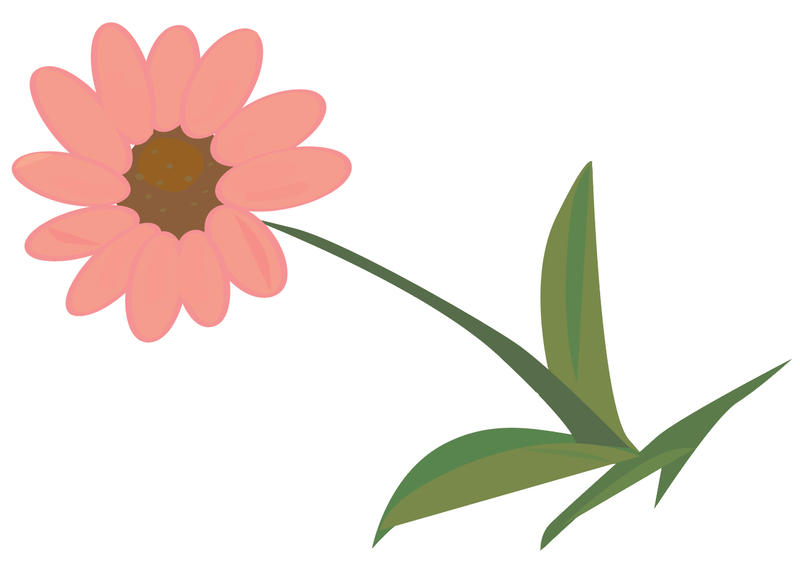
See? The hand drawing is digitalized!
FAQs
Here are more questions related to creating digital art in Adobe Illustrator.
How to digitize handwriting in Adobe Illustrator?
Digitalizing handwriting is the same idea as making hand drawing digital. If you’re handwriting lines are clear, you might be able to use Image Trace to quickly vectorize them. Otherwise, you would be using the Pen Tool to trace the handwriting.
Can you convert an image to a vector in Illustrator?
Yes, you can vectorize an image in Illustrator. Depending on the vector style, you can use different tools to turn an image into a vector. The easiest way is to use the Image Trace tool but if your image is too complex, the result might not be ideal. The Pen Tool and shape tools will get you the closest thing to the original image.
How to turn an image into an illustration in Illustrator?
Open the image in Adobe Illustrator, and choose the Pen Tool or Paintbrush to trace the image outline. Style the strokes and add color to the illustration or leave it as it is if you’re creating line illustrations.
How do I know if an image is a vector in Illustrator?
It’s easy to tell whether an image is a raster or vector. Simply select the image, if you see outlines and anchor points, it’s a vector.
Wrapping Up
You can make any hand drawing digital in Adobe Illustrator. Scan or take a picture of your hand drawing, and trace it in Illustrator using the tools I mentioned in this tutorial. Hope you find this helpful 🙂
About June Escalada