Although most of the projects use either CMYK or RGB mode, they are not always enough. What if you want to use Pantone colors for products? If you use Adobe Illustrator for fashion design, it’s a good idea to have the Pantone palettes handy.
Normally we use CMYK color mode for print. Well, more specifically printing on paper, because printing on other materials is another story. Technically, you can use CMYK or RGB to print on products, but having the Pantone colors is a better option.
In this article, you’ll learn how to find and use Pantone colors in Adobe Illustrator.
Note: all screenshots are taken from Adobe Illustrator CC Mac version. Windows or other versions can look different. Since August 2022, Pantone Color Books are not available in Illustrator anymore. So if you want to find the Pantone color swatch, you do need to get the older version of Illustrator.
Table of Contents
Where to Find Pantone Colors in Adobe Illustrator
You won’t be able to choose Pantone as a color mode, but you can find it in the Swatches panel or when you recolor artwork.
If you haven’t opened the Swatches panel already, go to Window > Swatches.
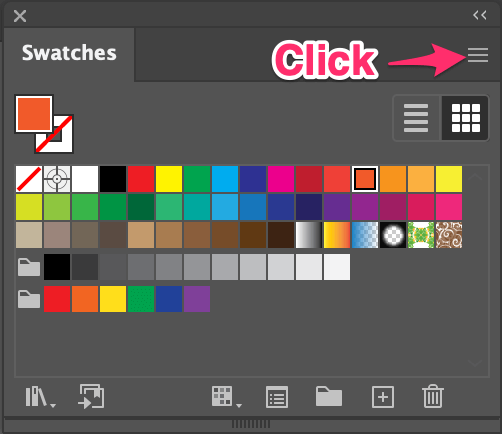
Click on the hidden menu and choose Open Swatch Library > Color Books and then choose one of the Pantone options. Usually, I choose Pantone+ CMYK Coated or Pantone+ CMYK Uncoated depending on the project.
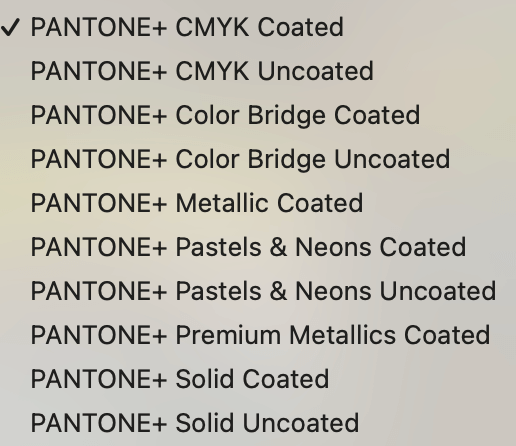
Once you chose an option, a Pantone panel will appear.
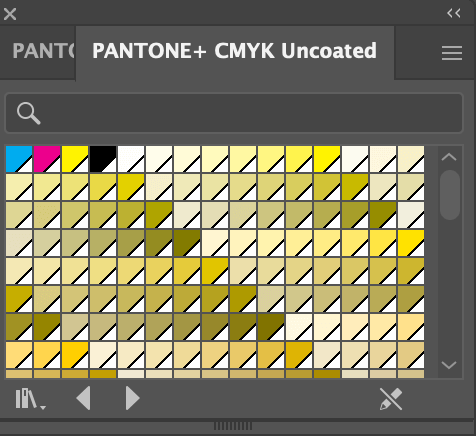
Now you can apply Pantone colors to your artwork.
Can’t find Pantone Colors in Adobe Illustrator?
If you’re using any Illustrator version later than the 2023 update, you won’t see the Pantone swatches in the Color Books anymore.
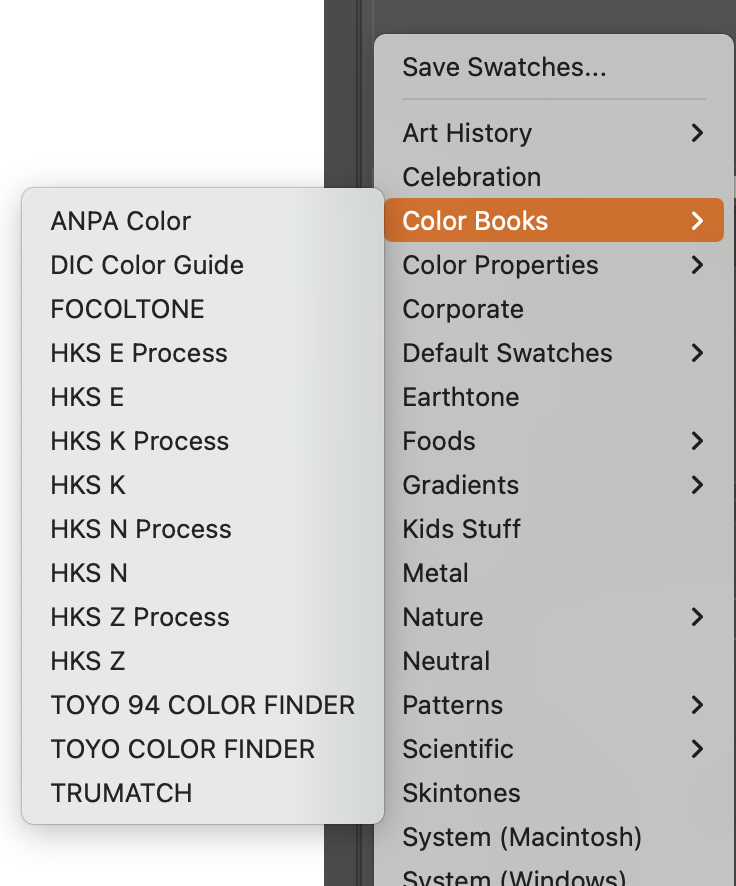
In this case, you need to uninstall your current Illustrator version from Adobe Creative Cloud and download the older version of Adobe Illustrator. From there, you can copy the Pantone swatches and paste them into your current version folder.
Here are some recommendations from Adobe, including the detailed steps to make the swatches transfer: Learn about the Pantone Plus libraries in Illustrator.
Once you got that fixed, you can follow the steps below to use Pantone Colors in Illustrator.
How to Use Pantone Colors in Adobe Illustrator
Using the Pantone colors is the same as using color swatches. All you need to do is select the object you want to color and choose a color from the palette.
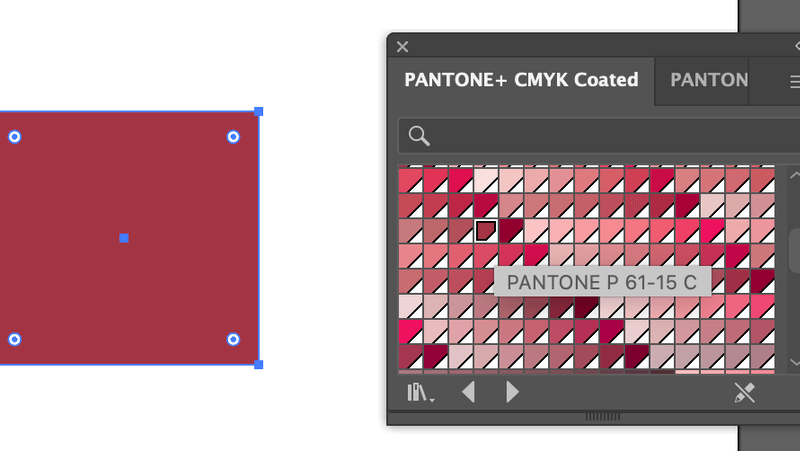
If you already have a color in mind, you can also type in the number in the search bar.
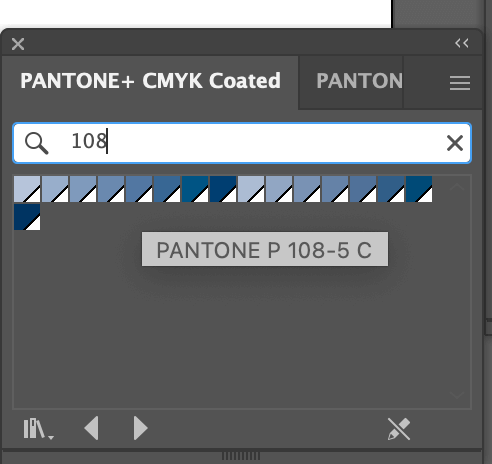
The Pantone colors that you clicked on previously will show in the Swatches panel. You can save the colors for future reference if you need them.
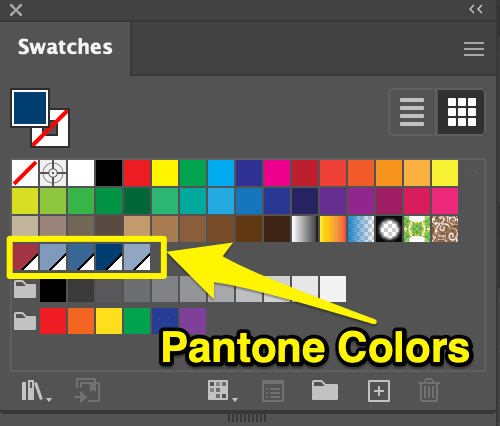
What if you want to find the Pantone color of a CMYK or RGB color? Of course, you can.
How to Convert CMYK/RGB to Pantone
You can use the Recolor Artwork tool to convert CMYK/RGB colors to Pantone Colors, and vice versa. Follow the steps below to see how it works!
Step 1: Choose the colors (objects) you want to convert. For example, I designed this vector for printing on a T-shirt. It’s in RGB color mode, but I want to find out the corresponding Pantone colors.
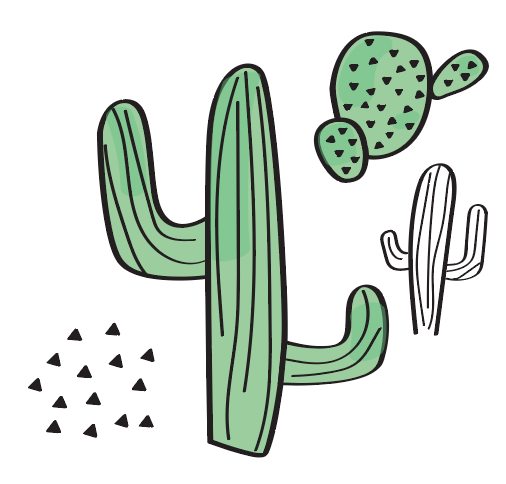
Step 2: Go to the overhead menu and choose Edit > Edit Colors > Recolor Artwork.

You should see a color panel like this.
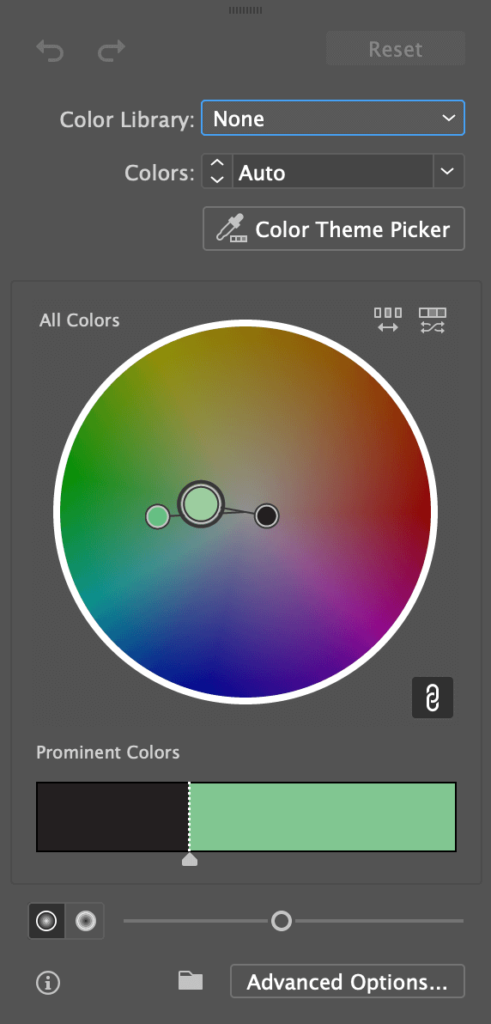
Step 3: Click Color Library > Color Books and choose a Pantone option.
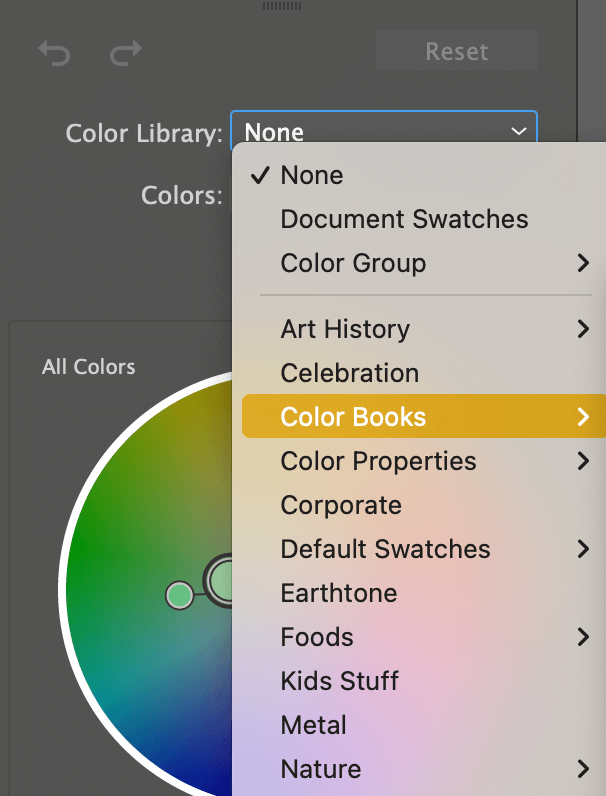
Then the panel should look like this.
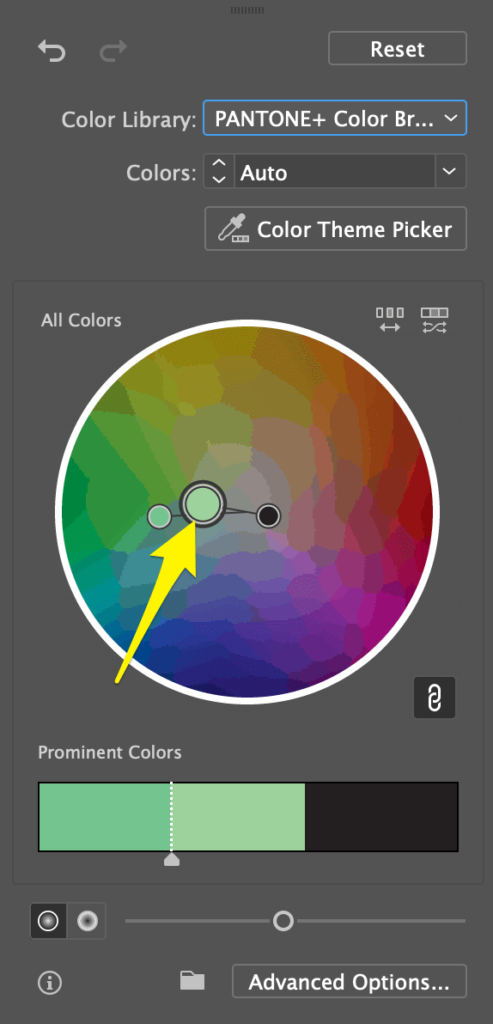
You can save the Pantone colors to the Swatches by clicking on the save file option and choosing Save All Colors.
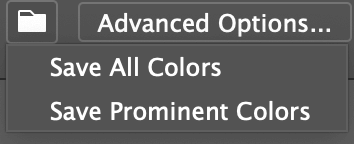
The Pantone colors from this artwork will show on the Swatches panel.
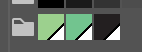
Hover over the color and you’ll see the Pantone Color number of the color.
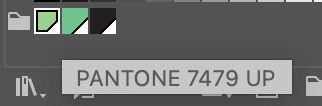
There you go, this is how you find out the Pantone colors equivalent to CMYK or RGB colors.
Conclusion
There isn’t a Pantone color mode in Adobe Illustrator, but you can certainly use Pantone colors on artwork or find the Pantone color of your design.
Keep in mind that when you save or export a file, the color mode won’t change to Pantone but you can definitely note down the Pantone color and let the print shop know.
About June Escalada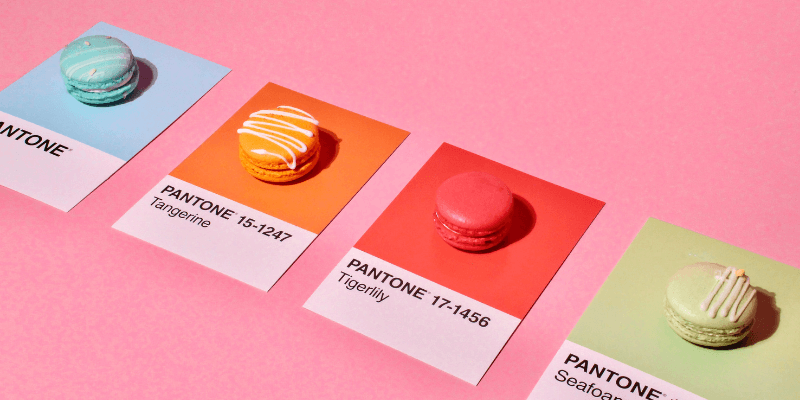
Belinda
Hi there, thanks for your helpful article. However now that Pantone and Adobe are no longer ‘on speaking terms’ is there any work around? I too use the Pantone Solid Colour Coated books. I’m thinking I’ll have to pick my colour from the book, and use a free online pantone to CMYK converter online. Just not sure this will be an accurate enough representation of the colour chosen. Any advice? 😉
June Escalada
Hi Belinda,
I think using an online converter would be the easiest option, that’s right. Otherwise, you’ll need to uninstall the current version of Illustrator, install the older version (which Pantone color still existed), and then save the swatches to your current version color book. Too much hustle.
Alain
Very useful and detailed. Thank you
Kellie
It says your article is dated 8/3/23 but from what I understand the Pantone Color Books are no longer an option and have been so for quite awhile. Too bad this had to happen between Adobe and Pantone. Designers, printers, and tons of others used the color books for their work, freelance or otherwise. Now they want you to pay to use the Pantone color books. A valid work around would be helpful, for sure. I’ve tried Pantone Connect but can’t see to get it to work for me. 😐
June Escalada
Hi Kellie, you’re right! Pantone color is no longer an option, I’ll be updating this article very soon!
Nkonge
Good
Kabir Shah
Very Nice
June Escalada Im thankful to you.
June Escalada
You’re welcome 🙂