What are you creating? Different color effects of the same image? Recoloring a vector? If you want to change the colors of part of an image in Adobe Illustrator? You’re in the wrong place. Photoshop should do the job!
Just kidding! You can change image color in Adobe Illustrator as well, but there are some limitations, especially if you want to change the color of a jpeg. On the other hand, if you want to change the color of a vector image, it’s pretty convenient to do so in Ai. I’ll explain.
In this tutorial, you will learn how to change the color of jpeg and png images in Adobe Illustrator.
Note: all screenshots from this tutorial are taken from Adobe Illustrator CC Mac version. Windows or other versions can look different.
Table of Contents
How to Change the Color of a JPEG Image in Illustrator
You can use the two methods below to change the color of any embedded images. When you edit color, you’ll be changing the color of the whole image.
Method 1: Adjust the color balance
Step 1: Place the image in Adobe Illustrator and embed the image. I suggest you make a copy of the image and work on the duplicated image so that you can compare the colors.
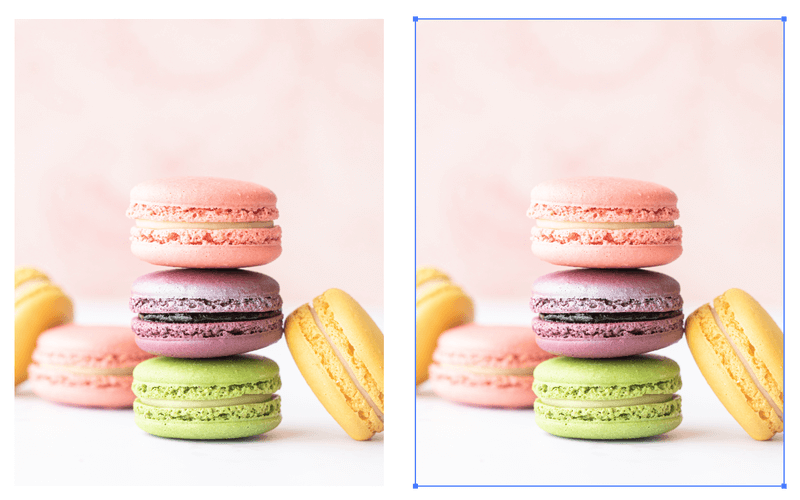
Step 2: Select one of the images, go to the overhead menu, and select Edit > Edit Colors > Adjust Color Balance.
Step 3: Move the sliders to adjust the color balance. Check the Preview box to see the color-changing process. If your document is in RGB mode, you’ll be adjusting the Red, Green, and Blue values, like mine.
If your document is in CMYK color mode, you’ll be adjusting the Cyan, Magenta, Yellow, and Black values.
Click OK when you’re happy with the color.
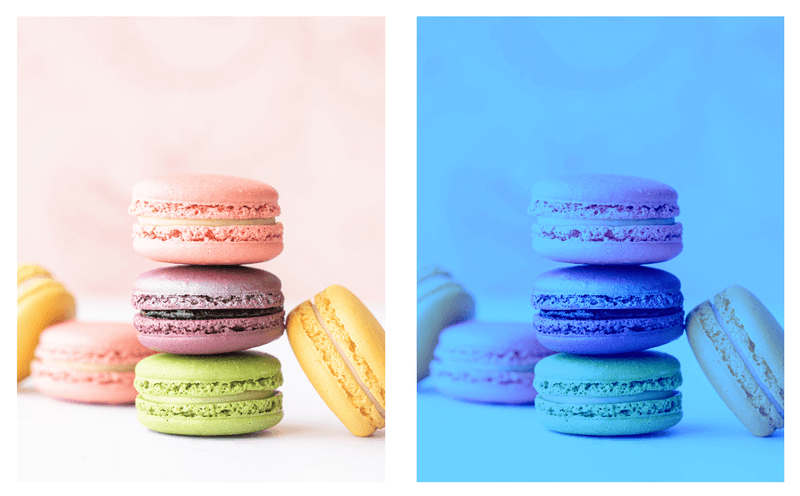
Method 2: Add color to grayscale
Step 1: Place the image in Adobe Illustrator, embed, and duplicate the image.
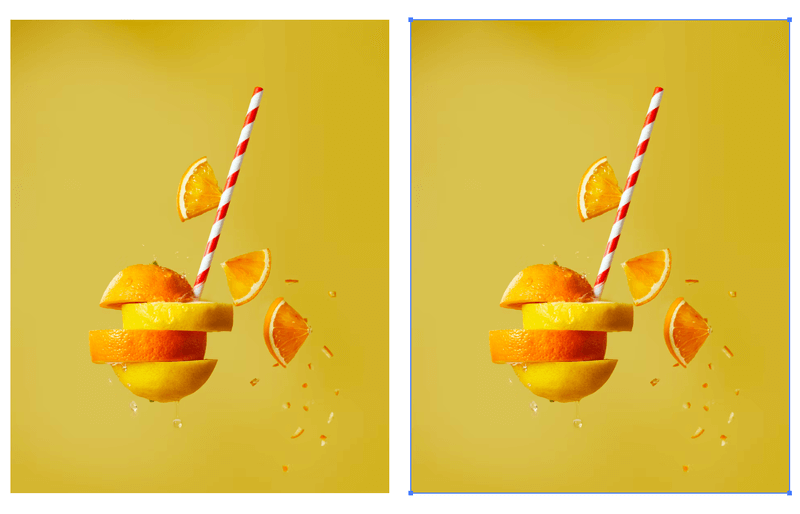
Step 2: Select the image, go to the overhead menu and select Edit > Edit Colors > Convert to Grayscale.
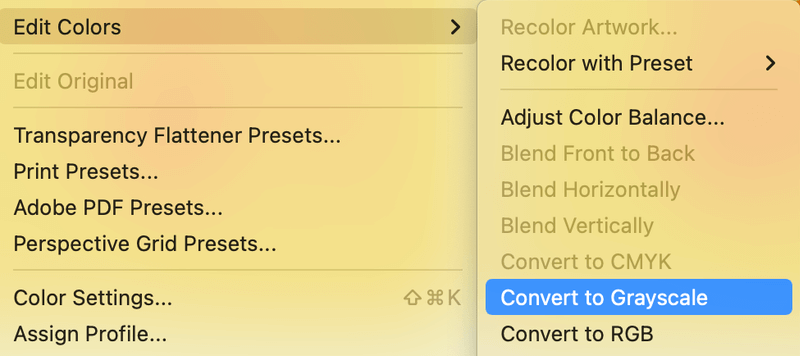
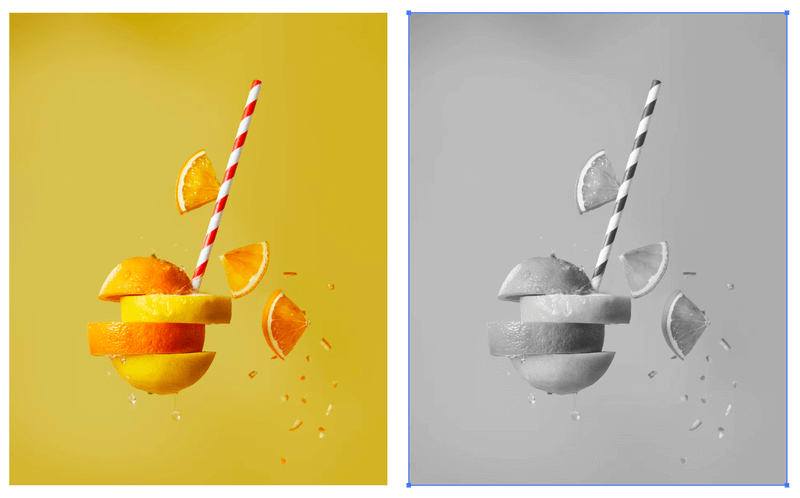
Step 3: Choose a color from the Color or Swatches panel to fill the image color.
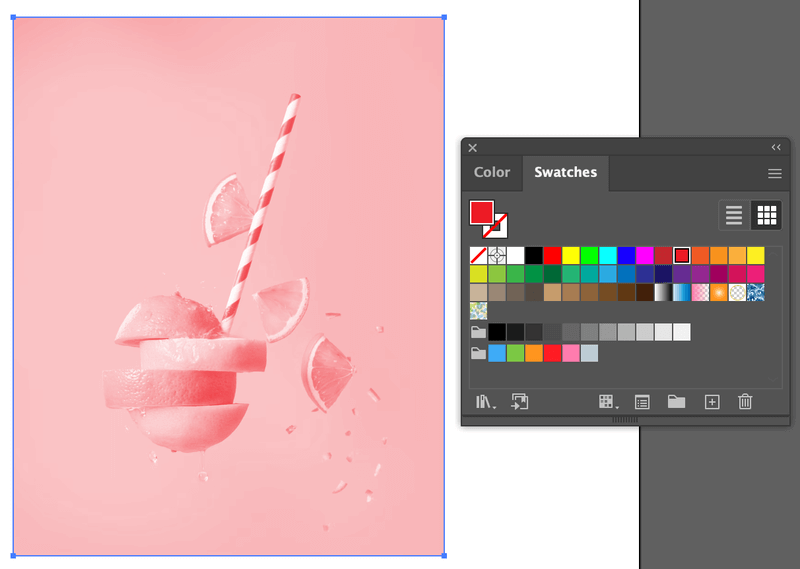
That’s how you can change the image color when it’s a jpeg file.
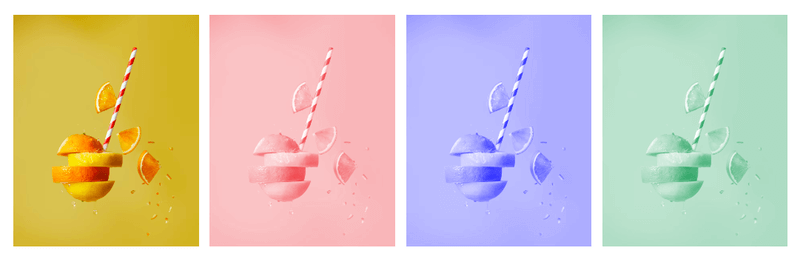
Unfortunately, you can’t change the color of part of an image directly in Adobe Illustrator unless it’s a vector png.
How to Change the Color of a PNG Image in Illustrator
Want to change the color of a vector png? Trace it and then recolor it.
Step 1: Place the png image in Adobe Illustrator.
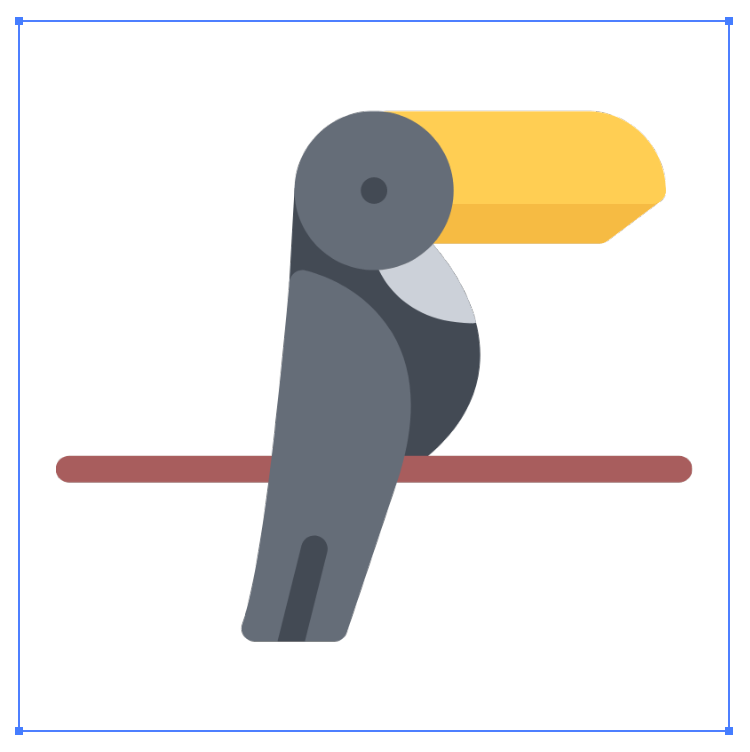
Even though it’s a vector graphic, it’s not editable because of its format, so we need to trace the image in order to change its color.
Step 2: Open the Image Trace panel from the overhead menu Window > Image Trace. Change the Mode to Color, check the option Ignore White, and click Trace.
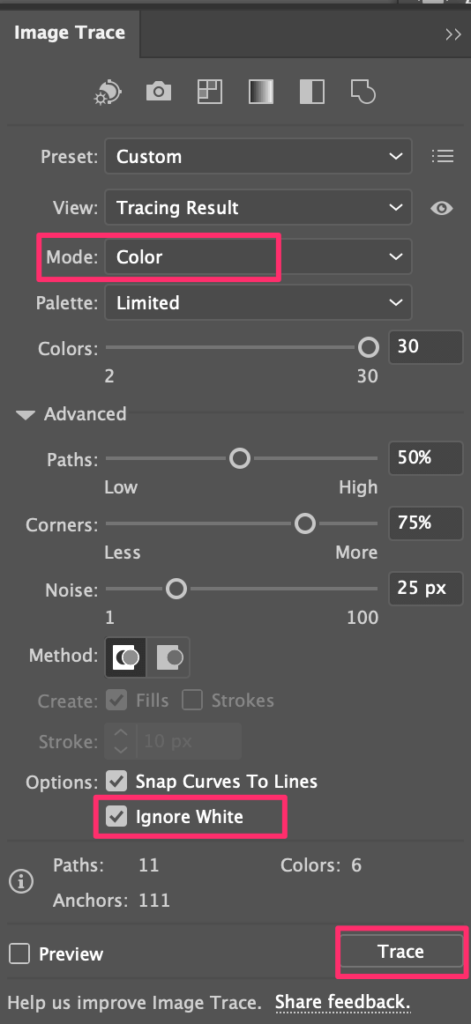
Step 3: Click Expand on the Properties > Quick Actions panel.
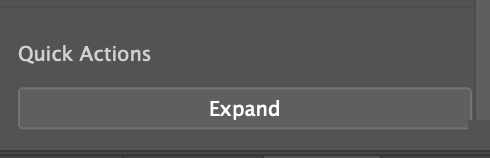
When you click to select the image, you’ll see that now it becomes an editable image with separate paths.
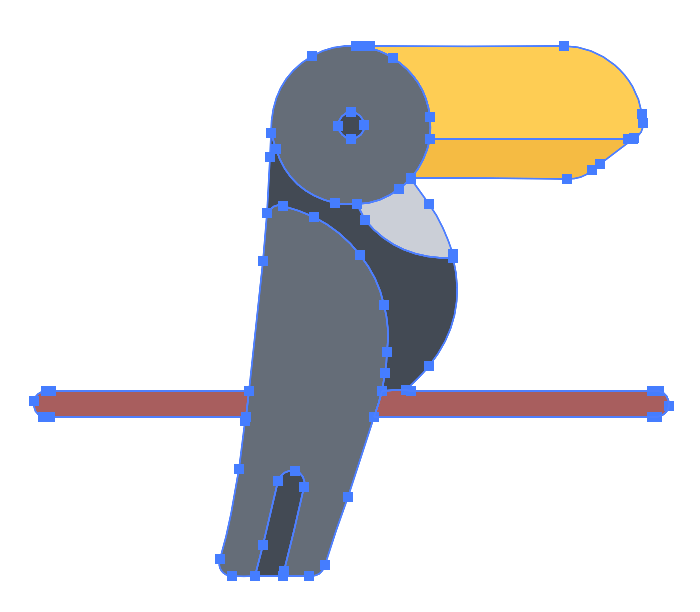
Step 4: When you select the image, you’ll see a Recolor option under Properties > Quick Actions panel.
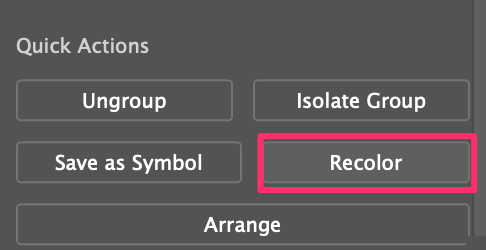
It’ll open the recolor working panel, and you can change the colors on the color wheel.

Quick tip: If you’re confused about the tool, I have a detailed tutorial on how to use the recolor tool in Adobe Illustrator.
As you can see that you are changing all the colors of the image. If you want to change the color of part of the image, you can ungroup the image first.
After the image is ungrouped, you can select individual parts of the image to change the color.
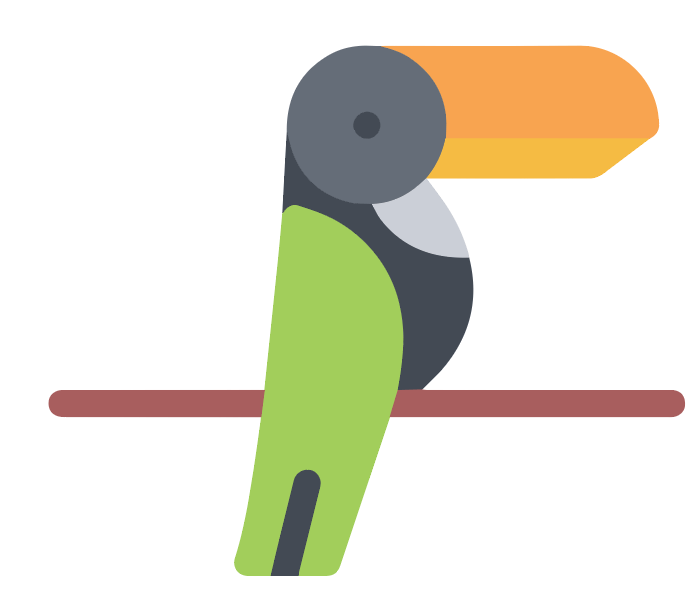
It’s not guaranteed that the traced image will have all the details from the original image, but you can adjust the settings to get the closest result.
Conclusion
When you change the color of a jpeg (raster image in most cases), you can only edit the whole image, so actually, it’s the imperfect way to change image color. However, changing vector image color or a traced image from a png, it’s working pretty fine. Remember to ungroup first if you want to change the color of a specific part of the image.
About June Escalada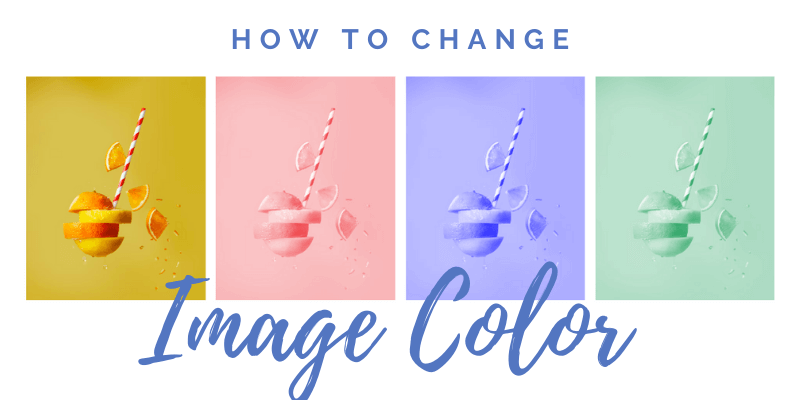


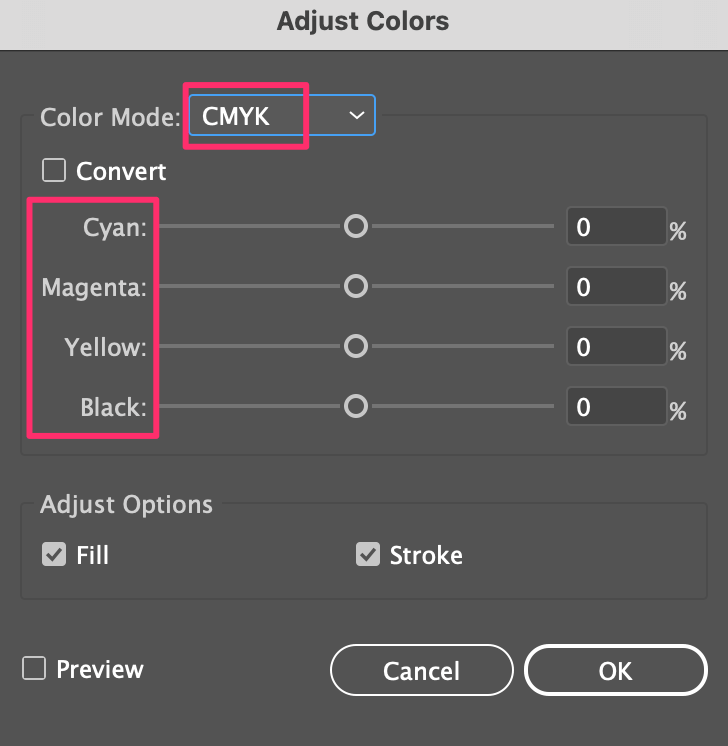
Blu
Thank you for the tutorial! I had one question, when I tried this on an image that had text, it sort of changed the font as well, is there a way to preserve how the text looks? Thanks!
June Escalada
Hey there,
Do you have a jpeg or png?
sewfred
Thanks so much, the first explanation was just what I needed!