Adobe Illustrator is almost the most popular professional graphic design software besides CorelDraw. You’ve probably already considered Illustrator vs CorelDraw, but how about Inkscape?
Inkscape is gaining popularity because it’s free and it offers tools that can create vector graphics. That’s why it’s considered one of the top Illustrator alternatives. But can Inkscape replace Illustrator? Which one is better?
My name is June. I’ve been using Adobe Illustrator for more than ten years, and I also use Inkscape from time to time. Both programs are great for creating vectors, but they have their differences and “best-for(s)”.
In this article, I’m going to share with you my thoughts about Inkscape and Adobe Illustrator, including their main differences, and detailed comparisons of features, ease of use, interface, compatibility, and price.
Table of Contents
What’s Inkscape best for?
Inkscape is a free open-source software for creating vector graphics. It has drawing tools and shape tools that are great for making icons and illustrations. Honestly, pretty similar to what Adobe Illustrator can do.
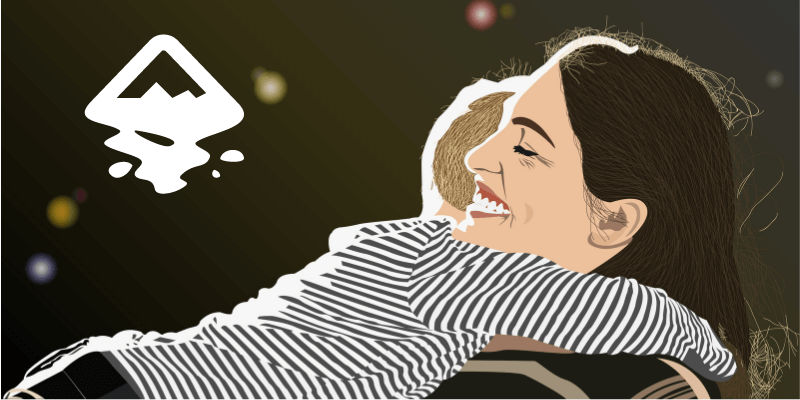
The program has a simple interface and the tools are easy to learn, which makes it a perfect choice for self-taught beginners who are new to graphic design. It’s also ideal for designers and illustrators who are looking for free vector design programs for digital work.
Notice that I said digital work? That’s right. Inkscape is not ideal for desktop publishing, printing, or handling images.
The main reason is that Inkscape doesn’t have CMYK color mode. Although you can save it as CMYK, you won’t be able to choose the color mode as you work, which can lead to serious color differences in print design.
In short, Inkscape is best for making vector graphics for digital use.
What’s Adobe Illustrator best for?
Adobe Illustrator is best for creating vector graphics, typography, illustrations, infographics, making print posters, and other marketing materials. Basically, anything you want to create from scratch. In short, Adobe Illustrator is best for creating graphic design artwork for digital and print.
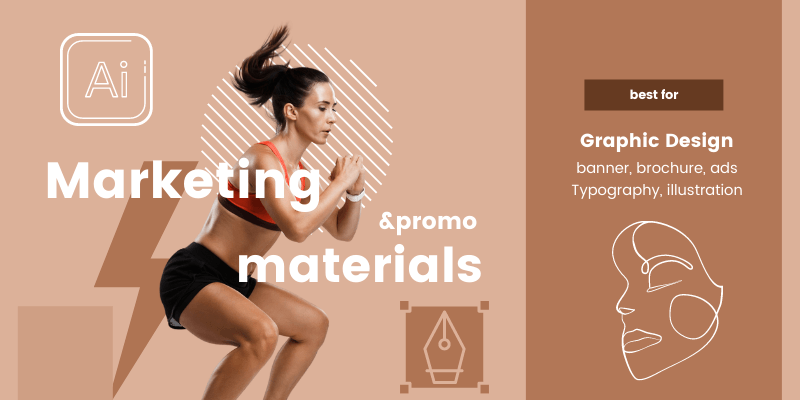
It’s the best tool for branding design because you can have different versions of your design in various formats, and it supports different color modes. You can publish your design online and print them out in good quality.
Adobe Illustrator is also many illustrators’ top choice for its sophisticated drawing tools and features.
In short, Adobe Illustrator is best for professional graphic design and illustration work.
Quick Comparison Table
Here’s a quick comparison table that shows the basic information about each of the two software.
| Inkscape | Adobe Illustrator | |
| Common uses | Drawing, create vector graphics for digital use | Logo, graphic vectors, drawing & illustrations, Print & digital materials |
| Compatibility | Windows, Mac, Linux | Windows, Mac, Linux, iPad |
| Pricing | Free | 7 Days Free Trial $22.99/month |
| Ease of Use | Easy, beginner-friendly | Beginner-friendly but requires training |
| Interface | Old-fashion but customizable | More tools are handy to use. |
Inkscape vs Adobe Illustrator: What’s the difference?
The biggest difference between Inkscape and Adobe Illustrator is that Inkscape is free and open-source, but Adobe Illustrator isn’t.
You can directly download and use Inkscape but if you want to use Adobe Illustrator, you need to choose a subscription plan and it can be expensive for some users.
Another difference is that Inkscape uses node editing and Illustrator uses the direct selection tool, which gives more flexibility. I see Inkscape as more for hobbyists or creating basic graphic work, while Adobe Illustrator is more of a professional graphic design program.
It doesn’t mean that you can’t use Inkscape for professional work, but, indeed, some tools and features are not as flexible or convenient because of the node editing method. I find it somehow limits the “freestyle” creation.
Inkscape vs Adobe Illustrator: Detail Comparison
In the comparison review below, you will see the differences and similarities in features & tools, compatibility, ease of use, interface, and pricing between the two programs.
1. Features & Tools
Both Inkscape and Illustrator offer drawing and shaping tools for vector graphic design. The basic pen tool, pencil, and shape tools are quite similar, but the brush tools are quite different.
I have to say that I really like Inkscape’s brush tool (it shows as Draw calligraphic or brush stroke) because they are more practical and pressure-sensitive when drawing with a graphic tablet.
Adobe Illustrator does have more brush options like watercolor, ink, etc but you can always create your own custom brush in both software.
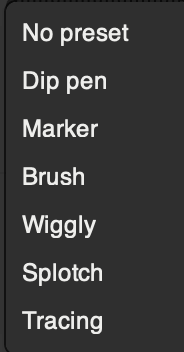
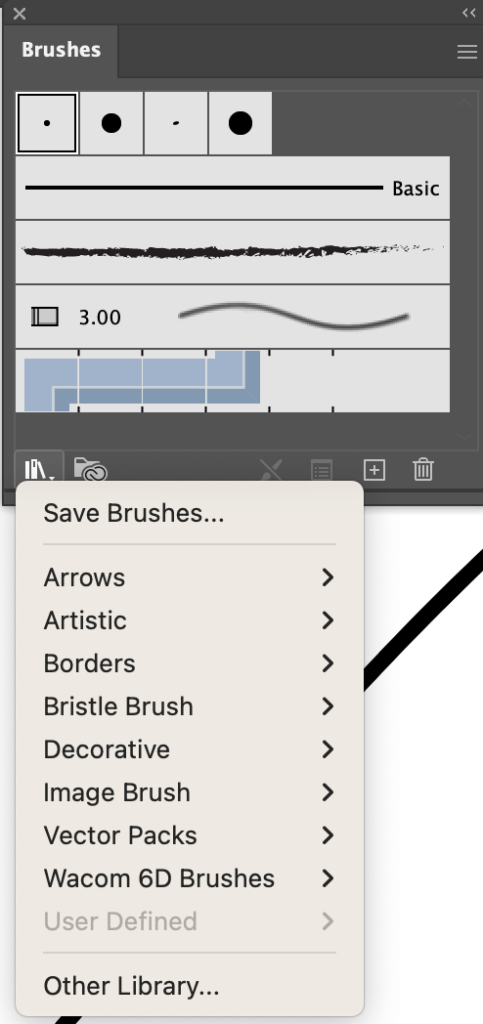
The shape tools are also quite similar. Besides the basic shape tools like ellipse, rectangle, stars, etc, in Illustrator the Shape Builder Tool and Pathfinder tools are essentials for creating shapes.
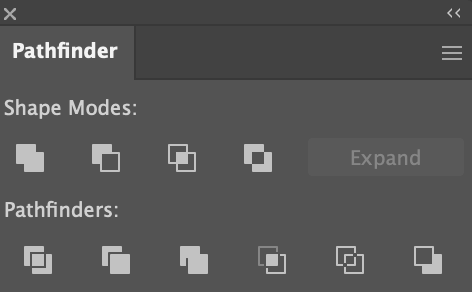
You can find the same pathfinders in Inkscape from the overhead menu Path.
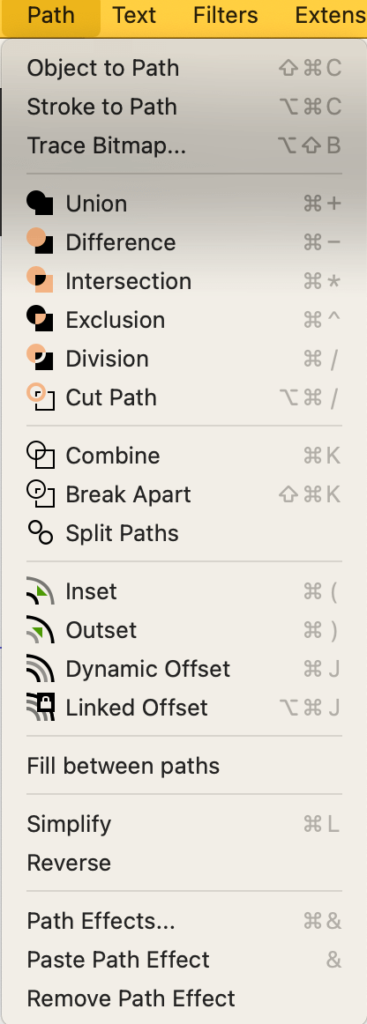
Besides the drawing and shaping tools, you’d also want to look at the text tool because typography is an important part of graphic design.
The font and text tool in Inkscape isn’t as convenient as the text tool in Adobe Illustrator mainly because, in Inkscape, you can’t preview the text when you change font or size. I mean, you can see the font style in the text panel, but it wouldn’t show on your canvas.
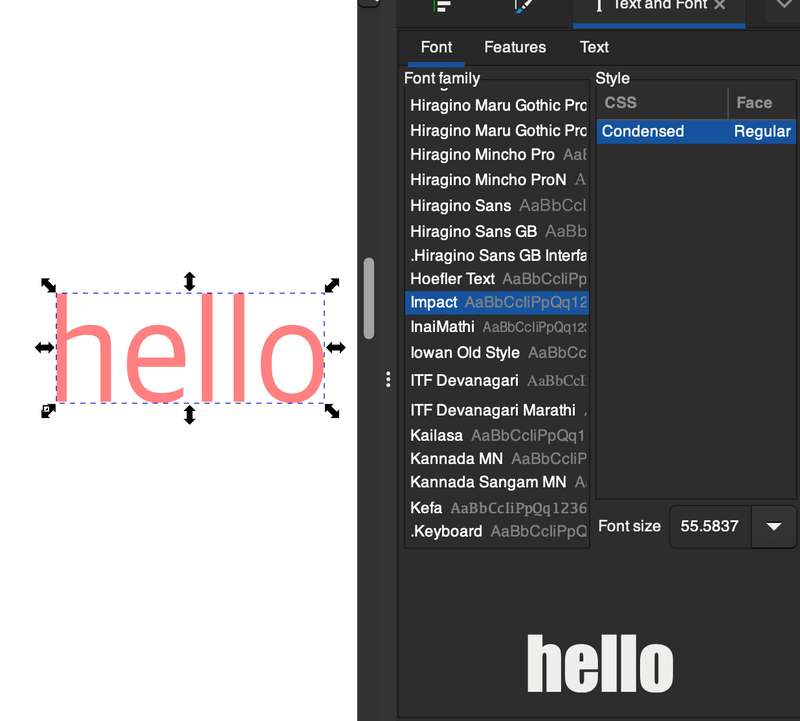
The fact that I have to click twice to change the font and am not even sure if I’ll like it it’s actually quite frustrating because without the preview I have to go back and forth to change the font and size if I don’t like how it looks on my actual design.
In Illustrator, on the other hand, it shows directly on the artboard as you hover over the font style and if you like how it looks, simply click on it. Talking about efficiency, it’s two steps less than choosing a font in Inkscape.
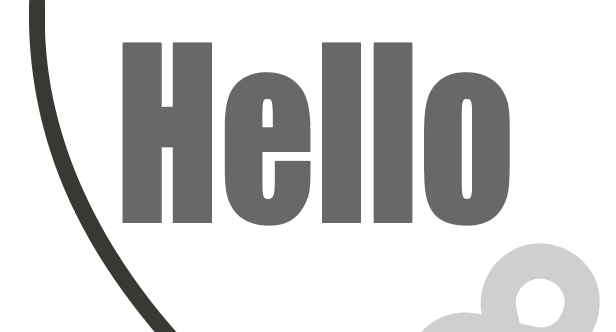
I also find that handling images in Adobe Illustrator is easier and the fact that I can freely transfer them to Photoshop and work between two programs is a plus.
Even though neither of them is an expert in image manipulation, we can simply look at the image trace tool (it’s called Trace Bitmap in Inkscape) which you can use to vectorize a raster image.
In Adobe Illustrator, the image trace tool is better developed. Not only does it have preset options, but it also makes it so easy for you to edit in the Image Trace panel, and recolor the artwork after.
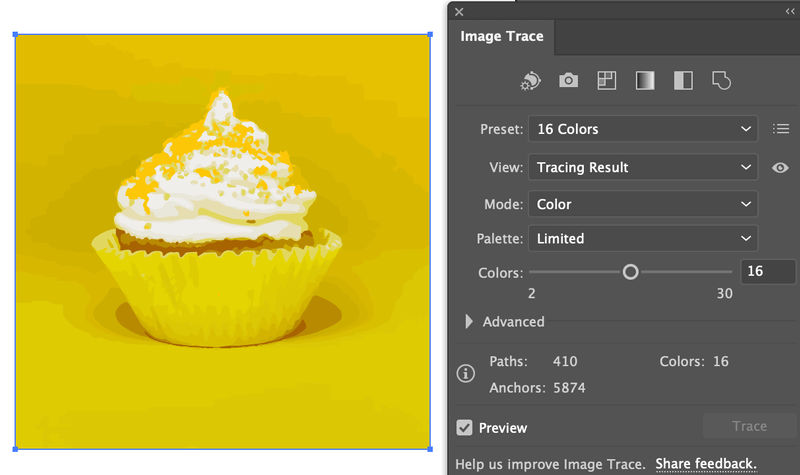
In Inkscape, you’d have to figure it out on your own. It’s not a bad thing, because you get more flexibility, but it does take more time.
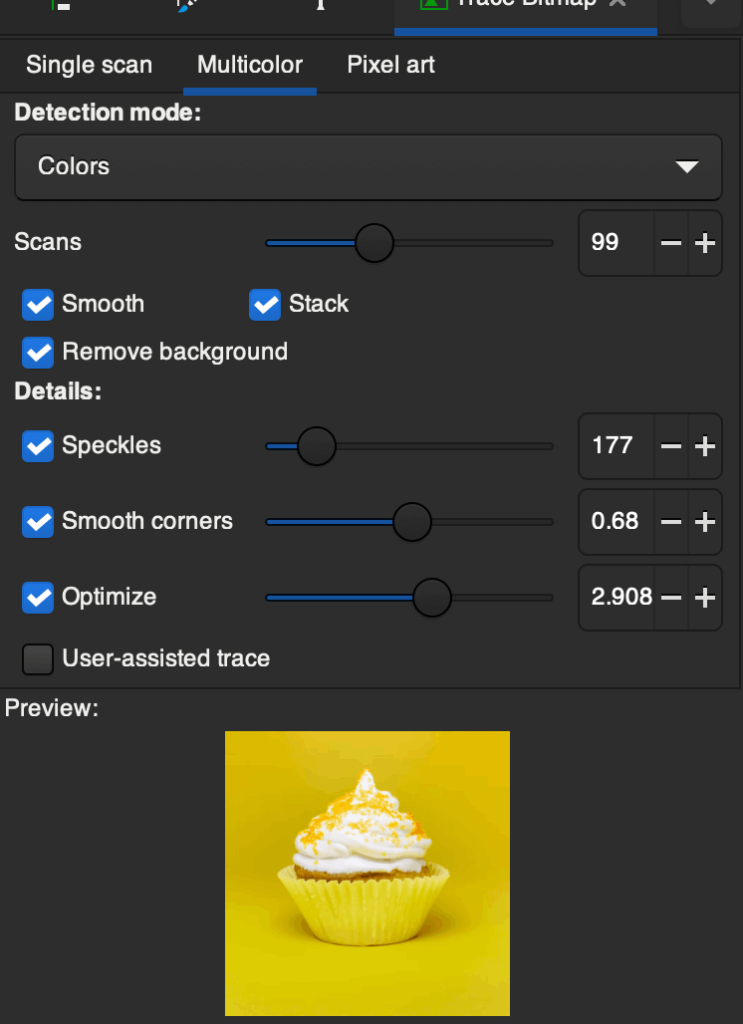
Another feature that I have to mention again is the color modes. Inkscape doesn’t have the option to choose CMYK as the document color mode. That’s a big downpoint because there is a huge difference between CMYK and RGB color modes when you send the artwork for print.
Winner: Adobe Illustrator. I prefer Inkscape for freehand drawing, but for graphic design in general, Adobe Illustrator is definitely the winner because of its more advanced tools and features.
2. File formats & Compatibility
Both programs support SVG files, which allows you to edit and scale the design without losing its quality, and you can save or import files in different formats.
When you save a file in Inkscape, its default file format is SVG (Scalable Vector Graphics), but you can also choose to export the files in other formats like eps, gpl, fxg, etc. Besides the saving options, you can also export the file as svg, png, jpg, tiff, and webp.
Although the saving and exporting options are quite similar (PNG, JPEG, SVG, PDF, etc), Illustrator supports more formats than Inkscape. Some common Adobe Illustrator supported file formats are CorelDraw, AutoCAD Drawing, Photoshop, Pixar, etc.
Both Adobe Illustrator and Inkscape are compatible with macOS, Windows, and Linux. However, I find it quite unstable on Mac.
When I downloaded the latest version of Inkscape on my MacBook, it took a while to run the program and it quit by itself twice after opening it.
Winner: Adobe Illustrator. I have to say it’s pretty close to a tie here because both programs support most of the common file formats, and you’d barely run into an issue opening a file.
However, the fact that Inkscape isn’t running smoothly on MacBook is a down point for me, because frequent crashes can affect efficiency.
3. Ease of Use
Inkscape is easier to use because the tools are intuitive. It’s not a bad option for beginners who want to explore the illustration or graphic design field, because there’s a shorter learning curve.
If you already have experience with other design programs. It’s like grab and go, select a tool, and you’ll know what to do.
Adobe Illustrator has more tools and features than Inkscape, which is why the learning process will take longer too. If you’re new to Adobe Illustrator, it’ll take you about three to five months to get the hang of the program.
Winner: Inkscape. Inkscape’s tools are easier to get started with, but no matter which program you choose, there are a bunch of tutorials for both.
4. Interface
Interface is an important factor because it’s closely related to your workflow. If you can’t find the tool that you need and work in a disorganized working space, it’s going to interrupt your working process.
Inkscape’s interface is a bit old-fashioned, basically showing all the essential tools on the main working space, and on the right-hand side, there’s a “panel” area in which you can select which panel to show.
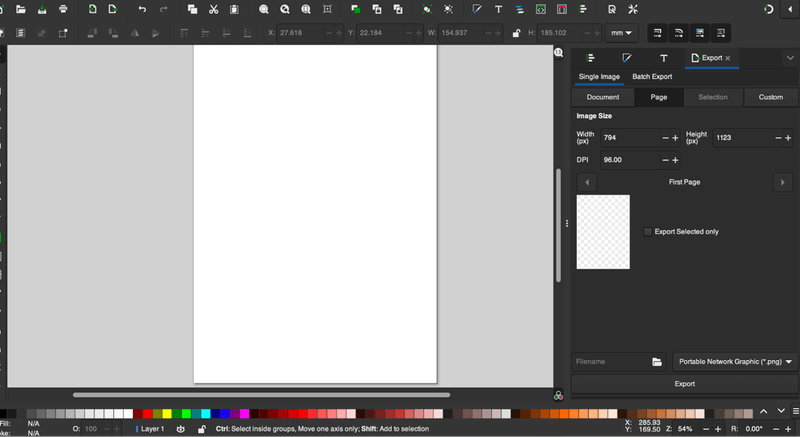
I like the ready-to-use color swatches and panel area because it’s a designated area for all the panels, so it’s organized.
Unlike in Illustrator, the opened panels can get a bit messy, and you’ll need to organize them.
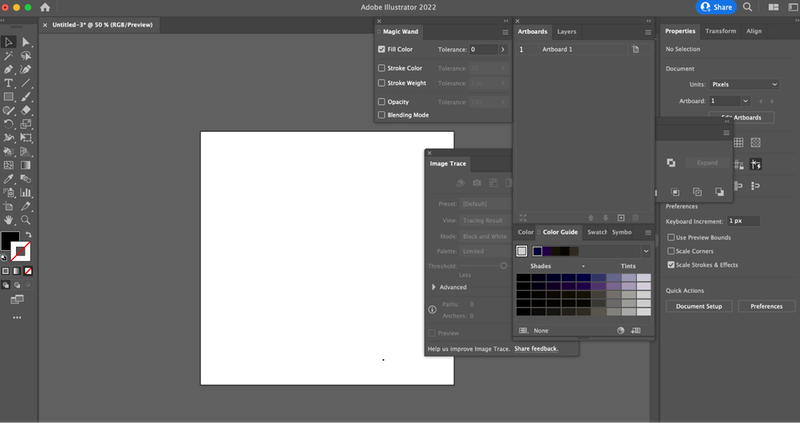
However, both programs allow you to customize what you want to show and whatnot, so the interface can be as “clean” as you want it to be. Or if you like to have the handy tools right there, you can as well.
Winner: Tie. I almost prefer Inkscape’s interface but since you can customize the interface, so there isn’t a winner here.
5. Pricing
Price is always something to consider, especially if you’re not using it for professional use. If you’re drawing as a hobby or creating simple marketing material, maybe you don’t have to pay for a design program.
However, if you want to become a graphic designer, you should consider paying for a more sophisticated design program like Adobe Illustrator. Heads up, it’s expensive. I do recommend trying out its free trial and seeing whether it is for you.
Adobe Illustrator is a subscription design program, but there are different membership plans you can choose from. You can get it at as low as $19.99/month with an annual plan (if you’re a student) or as an individual like me, it’d be $22.99/month.
Winner: Inkscape. Even though Adobe Illustrator has a free 7-day trial, it doesn’t have a free version, so it’s obvious that Inkscape is the winner here.
Inkscape Pros & Cons

After comparing the important points that you should look at, here’s my quick sum-up of Inkscape’s pros and cons.
The good:
- Free and open-source
- Easy for beginners
- Good for drawing and making vectors
The so-so:
- Doesn’t have CMYK Color Mode (Not ideal for print work)
- Unstable for Mac
- The preview function isn’t great
- The text tool isn’t convenient
Adobe Illustrator Pros & Cons
Now let’s look at a quick sum-up of Illustrator’s pros and cons.
The good:
- Full features and tools for graphic design and illustration
- Compatible and works well on Windows and Mac
- Support different file formats
- Cloud storage and file recovery work great
The so-so:
- Heavy program (takes up a lot of space)
- Steep learning curve
- Can be expensive for some users
FAQs
Got more questions about Inkscape and Adobe Illustrator? See if you can find the answers below.
Do professionals use Inkscape?
Yes, some professional graphic designers or illustrators use Inkscape. Maybe not as the main or only tool, but using it as an alternative because Inkscape isn’t the industry standard (yet) for graphic designers when you look for a job.
Inkscape vs Adobe Illustrator for beginners, which one is better?
Inkscape is easier to get started with because the interface is more intuitive. The fact that Inkscape is free also makes it a good choice for beginners who wants to explore drawing and some graphic design basics.
Is Inkscape good for logos?
Yes, you can definitely use Inkscape to design logos. You can use the path tools, shape tools, and text to make logos.
Is Inkscape worth learning?
Yes! It’s always a good idea to learn the alternatives. And if you already know how to use Adobe Illustrator, it’s going to take you no time to get the hang of Inkscape.
Can Inkscape do everything Illustrator can?
No. Inkscape can do most of the things that Illustrator does, but definitely not everything. It could replace Adobe Illustrator if you’re using it for drawing, however, it can’t do all the graphic design work that Illustrator does.
Final Verdict
Adobe Illustrator is the industry-standard graphic design software, but Inkscape is becoming more and more popular. Both programs are great for drawing and creating vectors, I guess that’s probably why you’re doubting which one to use.
Many designers use both but I can’t say that Inkscape can replace Adobe Illustrator, so if you’re looking for a graphic design job, I highly recommend you consider Adobe Illustrator.
However, if you’re drawing as a hobby or using it for some simple task, Inkscape would be more than enough. Actually, why not try both? Inkscape is free anyways and Adobe Illustrator has a free trial 🙂
Do you use Inkscape or Adobe Illustrator? Which one do you prefer?
About June Escalada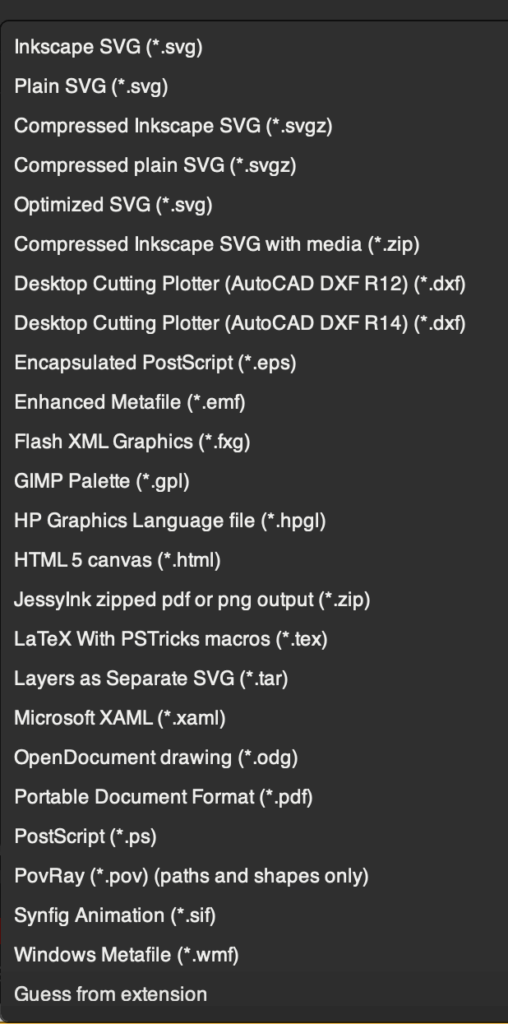
Stephen Wharton
Thank you for the honest appraisal. Not enough of those when you are researching software or products on the Net.
I’m only a drawing hobbyist, making printable products and t-shirt designs for my Etsy shop, and have used Inkscape for a few years. I only use a few of the tools so I don’t even know its full capabilities.
Your review has helped me realise that unless I can make a go of this business full time my Inkscape experience will be enough to continue on with at this time.
June Escalada
Hey Stephen, you’re welcome.
I love using Inkscape for drawing too!
Hope your business goes well 🙂
Fedor
Do not tell me that Illustrator supports SVG. It has only partial very limited support.
Marie McGravey
Thank you for the great honest appraisal. I am a hobbyist looking to expand my art digitally and was try to decide which program would be best for my use. Your article is a great help to make a good decision. Thank you
June Escalada
You’re welcome, Marie.
Hope you find the program that works best for you!
Margy
I just had to switch from AI CS 5.5 to the 2022 version of AI (my old mac finally crashed) and it is driving me crazy! My “reflex” keystrokes now do something entirely different; many of my favorite features seem to have disappeared… talk about steep learning curves! I am still hoping I will adjust eventually but it has been three months and I still have to battle frustration with the new version!
June Escalada
Oh..sorry to hear that you’re not having a good experience with the new version.
Which features don’t seem to work anymore? See if I can help 🙂