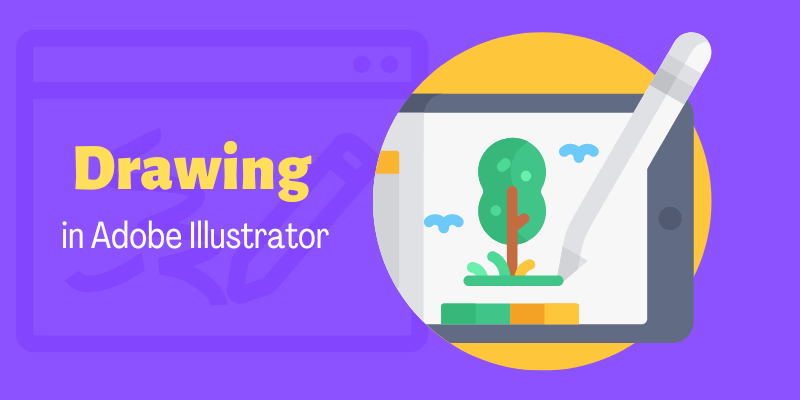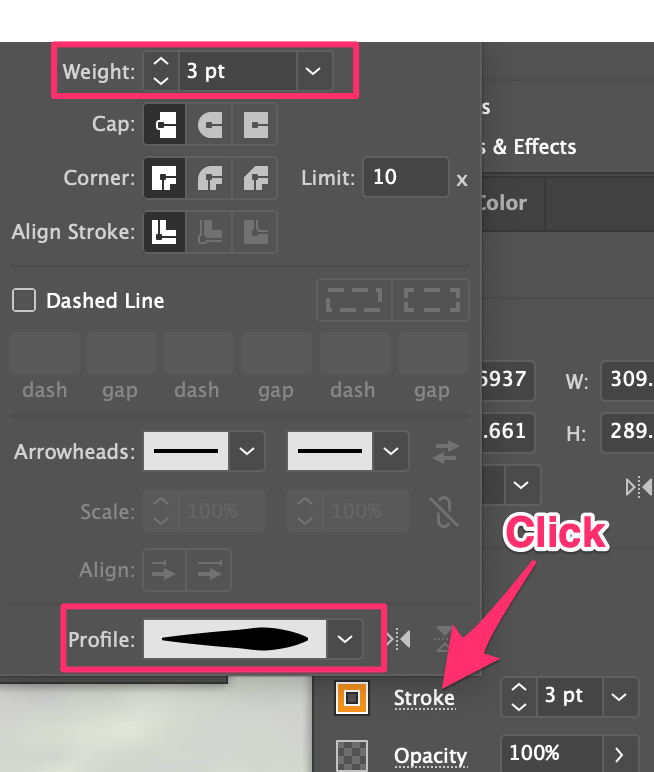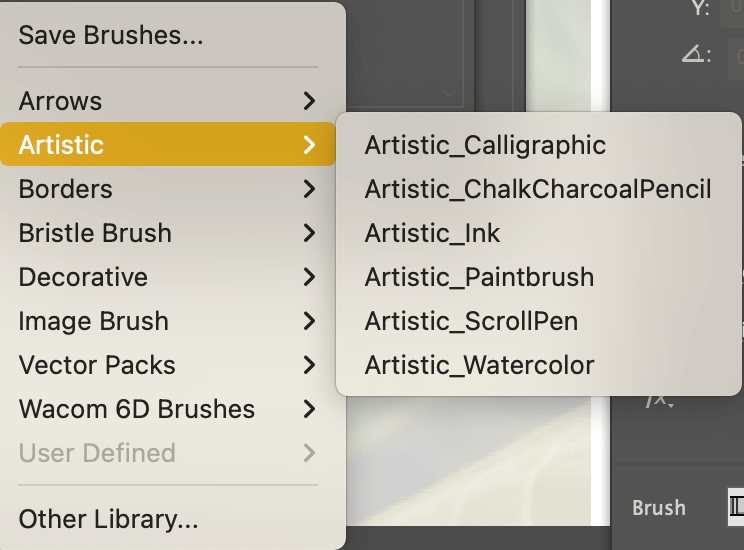Digital drawing is slightly different from traditional hand drawing on paper. Is it more difficult then? Not necessarily. It’s definitely easier to draw lines using software, but when it comes to details and shading, I have to say that traditional drawing is much easier.
On the other hand, you can say digital drawing is easier because there are so many smart tools you can use to draw anything in Adobe Illustrator.
In this article, you’ll learn how to use different tools to draw in Adobe Illustrator. I’ll show you the tools on the same drawing so that you can see what you can do with each tool. Honestly, I always use multiple tools to draw.
Let’s see an example of making this image into a drawing. You can use the pen tool or pencil to draw the outline, and use the brush tool to draw details. If you don’t need precise outlines, you can complete the drawing only using the brushes.
I lowered the opacity of the image so that you can see the drawing lines and strokes better.
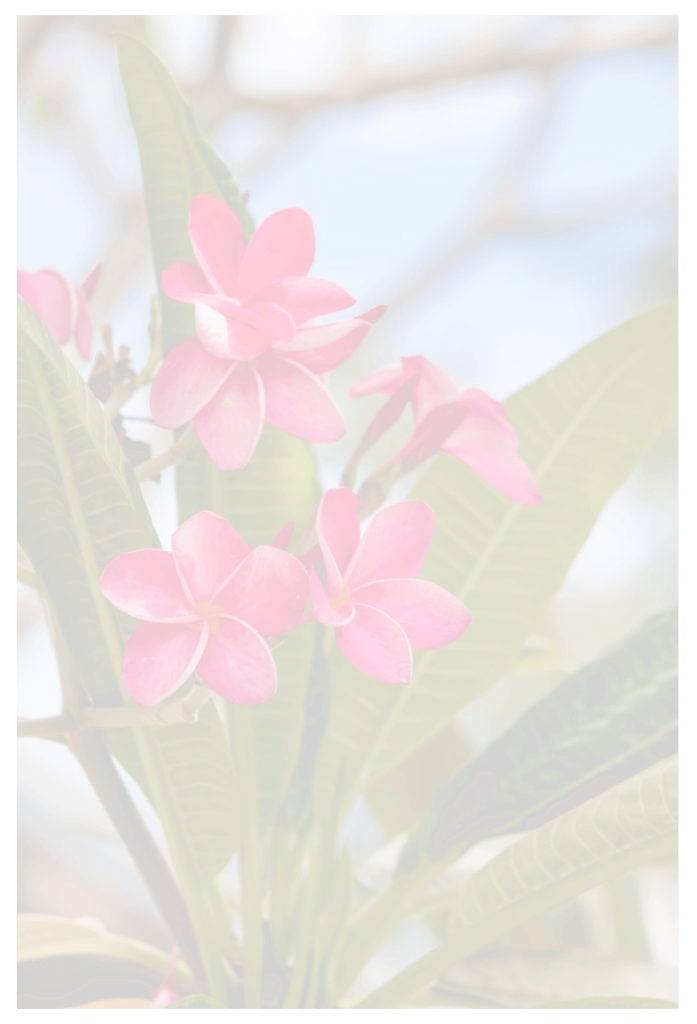
Let’s get started with the pen tool.
Note: all screenshots from this tutorial are taken from Adobe Illustrator CC Mac version. Windows or other versions can look different.
Table of Contents
How to Draw Using the Pen Tool
Besides creating paths/lines from scratch, the pen tool is best for tracing a drawing if you want to draw accurate outlines. Follow the steps below to outline the flowers.
If you’re not familiar with the pen tool, I do have a pen tool tutorial that can help you get started.
Step 1: Select the Pen Tool (P) from the toolbar, change the fill color to none, and choose a stroke color. The stroke color will show your pen tool paths.
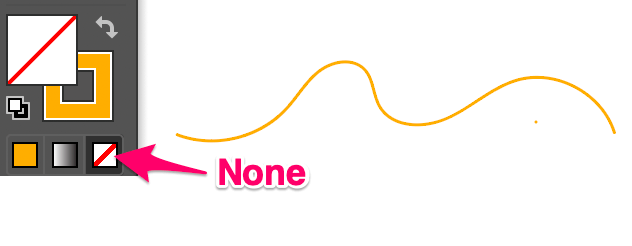
Now decide what to trace first because that’s where you would add the starting point of the pen tool path. Assume you’re starting with the flower and draw the petals one at a time.
Step 2: Click on the edge of a petal to add the first anchor point. You can start the anchor point from anywhere on the petal. The idea is to trace the petal outline using the pen tool.
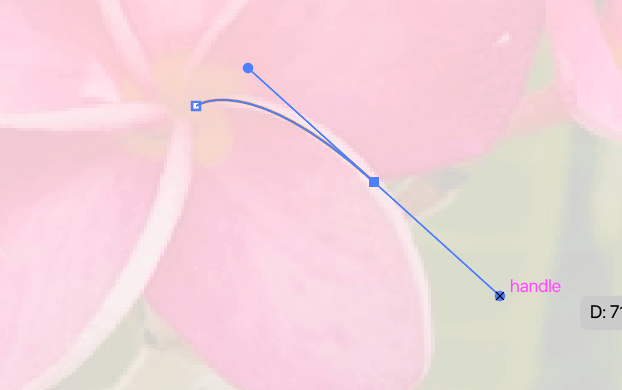
Click on the edge of the petal again to add a new anchor point and drag the handle to draw a curved line following the shape of the petal.
Continue adding anchor points along the petal, and when you reach the end of the petal, hit the Return or Enter key on your keyboard to stop the path.
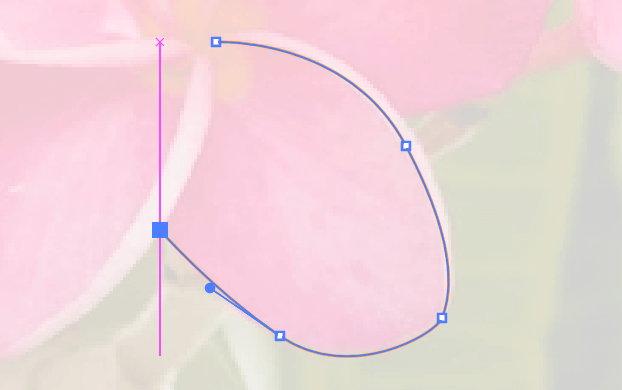
Use the same method to complete the petals.
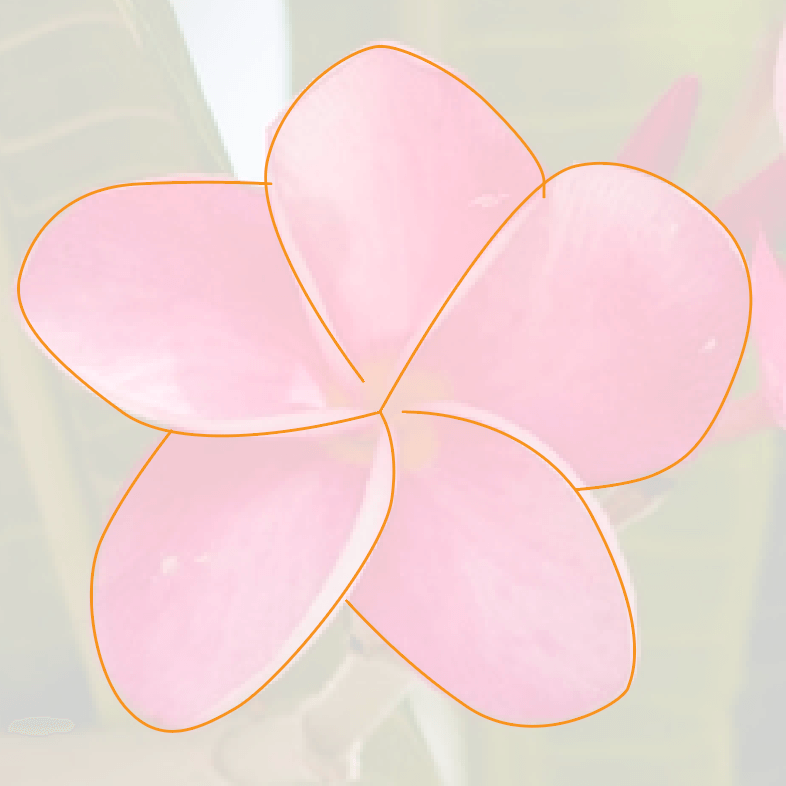
As you can see, the lines/paths don’t look very convincing, so the next step is to style the paths, in other words, strokes.
Step 3: Select the pen tool paths, go to Properties > Appearance panel, and click on the Stroke option.
Change the stroke Weight and Profile.

Looks better now, right? Alternatively, you can also apply brush strokes to your pen tool path.
Now you can use the same method to trace the rest of the image to create a drawing or try the other tools below.
How to Draw Using the Pencil Tool
A pencil might be the first thing that comes to your mind when talking about sketching. However, the Pencil Tool in Adobe Illustrator isn’t exactly like the real pencil we use. In Adobe Illustrator, when you draw with the Pencil Tool, it creates paths with anchor points that you can edit.
It might be confusing at the beginning because sometimes when you draw through an existing path, you could accidentally edit some anchor points that the shape or lines might change completely.
Other than that, the pencil tool is easy to understand and use.
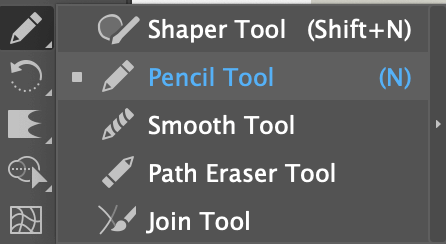
Simply choose the Pencil Tool from the toolbar or activate it using the N key, and start drawing.
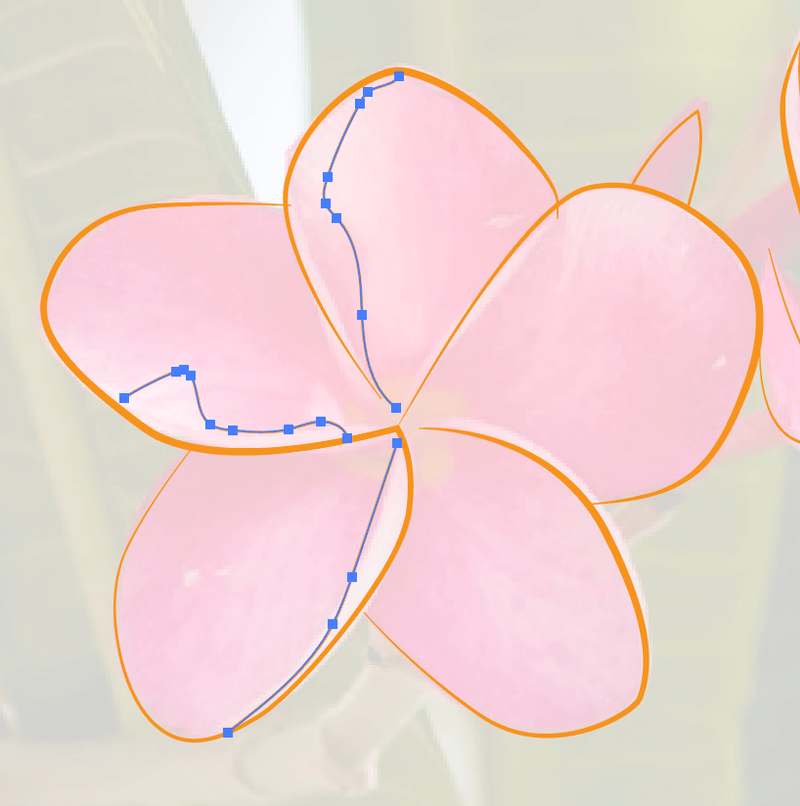
This is what pencil paths would look like when you draw. You can also change the stroke weight and profile as you did with the pen tool method above.
The next drawing tool is probably the best you can use for freehand drawing in Adobe Illustrator – the Brush Tool.
How to Draw Using the Brush Tool
I prefer the brush tool for freehand drawing or sketches in Illustrator because it’s more flexible than the pencil, and there are many more stroke options.
Drawing with the brush tool is somewhat similar to the pencil tool, the difference is that there are different types of brush types, and when you draw, it doesn’t create anchor points and your strokes will not change their forms by accident. Check out how it works.
Step 1: Open the Brushes panel from the overhead menu Window > Brushes.
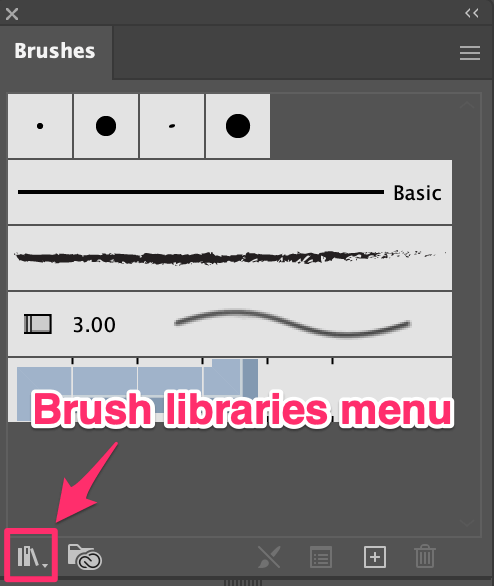
Step 2: Choose the Paintbrush tool (B) from the toolbar, and choose a brush type from the Brushes panel.
You can open the Brush Libraries menu to find more brushes.
Step 3: Start drawing. Usually, I would draw the outline first. If you don’t have a graphic tablet, it’d be quite difficult to draw steady lines.

You can adjust the brush size as you draw. Press the left and right bracket keys [ ] to increase or reduce the brush size.
If you want to remove some strokes, you can use the Eraser Tool to erase them.
You can also use some artistic brushes like watercolor brushes to fill colors.
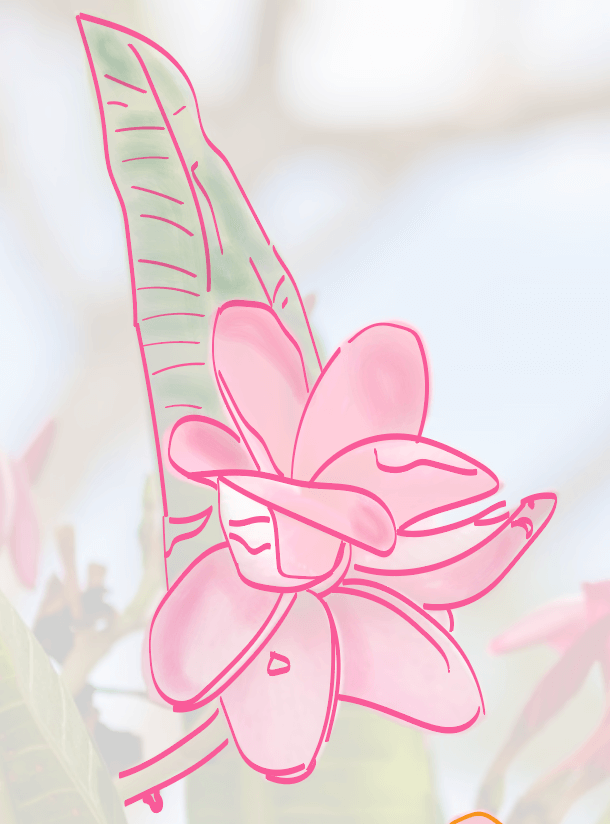
FAQs
Here are more drawing basics that you might be interested in learning.
How to draw in Adobe Illustrator without a graphic tablet?
You can easily draw vector shapes without a graphic tablet. Alternatively, you can use a trackpad or a mouse and use the Pen Tool or shape tools to draw shapes. However, if you want to create freehand-style drawings without a graphic tablet, it’s very challenging.
How to draw in Adobe Illustrator with a mouse?
Using a mouse to create shapes or trace an image is totally doable. Choose a basic shape tool such as a rectangle or ellipse, and click and drag to draw the shape. You can also combine shapes using Pathfinder or Shape Builder.
How to draw a line in Adobe Illustrator?
You can use the Pen Tool, Brush Tool, Line Segment tool, or Pencil tool to draw lines. If you want to draw a straight line, hold the Shift key as you draw. If you want to draw a curved line, you can use the drawing tools or use the Curve Tool or transform tools to curve a line.
How to draw a heart in Adobe Illustrator?
There are different ways to make different styles of hearts, but the easiest way to make a heart is by using the Anchor Point Tool to edit a square. If you want to draw a freehand-style heart, draw it with a brush or pencil.
Wrapping Up
There are many drawing tools in Adobe Illustrator. The three tools I introduced in this tutorial are the most common ones. The pencil is great for creating freeform shapes and lines. The pen tool works best for tracing outlines and the paintbrush is the go-to for freehand drawings.
About June Escalada